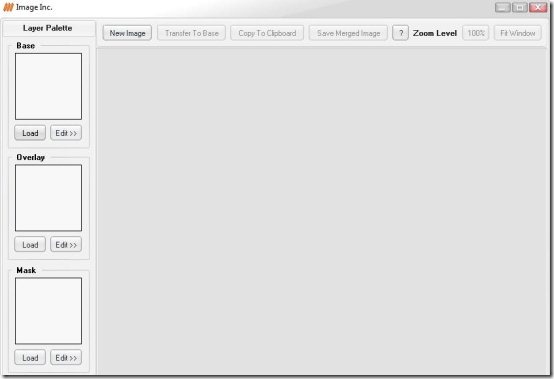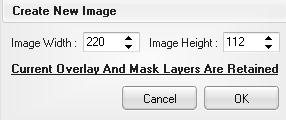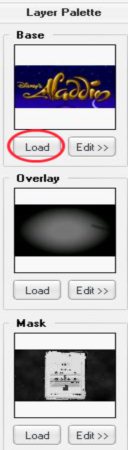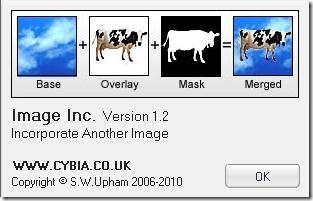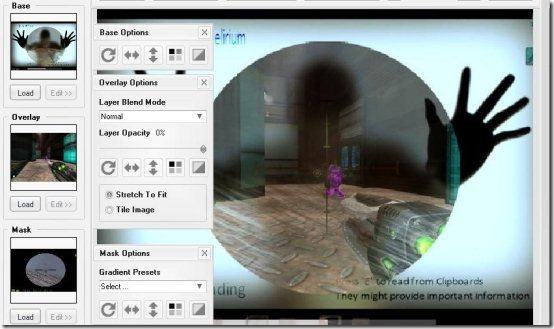Image Inc. is a free software to blend images. With this simple image editing software you can combine multiple images to form one image. The image is formed by overlaying images on top of each other, and adjusting transparency.
There are many other image editors available to edit images. They have many other functions in them to clone, write, modify brightness, contrast, etc. But if you just want to combine images, then this software does it best.
How to Combine Images with Image Inc:
Steps to combine images on Image Inc. are:
Step 1: Launch Image Inc on your Windows PC.
Step 2: Now, click on “New Image” button.
Step 3: You will see a window pop-up asking for height and width of the image. Set the desired height and width of the image which you want to keep.
Step 4: In the base section column at the left side, click on Load button to load image of any format.
Step 5: Next, go to the overlay section in the same column and again click on the Load button to load the overlay or second image.
Step 6: Now in the same column you will see a mask section. Click on the Load button in mask section to choose a mask image. What mask does is it tells which section of the overlay image should be used.
Step 7: If not, then you can continue with two images selected i.e., in base section and overlay section. To continue, click on edit button in mask section.
Step 8: Finally you will see that all the images are combined and previewed automatically before saving.
Features of Free Image Blending Software:
The functionality of Image Inc. is very easy. You just have to load the base image, overlay image, and then set the mask properties. The software will automatically blend images together.
You can also edit the base image properties, overlay properties, and mask properties.
- Base Image Editing: In editing you can rotate the image 90 degrees, flip horizontally as well as vertically, convert to grayscale, and invert image colors.
- Overlay Editing: In overlay options there are about 27 layer blend mode varieties. The layer opacity can also be modified in this editing option. You can also rotate 90 degrees, flip vertically, flip horizontally, convert to grayscale, and invert. You can also edit the overlay image to stretch or tile image.
- Mask Editing: Mask options have predefined gradient properties namely: Linear, Diagonal, Radial, Diamond, Reflected, and none. Rest all editing options are same like base editing options.
If you click on the option Transfer To Base then the overlay image will be transferred to the base. Copy to clipboard option will copy the image you have edited to clipboard which can be copy pasted in any other software. Save Merged Image option will save the image you have edited to the destination you like in jpeg format only; but you can upload any image format to edit. You can also set the zoom level of the image to 100% or else fit to window option. You can also zoom in or zoom out by scrolling the mouse wheel.
This software is particularly designed for blending images and no other option is available in this software. If you want to use more editing options then you can check out Paint.net.
Click here to Download Image Inc.