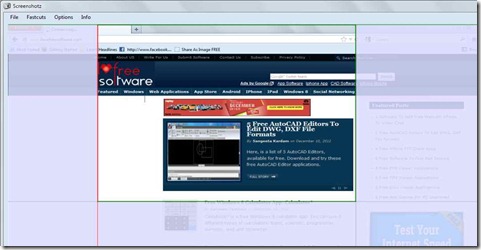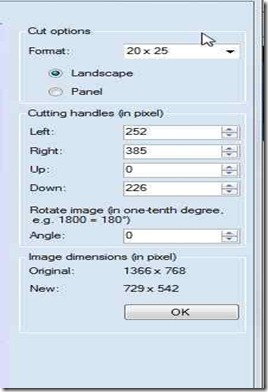Screenshotz is a free screenshot taking application to take screenshots of the screen in a single click and trim them. Screenshotz is designed to serve twin purpose of taking a screenshot and editing/trimming the screenshot, so you don’t need to use any other software for editing screenshots. The setup of screenshotz is very small and after installation takes very less amount of your disk space. With just one key-stroke ‘PrntScr’, screenshotz will be automatically get started and the screenshot will be taken.
Working and Features of this Screenshot Taking Software:
Launch the application Screenshotz from the windows start menu. Now, open the screen of which you wish to take a screenshot and just press ‘Prt Scr’. A screenshot will be taken and will appear on your screen. Now, if you want to save the screenshot as it is then just save it, or else you can trim the screenshot. Here, is an example of the trimmed screenshot.
Now, let’s see how we have trimmed the screenshot. An options window is there on the right most corner of the screenshot which helps to trim the taken screenshot. Let’s have a look on that trimming window:
Here, you will find cut options on top. From the dropdown you can choose the various dimensions to cut the image. Here, 20 X 25 is selected. You can also change the dimensions manually under Cutting handles options available. Using mouse also the cutting can be done, the respective dimensions will be shown under Cutting handles. While trimming the original and new dimensions of the screenshot are also shown. Here, you can also rotate the image in any degree.
One important feature in Screenshotz is ‘fastcuts’. When you set a cutting dimension you can save it by a name, it will be saved as a fastcut (fastcut option is available in the main window of Screenshotz). Next time you can use that fastcut name to trim any screenshot at a single mouse click.
Download and Installation:
You can download the setup of screenshotz from here. Screenshotz is available in two versions which are German and English, you can choose among the two and also can change the language. After downloading just click on the setup and go on following the installation instructions on the setup wizard.
Conclusion:
After using this free screenshot taking software I can say that it is more handy and useful application to take screenshots and trim them simultaneously. We do not need two different applications one for taking the screenshot and other for trimming it, if we use screenshotz. It is very easy to use and also when taken in terms of memory usage, it proves itself very efficient. Download and try this screenshot taking software absolutely free. You may also try some other best free screen capture software reviewed by us.