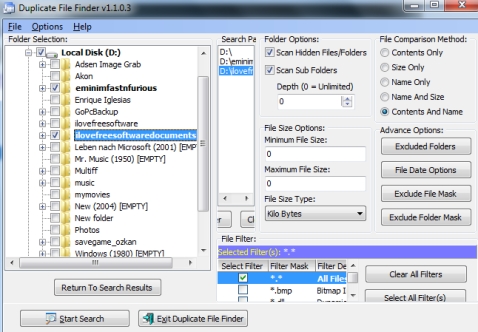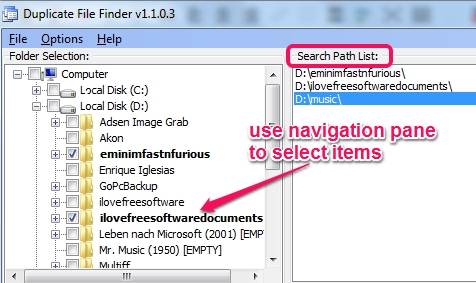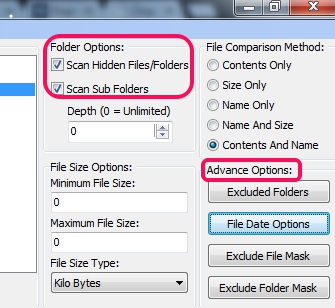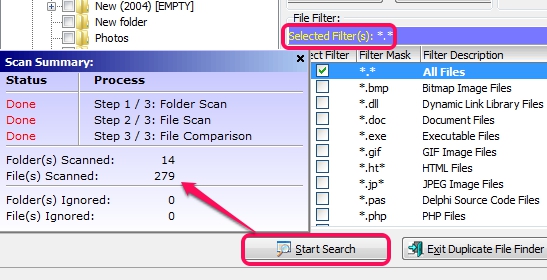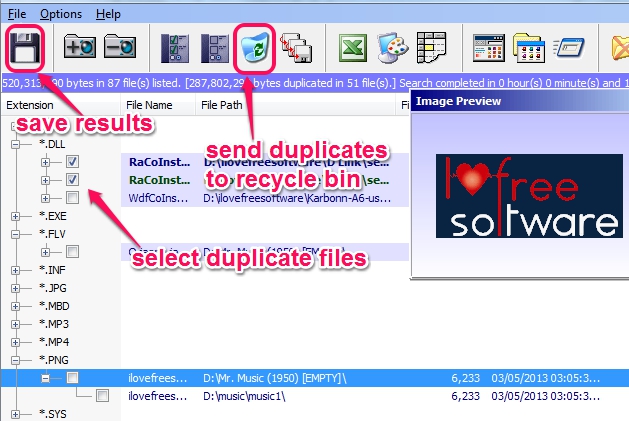Duplicate File Finder is used to find duplicate files available in a folder or in a hard drive. It comes with five different file comparison methods which makes it quite useful to find duplicate files. Even more, it lets you set file filters (only image files, documents, exe files, etc.) before starting the search process. Based on applied filters, search will start, and results will be provided to you. From the results, you can send duplicate files to recycle bin, or can save results to PC, for later analysis.
Duplicate File Finder also provides image preview, if duplicate images are available on your PC.
Above screenshot shows interface of this software where you can select items, set file comparison method for those items, and can begin the search.
How To Find Duplicate Files Using This Freeware?
All options to search duplicate files are available on its main interface. To use this software, install it on your PC, and run it using desktop shortcut. Interface of this duplicate files finder is divided into separate parts. Thus, it will become an easy task for you to begin the duplicate file search process. Have a look at different parts of its interface:
Navigation Pane:
At left side on its interface, navigation pane is available. Using the navigation pane, you can easily select multiple folders or a whole hard drive, from which you want to fetch duplicate files. Without using Windows explorer, you will be able to select items with this pane.
All selected items will be available on search path list.
File Comparison Method and Advanced Options:
At top right part on its interface, these options will be visible to you. As mentioned earlier, there are five separate comparison methods available, which you can choose from. These are: contents only, size only (to find duplicates based on same size), name only, name and size, and contents & name. Based on the selected method, search process will begin.
And using the advanced options, you can ‘set exclude folders’ that you want to skip from search process, can set file date option to find duplicate items within specified dates, and can add file/folder mask.
Use File Filters and Start Search:
Bottom middle part of its interface lets you select file filters and to begin search process. File filters are used to start search based on selected file extensions. For example, if *.gif/*.png/ *.jp/*.tiff extensions are applied, then search result will provide you only duplicate images from input folders/drive. Multiple preset file filters are available to choose from. You can even edit any available filter or can add a new filter. If you want to find all kind of duplicate items, then don’t choose any particular file filter.
If all these settings are configured by you, tap on Start Search button, and begin the duplicate file finding process.
Results Window:
Once the scan will be completed, results window will open up. Here, duplicate files will be available extension wise. For example, *.exe extension will contain all the duplicated executable files. Image preview (if enabled) for duplicate images will also be visible to you. Now from the results window, you can select unwanted duplicate files to either send them to recycle bin or to move them to another folder.
Search results can also be saved to PC as *.dat file for later analysis.
Conclusion:
Duplicate File Finder is an advanced utility to find duplicate files and is very effective also. Just few settings are needed to configure the tool to easily find and delete duplicate items. You can use this freeware to free up some disk space by removing unwanted items.
Get Duplicate File Finder free.
Similar Software: AllDup, Fast Duplicate File Finder, and DupKiller.