Ancile is a free command line tool to disable telemetry and other spying services to protect your privacy. This tool blocks/disables various stuff that is related to the security or your privacy. A log file is also created by this tool which helps to see what are the changes done by this tool.
This is a command line tool but using it is as simple as GUI. All you need is execute the tool using Command Prompt window and it will do the rest of the tasks. It can:
- block malicious hosts.
- WiFi sense.
- OneDrive.
- Disable Customer Experience Improvement Program.
- Disable Remote Registry.
- Disable Scheduled Tasks.
- Set Windows Updates to check and notify only.
- Sync Time With POOL.NTP.ORG.
- Disable Windows 10 Upgrade.
- Disable IE Update.
- Uninstall Unwanted Updates, etc.
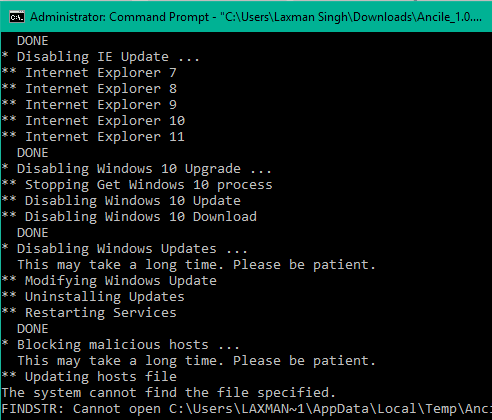
Above you can see the disabling and blocking process in progress. I will recommend that you must first create a restore point or take the backup of the whole PC and then use this tool.
The tool doesn’t give you any warning or prompts you to grant permission before disabling items. So, you should be careful before you execute the tool. Before starting, it gives you the option to create system restore, but this option failed to create any restore point for me and then I had to manually create the restore point.
Using This Free Command Line Tool to Disable Telemetry, Spynet, and Other Unnecessary Services:
Get the zip file of this tool and extract it. After that, run Command Prompt as administrator. Finally, you can enter the path of this tool in Command Prompt window and press Enter. There are no help or other commands that you can use.
After pressing the enter key, it will start collecting system information, sync time to pool.ntp.org, and then prompt you to create system restore point.
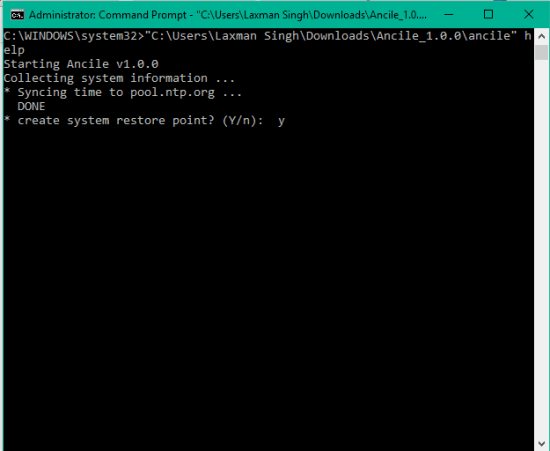
If system restore point is not created using this tool, then create it manually.
After that, the tool will start disabling items one after another. It won’t ask your permission on what it should do next. When the whole process is completed, a log file is created and stored in the same location where you have extracted the tool. You can open that plain text file and use it.
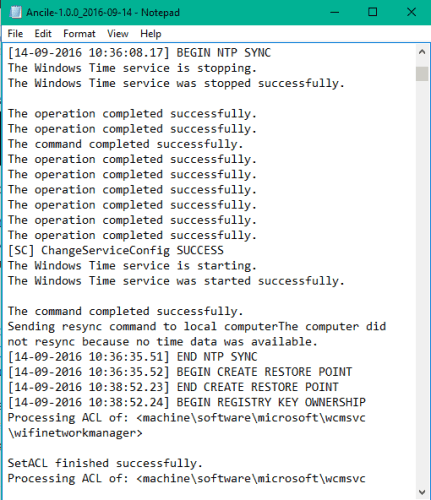
You can also read the script working behind this tool, which gives a much better idea how this tool works. Just open ancile.cmd application in Notepad++ or some other text editor software and explore the script. Do not try to modify the script unless you are very sure.
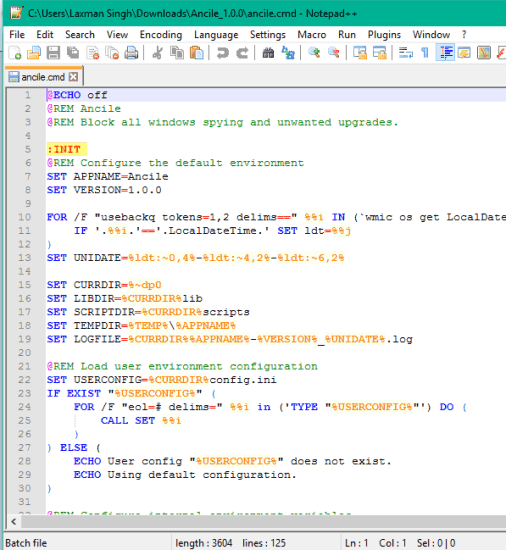
Ancile command line tool is mainly built for Windows 7/8/8.1, but it can also be used in Windows 10. However, do note that it won’t be so effective in Windows 10 and fails to block hosts and other items. So, it is recommended to use this tool on Windows 7/8/8.1. For Windows 10, you can try Win10 Spy Disabler and Spybot Anti-Beacon.
The Verdict:
Ancile command line tool can be used by the user of any level. However, understanding what type of services and other stuff is disabled by this tool can take some time for some users. The good thing is that the tool creates the log file where everything is stored related to the process initiated by this tool.