This tutorial covers how to use Opera browser crypto wallet. Opera browser already has lots of interesting features. It has free VPN, lets you edit screenshots, provides built-in ad-blocker, battery saver, and more. Recently, it has added one more unique feature which is the built-in crypto wallet. It has also become the first browser to bring such a feature.
Using this built-in cryptocurrency wallet, you can send and receive payments to your crypto wallet. As of now, this feature is available in the Android version of Opera browser and it supports Ethereum cryptocurrency only. But it will also support other cryptocurrencies and platforms later. Apart from that, it also supports Ethereum decentralized apps (dApps). It will also automatically detect your Ethereum tokens (ERC20) and collectibles (like game-related items (CryptoKitties), badges, etc.) and show them separately within its Crypto Wallet interface. Earlier, this crypto wallet feature was a part of beta version but it has rolled out to the stable version of Android.
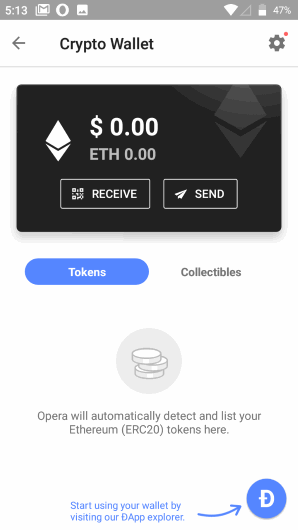
In the screenshot above, you can see the Crypto Wallet interface of Opera Android browser where you will be able to see your wallet balance and collectibles and tokens with separate sections.
How to Use Opera Browser Crypto Wallet?
Step 1: Download and install Opera Browser app on your Android phone. If it is already installed, then check if it is updated.
Step 2: When the browser is launched, click on Opera icon available on the bottom right corner and then tap on Settings.
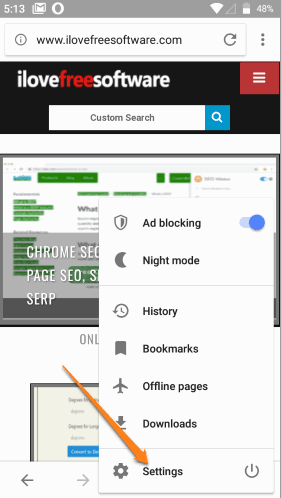
Step 3: Under Settings, there is “Crypto Wallet” option. Select it.
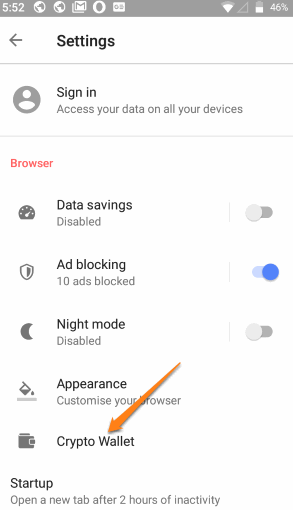
Step 4: Now you can either OPEN WALLET or restore from the backup.
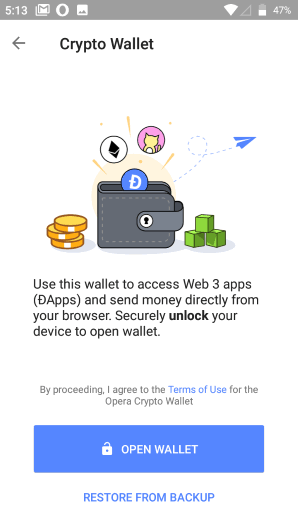
Step 5: Now the main interface will be in front of you. There will be:
- RECEIVE and SEND buttons (as visible in the screenshot above). These buttons help you share wallet address using QR code to accept the payments and scan Ethereum account QR code of another user to send payments.
- Sections for Tokens and Collectibles.
- Dapp explorer icon to open Dapp store of Opera and access decentralized apps.
- Settings icon to change the Local currency and use main Ethereum Network or test network.
- Enable/disable Web3 compact mode, and backup your wallet.
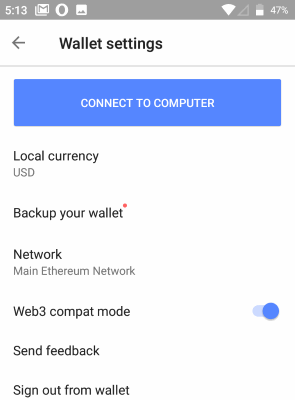
Use the options as per your requirements.
The Conclusion:
With the introduction of this feature, Opera Android browser will attract more users for sure. People take interest in cryptocurrencies and those using Ethereum cryptocurrency, this feature is great. It would be more interesting when it will support other cryptocurrencies like Bitcoin, Litecoin, etc.