This article explains how to save meeting transcripts from Google Meet. Google Meet has a built-in caption feature that automatically generates a transcript of whatever the participants say. The feature shows the transcription in real-time but there is no option to save it.
Tactiq Pins for Google Meet is a Chrome extension that lets you save meeting transcripts from Google Meet. The main idea behind this extension is to give users the ability to pin certain segments of the transcript and export them out. It extracts the transcript from the caption feature and shows that in a floating tab where users can mark important segments. Once done, the marked transcript can be to clipboard, text file, or directly to a new Google Docs documents. There is one more export feature that opens the transcript in Tactiq note editor where users can add additional bits to the transcript.
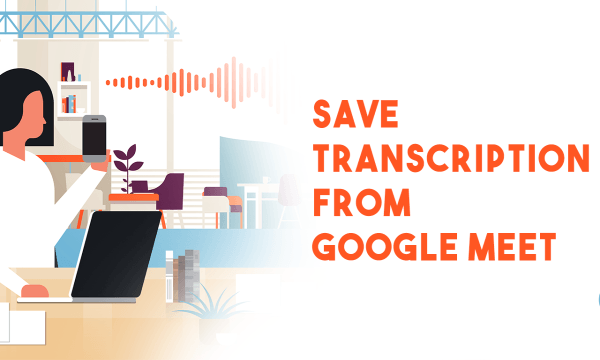
Also read: How to Add Voice Notes with Transcript to Google Docs?
How to Save Meeting Transcripts from Google Meet?
To save meeting transcripts from Google Meet, first, go to the Chrome Web Store and search for “Tactiq Pins for Google Meets. Add the extension to your browser.
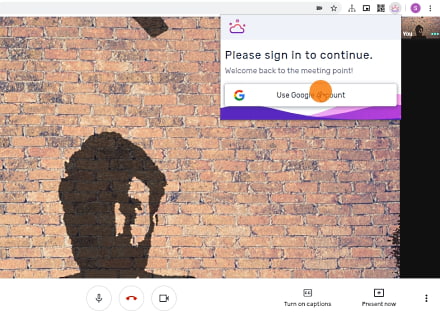
Once added, click the extension icon from the menubar and sign in with your Google account. You are not bound to use the same account that you are using in Google Meet. This account is for sign up and to save the transcripts when exported to Google Docs. Sign in to the extension first and then start the meeting.
When you open the Google Meet with this extension configured, it opens a small window on the screen. This window is draggable means you can move and place it anywhere on the screen.
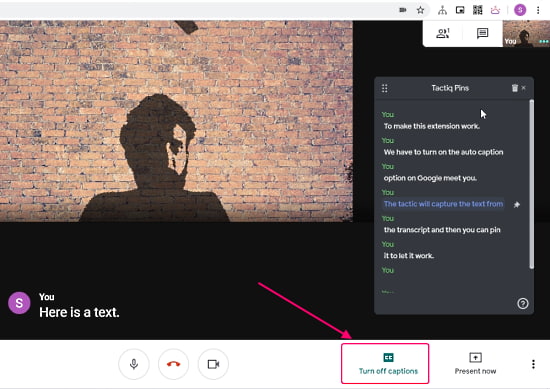
The floating window is where it shows the transcript with text pinning. When you are in a meeting, enable the auto caption feature. The floating window shows the exact caption and you can double-click on any segment of the transcript to make a pin.
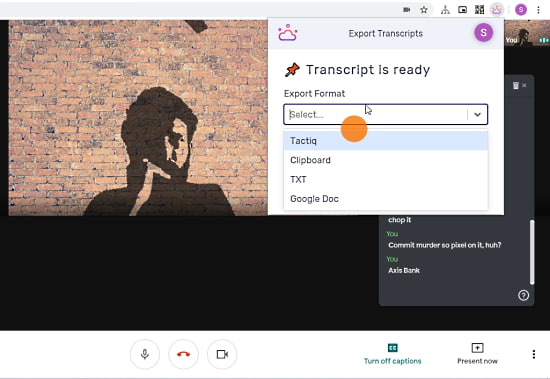
When you are finished with the meeting, click the extension icon again and choose the export option to save the transcript. From there, you can copy the transcript to the clipboard, save to a TXT file, export to Google Docs, or save to Tactiq itself.
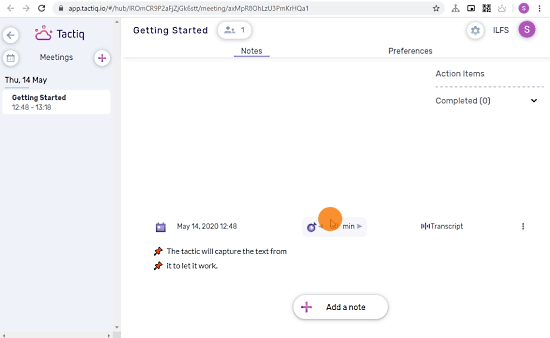
Saving the transcript to Tactiq takes you to Tactiq online editor and opens the transcript there. The editor shows pin segments right away and hides the whole transcript 1-click away. You can curate the transcript in the editor and add new notes to make everything neater and organized.
Closing Words
Tactiq Pins for Google Meets is a handy extension that allows us to save the transcript of Google Meet meetings. Since it uses the built-in caption feature of Google Meet so the transcription is pretty accurate. And multiple export options make it easy for different use cases. Give it a try yourself and share your thoughts with us in the comments.