In this tutorial, I will explain how to copy LinkedIn profile data in Google Sheets in 1 click. To do this, here I will talk about a data scraper extension called Bardeen.ai. This extension can scrape data from any website. But it has one little added advantage which gives it an edge over other scraper extensions, that is the playbooks.
Bardeen playbooks are nothing but ready-made recipes to scrape data from various websites. One of the playbooks that it has can copy data from the LinkedIn profile page to Google Sheets. You just have to connect your Google account and authorize Bardeen to access Sheets. After you can just copy data in 1 click.
This is an intelligent extension and comes with intelligent playbooks. In the scraped LinkedIn profile data, it can easily get data from the profile such as name, company name, location, headlines, about, current, position, education, degree, number of connections and others.
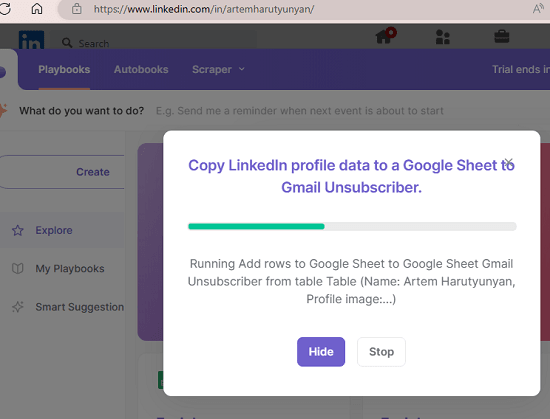
How to Copy LinkedIn Profile Data in Google Sheets in 1 Click?
Start by installing Bardeen on Chrome or any other Chromium based browser. After that, you have to sign up for a free account on its website.
Go to this playbook and then use it. But before using this LinkedIn profile data scraper playbook, you will have to add your Google account to access Google Sheets. It will automatically guide you, so authorize it and then select a sheet from your account where data will be saved.
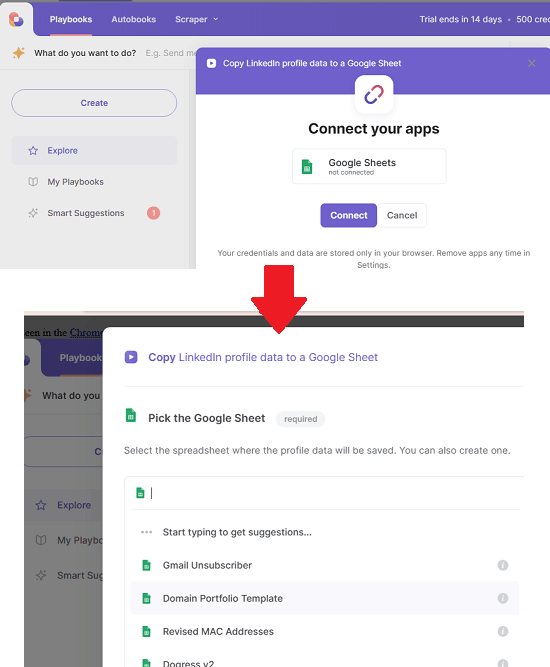
Now, open LinkedIn and open the profile from which you want to get the data. Click on the icon of the extension and then it’s interface will show up. From here, you just need to select the “Copy LinkedIn Profile Data to Google Sheet” playbook.
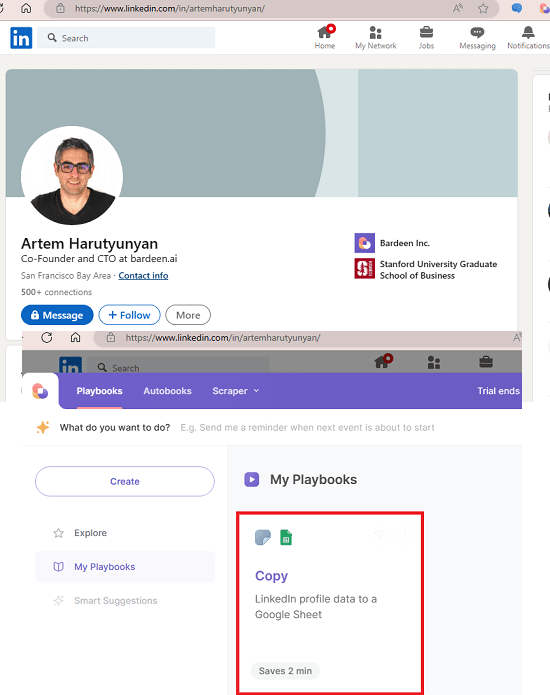
It will start scraping now and when it is done, it will show a popup. You can them move the configured Google Sheet to see the data it has saved for you.
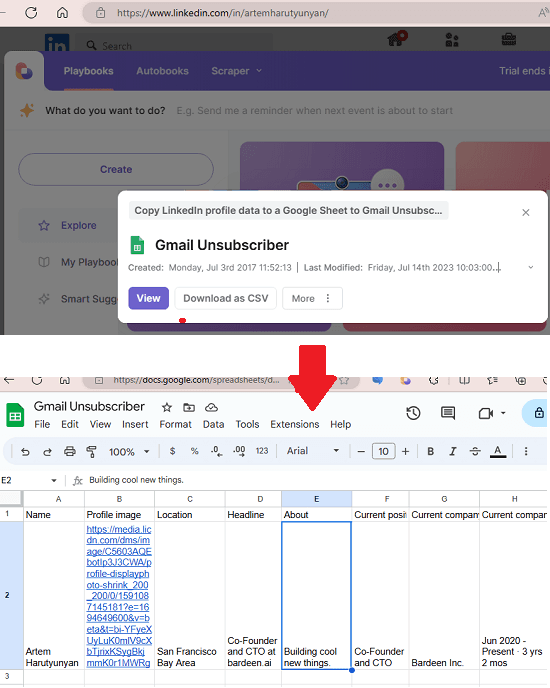
You can keep using Bardeen in this way and then save LinkedIn profile data of any person in Google Sheets. It literally takes just 1 click to do it and with this, you can build your own CRM data for prospect targeting.
Closing thoughts:
If you are looking for a simple way to save LinkedIn profile data in Google Sheets then you are at the right spot. Bardeen extension can automate that for you and you will not have to manually copy profile details again and again back forth. Just activate it and then it will do everything automatically.