This tutorial explains how to change new GitHub interface to the old one. If you use GitHub most of the time and find the new interface i.e. the dark top bar distracting, then after going through this tutorial you will get to know how to revert to old GitHub interface. You will be able to toggle between the new and old GitHub interface and change the new dark top bar to the old light top bar with just a click, as demonstrated in the GIF below.
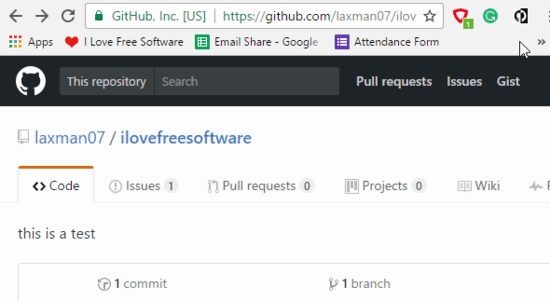
Recent GitHub tutorials by us: How to get Slack notifications for GitHub issues, How to check creation date for any GitHub repository.
How to change the new GitHub interface to the old one:
To change the new GitHub interface to the old one, I am going to use an open source Chrome extension called Make GitHub Great Again. There is no rocket science involved in this process and you will just have to install this Chrome extension to toggle the dark GitHub top bar to the old light top bar. You can download this Chrome extension from the link provided at the end of this tutorial. After that, simply click on its Chrome extension icon to toggle the GitHub interface from new one to old, and vice versa. You can notice the difference from the screenshot below.
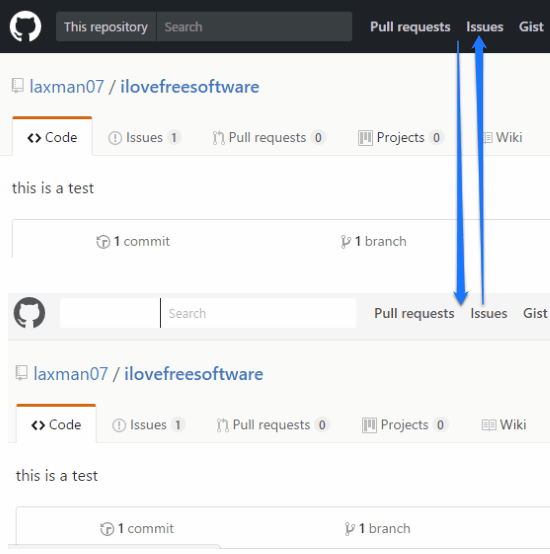
After you will click on its Chrome extension icon, the GitHub webpage will be refreshed and the old interface will be loaded. The best part is that it just refreshes the GitHub webpage only for the very first time and after that, you can instantly switch between the old and new GitHub interface as per your preferences.
Verdict:
In this tutorial, I explained how to change the new GitHub interface to the old one with the help of a Chrome extension. So, if you didn’t like the new changes in the GitHub interface then this tutorial has been specially written for you. Install the Chrome extension mentioned in this tutorial to change the GitHub interface as per your preferences. Before signing off, I would like to share a free iPhone GitHub client with you which lets you read GitHub code offline. Stay tuned for more GitHub stuff :)