PhotoPageGen is a free software to generate photo album for your website. It uses a user defined directory to fetch images and then it organizes them on a webpage that you can upload to your website or Google Drive. You can customize the captions, frames, and the background of the album images. Also, you can make an album of videos using YouTube links. Using this software is very easy and it also embeds navigation script in the webpage.
Creating photo albums for a website is really a very time consuming task. But, PhotoPageGen takes away that pain by handling HTML and CSS by itself. Using this free software, you can generate an awesome photo album and then send it to your website directly via FTP.
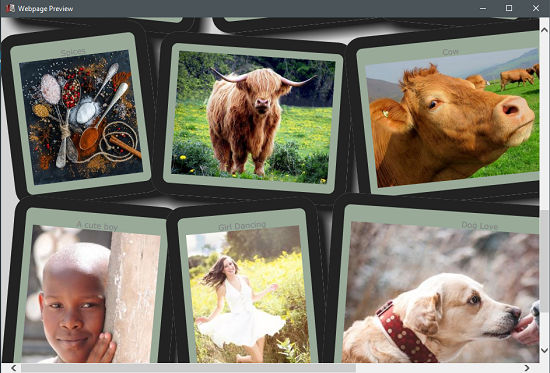
So, let’s see what it takes to generate a photo album for your website using PhotoPageGen.
How to generate Photo Album for your Website using PhotoPageGen?
PhotoPageGen is quite a nice software that automatically takes care of the photo pattern in the webpage. It only needs some parameters and image directory specified by the user. Also, before exporting the final file you can preview the changes that it’s going to save. You can add captions for every photo, adjust the background color, adjust frame parameters and much more.
Follow these simple steps to get started with PhotoPageGen.
Step 1: Download and install PhotoPageGen using this link. After that, open it up. You will find its interface similar to the following screenshot.
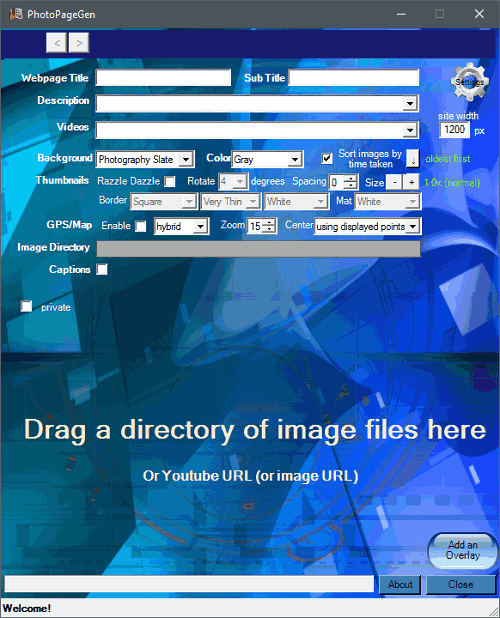
Step 2: On the bottom interface, drag and drop the directory whose images you want to use to generate the album.
Step 3: By default, the images will be aligned as simple thumbnails tiles. But you can change the thumbnail style to Razzle Dazzle and rotate the images accordingly. Also, you can change the border of the images, border color, thickness, and Mat. There are various options available to do that.
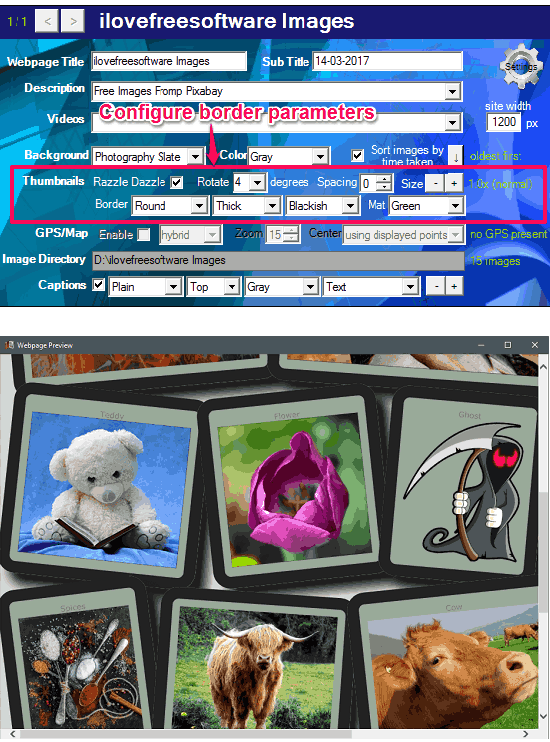
Step 4: If you want to change the background of the album, then you can use the Background and Color dropdowns to do that.
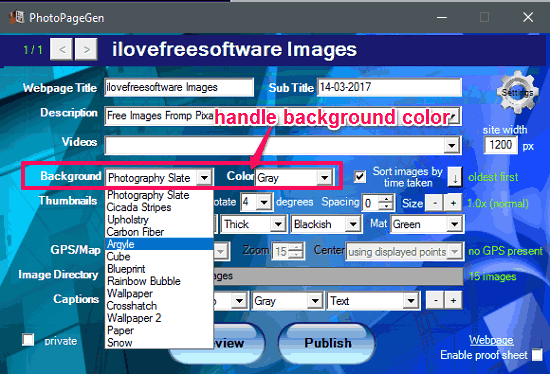
Step 5: Another thing that you can do on the photo albums is to add captions. The captions can be customized by changing color, position, and various image file attributes. To add a caption, enable the Caption option first. And then specify the caption in your own way.
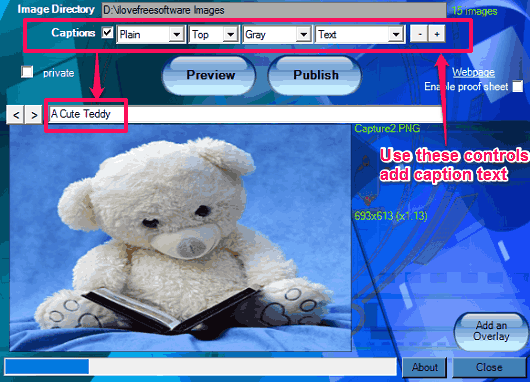
Step 6: After all the changes have been applied, hit the Publish button to export the album to your website. You can publish the album to your web server, Google Drive, BitBaloon, and NeoCities.

After publishing, the final view of the album will look like as showing in the beginning of this article.
So, in this way you can easily generate photo album for your website using PhotoPageGen very easily. And you can upload the album to your website from its interface itself. Using this freeware, you can save a lot of time that you would have wasted in creating the album manually.
Verdict:
PhotoPageGen is really a very nice software to generate photo album for your website. Using it, you can generate a stylish album of your desired photos. Also, it adds the navigation buttons in the album. So, all you have to do is specify the photos and some styling criteria. This unique software can greatly help the web developers and people who are running their own websites and spend a lot of time to organize photos on it. So, if you are one those, then this software is a very good option for you.