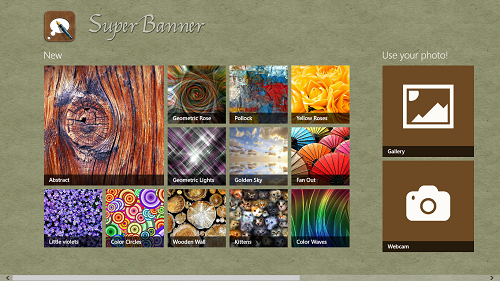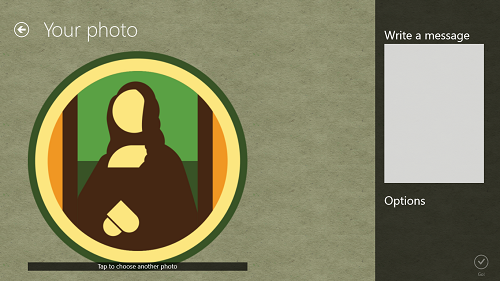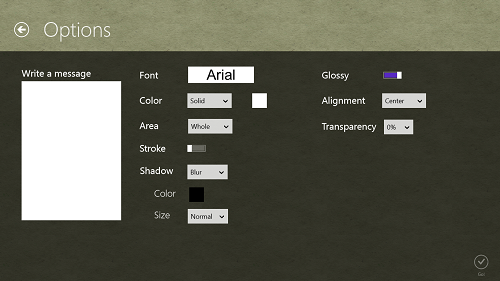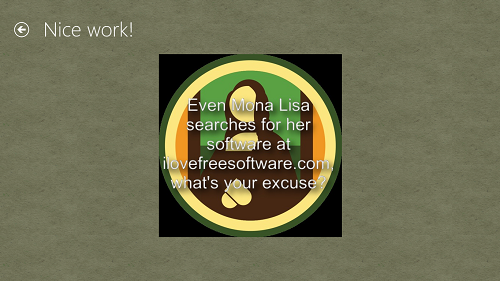SuperBanner is a free Windows 8 app that allows you to create image banners with a lot of ease and comfort. When you launch the app, you can either choose an image from your device, or can select any of the trending images online. Then all you have to do is to add some cool looking text effect on it through the app itself, and that’s it, your banner is done and all set to go. The app allows you to adjust the text effects with ease, and you can add several professional effects to the image and the text like giving it a glossy look, etc. The app supports Live tiles, and also supports using your device’s webcam for clicking images which can be further edited and can be used in custom banners.
SuperBanner is available for free from the Windows App Store, and it can be easily used as a one stop app to edit your images by adding some cool looking text effects to it!
Using the SuperBanner app on your Windows 8 device…
SuperBanner app is extremely easy to be used on your Windows 8 device. When you launch the app, all you have to do is to choose an image from the clean interface presented to you on your screen.
As you can see in the above screenshot, you can either choose from the images that are already available in the app by clicking on them, or you also have the option to choose your own images from your Gallery or to use your Webcam to click an image which you can further edit. If you scroll further to the right of the screen using the scroll bar at the bottom, you will see more images that you can use for creating banners sorted by category like Popular, New etc. Now let us quickly jump in and open up an image for editing it.
As you can see in the above screenshot, you can easily add text to your image by typing in a message at the right side of the screen. The message will be added with default settings. If you want to edit the message or give a better look to it, all you have to do is to click on the Options button at the bottom-right corner of the screen and you will be presented with a plethora of editing options. (see below screenshot)
Simply write the text that you want to be applied to your banner, change the various settings to suit your preference, and click on the Go button at the bottom-right corner of the screen. Once done, your banner will look like the below screenshot!
So there you have it, your professional quality banner is ready to be printed! To save it, simply access the control bar by right clicking on empty area of the screen, and click on the save button. You will be good to go!
I made the banner with all the default settings. Your results may vary according to the settings that you choose. In a nutshell, this is pretty much all there is to using the SuperBanner app for your Windows 8 device.
If you are looking for an image editor app instead, you can check out the Aviary Photo editor for Windows 8 which has a ton of cool image editing effects!
Features…
- Ad–free and easy interface.
- Create professional quality banners with a few clicks.
- Tons of editing effects for your text.
The verdict?
SuperBanner is a free Windows 8 app that can allow you to create professional looking banners with just a few clicks and taps. The app is perfect for all occasions like Birthdays, New Years, etc., or maybe even for protest rallies! I give this app a 4 out of 5.