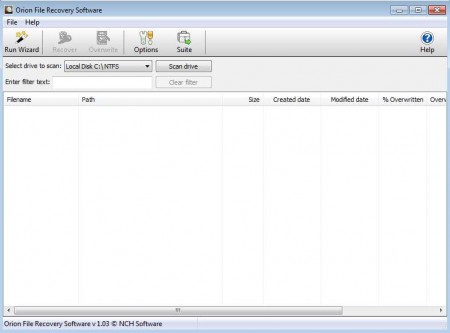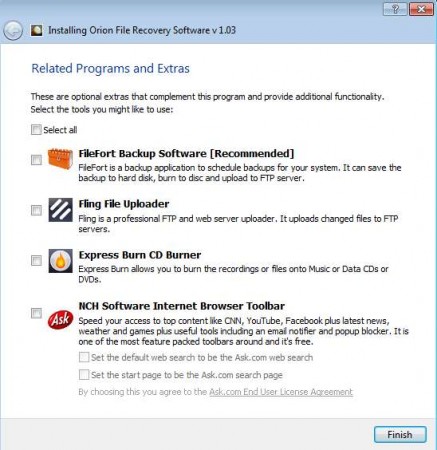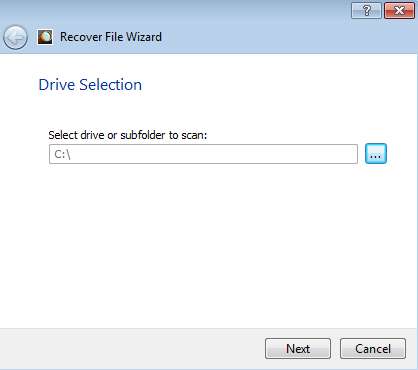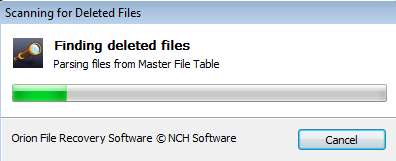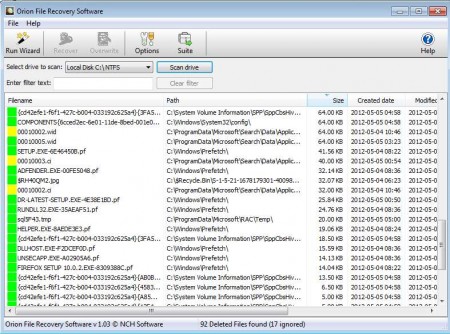As the name of the program suggests, Orion File Recovery is a free software that you can use in order to recover files which were deleted from your Windows system, either intentionally or unintentionally. File deletion is something that can happen to all of us, either we do it when we are not careful, a virus does it, or we do it intentionally thinking that we no longer need a file. Orion File Recovery can help in all these situations, without the user needing to know any kind of advanced data recovery techniques.
Installation of this recover deleted data tool:
Be careful when installing this software, because at the end of the installation you are offered to install various additional promo software. There’s also a toolbar from NHC Software, creators of Orion, just your basic Ask toolbar, if you’re not interested deselect them before continuing.
Recover deleted data with Orion File Recovery
File recovery process in Orion File Recovery is very similar to other data recovery software. Upon opening the program, you are presented with a wizard that can be used to simplify things.
As you go through the wizard steps you’re asked various questions about the files that you’re looking for. First thing that you need to specify is where the files were located when they were deleted. After that you need to select what kind of files are you after exactly. Choose between:
- Pictures
- Music
- Video
- Documents
- Others
- All
It’s best that you pick the exact file type that you’re looking for because that way you’ll save time when the program is scanning for lost files on your hard drive.
If you’re only looking for 1 file, and you know its name, then you can search it by entering its name. By not specifying filename, you’re telling Orion File Recovery to look for all files, without regard for names. This is the last step and after clicking Finish program will start recovering files:
Tips for more successful file recovery
After the scanning is completed you’ll see something very similar to this:
Red and green squares that you see next to found file names are indicators weather or not it is possible for a file to be recovered. There is also a yellow color, which means that file recovery is questionable. To make sure that files which were deleted have higher chances of recovery, do not save any new data on the hard drive from which the files were deleted, if you do chances are good that spaces where deleted file resided will be overwritten, which makes them unrecoverable.
Recover files from flash drives and cameras
When flash drive or a camera are connected to a PC, they get their own drive letter which means that they can be opened in Orion File Recovery and lost data can be salvaged from them, just like from an actual hard drive.
To recover files just right click on them and select Recover files, or you can select more files at once by holding down the Ctrl key while selecting deleted files from the list. If you need a quick and simple application to recover your lost files, Orion File Recovery is what you’re looking for.