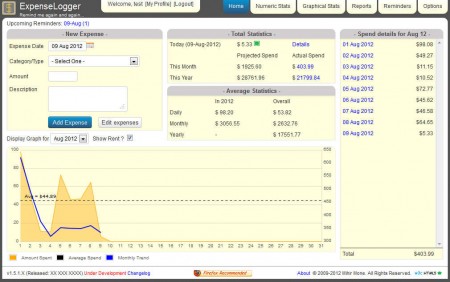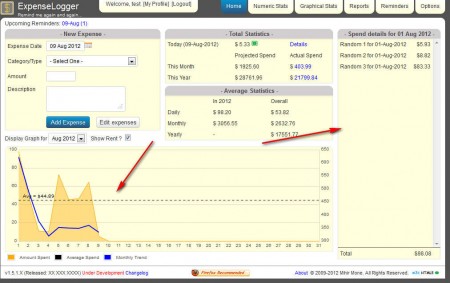ExpenseLogger is a free web based expense tracking application which you can install on your server and then simply access it from anywhere in the world when you need to check on your finance, more precisely on your expenditure. In troubling economic times, like the ones that we’re in, keeping track of how much money we’ve spent and where we’ve spent it is very important and ExpenseLogger can help out with that.
As you can see from the image above, even though expenses are the main thing which you can track with the help of ExpenseLogger, this is not the only feature that you get with ExpenseLogger. It’s basically an entire budgeting software where you can also set limits to the amount of money that you’ll spend each month and that way maybe even increase your savings. Before you’ll be able to do any of these things, you’re first gonna have to install ExpenseLogger, for which you’re gonna need a server, Windows Server to be more precise.
Similar software: InEx Finance, Free Personal Finance Manager, 5 Free Personal Online Managers.
Installing and running ExpenseLogger
Those who are interested in using this free budgeting application, they’re gonna have to know how to setup the script files, for which you’re gonna need to know certain things, for example how to create connections to the database, how to create the database, and so on. Since this is bit complicated, we’re not gonna be going into details, if you’re only interested in testing this free expense manager, you can do that here.
ExpenseLogger should be installed on a web server and shared by several users, since it supports multi-user work model, having several users on a single installation is possible.
How to manage the budget with ExpenseLogger
There are several different components of ExpenseLogger, these would be the six tabs which you can see on the image above, we have:
- Numeric Stats
- Graphical Stats
- Reports
- Reminders and
- Options
Home would be the sixth unmentioned one, it can be seen on the image above. Stats and Reports are where you can see the overview of your expenses, in several different ways. Options and Home tabs would be the most important, in Options you can create expense categories and edit Reminder frequency:
When you open up Home tab, it’s open by default actually, you’re gonna be able to add new expense. Notice in the upper left portion of the menu, in the clearly laid out New Expense you can select the date of the expense, category and description.
Once you add an expense for a certain day it should appear in the right Spend details list. There you can see complete list of expenses for each day of the month.
Conclusion
Keeping track of expenses could help out when you are battling with increasing expenditures and dwindling income. Setup your own private expense and budgeting application where you can track every penny that you spend, at the end of the month, check and see on which useless thing you’re spending the most and try to stop. Try ExpenseLogger free.