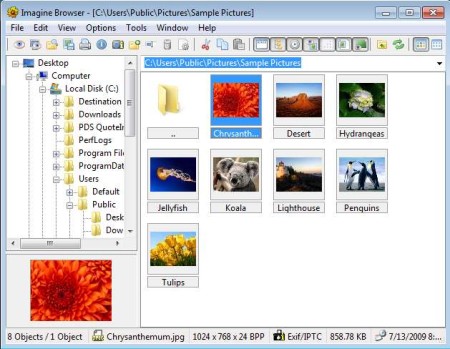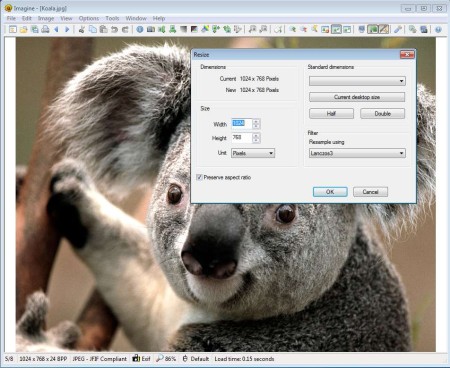Imagine is a free image viewer and manager which next to viewing images also offers a lot of other useful features like for example photo conversion, slide shows, animation creator, simple image editor, and more. Dozens of image formats are supported and can be managed by this free image viewer, including Photoshop’s PSD and RAW digital camera formats.
Interface of Imagine can be seen in the screenshot above. On the left side we have file browser, for quickly moving through directories. Underneath that you can find an image preview, where the images that you select from the large image list on the right, which is what that empty area is, are gonna be previewed. Near the top of the window you can find menus.
Key Features of this Free Image Viewer are:
- Supports JPG, PNG, GIF, PCX, PSD, TGA, RAW Image Formats.
- Batch image conversion.
- Archives are also supported like RAR, ZIP, 7Z, ISO, CBR, CBZ, and more.
- Play and show images and photos as slide shows with effects.
- Animation creator, so you can select multiple images and create animations.
- Editor with functions like rotate, flip, grayscale, negative, resize, filters.
- Screen capture, create screenshots of desktop, application windows, etc.
- Add more features with plugins, expand image format support.
We’ve all found ourselves in situations where when using the default image browser in Windows, we wanted to resize an image quickly, or perhaps even apply a filter like blur or emboss. All of these features are missing from Window Photo Viewer, but with Imagine free image viewer you can get those and much more. Let’s see how it works.
How to Browse, View, and Edit Images with Imagine?
After installation this free image manager and browser should start working right away. During first run you’ll be asked if you want to use Imagine as the default image viewer and for which formats.
Use the folder browser on the left and navigate to your photo collection. As soon as you click on the folder, images from it are gonna be listed on the right. Single left click will open up the image preview in the bottom left corner. Converter, animation editor, and screen capture can be accessed by clicking on Tools from the top menu. Double left click on the image thumbnail will open up the editor.
Image resize is just one of the tools that’s available here, go over the entire selection in the upper toolbar. You will find negative, grayscale, metadata editor, and more. When you’re done click Save and you’re done.
Conclusion:
Imagine is a very powerful image viewer, which offers a lot of tools for editing image, even more than some image editors. It’s very lightweight, less than a megabyte in size, despite everything that it has to offer. By using it you can easily browse and view your images and if you decide to, editing is available right away, from inside the image viewer. Saves time, practical, and best of all free, give it a try. Free download.
Also, try some similar tools reviewed by us like XNView, Wildbit Viewer, and Faststone Image Viewer.