InerziaSmartLaunch is a free application launcher that lets you quickly search and launch any application on your PC. Simple and lightweight, InerziaSmartLaunch can be used to launch practically any installed application incredibly quickly. It has been designed to minimize the total time consumed while launching any application, especially if it’s not having a handy desktop shortcut. Generally, launching (most) desktop applications involves a few clicks and key presses (e.g. searching the Start Menu for a software, and then clicking it when found), which take up time. InerziaSmartLaunch greatly reduces this time. All you have to do is press a letter or two of the application’s name, and InerziaSmartLaunch’s powerful search turns up all the matching results. Simply select the application and press Enter to fire it up. Apart from that, it also lets you specify custom small shortcuts for most accessed applications. It can be conveniently accessed from the system tray.
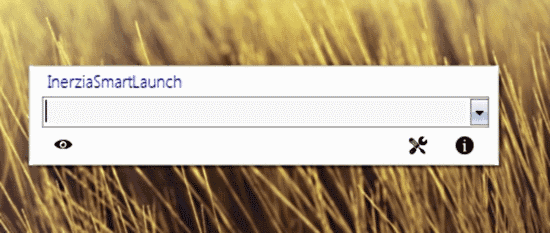
Installation and Primary UI
InerziaSmartLaunch is an insanely lightweight application (under 830 KB in size) that’s been designed to work out of the box. Installing the application is super simple. All you have to do is download the zipped installer from the software’s homepage, extract it and install it. Once installed, InerziaSmartLaunch automatically starts. Here’s how it looks like:
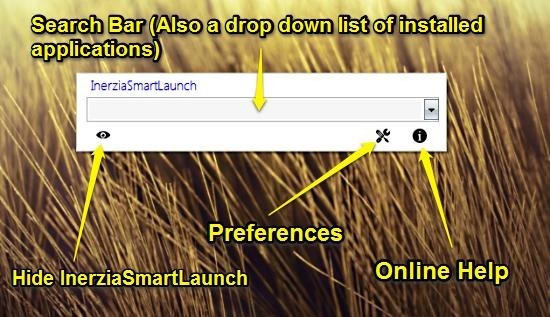
Before you say, “That’s it?”, I gotta tell you, this indeed is it. InerziaSmartLaunch’s main user interface is well, just a search bar with three icons. That’s some crazy minimalism. But then, that’s the whole point of this application. It’s designed to be as unobtrusive as possible. InerziaSmartLaunch just consists of a search bar where most all of the action takes place. This search bar is also a drop down list that contains every single application installed on your PC. This includes user installed applications (like Google Chrome) as well as native Windows applications (e.g Windows Notepad, Windows Media Player). This means that InerziaSmartLaunch indexes your entire collection of installed applications (native and user) and lets you launch them. Pretty awesome if you ask me.
Apart from this, there’s an eye icon on the bottom left corner that minimizes this thing to system tray. The bottom right corner features two icons: a wrench/screwdriver combo icon which opens up InerziaSmartLaunch’s preferences, and an i icon that fires the online help in your default browser. Can’t get any simpler than that!
How to launch applications using InerziaSmartLaunch?
Launching any application using InerziaSmartLaunch is ridiculously easy. Simply bring it up from system tray using the global hotkey combination (Ctrl+Space), start typing the first few letters of the application’s name (e.g. No.. for Notepad) and InerziaSmartLaunch’s powerful search automatically returns the matching applications. Select the application from the suggestions and press Enter to fire it up. That’s all there’s to it. It’s simple, fast and super easy. Here’s a little animated graphic showing an application being launched super fast, courtesy of InerziaSmartLaunch.
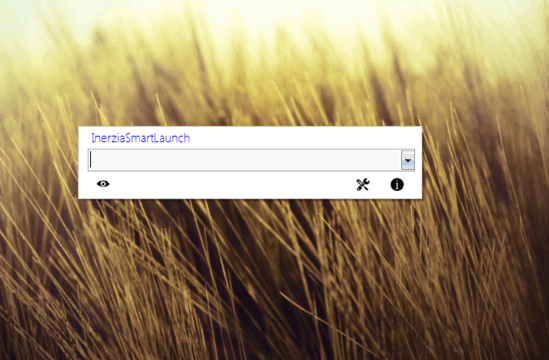
How to specify custom shortcuts for applications for even faster launches?
InerziaSmartLaunch has been designed to minimize both the mouse clicks and the key presses made while launching applications. But one might argue that searching for an application, then selecting it from the drop down suggestions still takes some time. But there’s no need to worry, as custom shortcuts are here to the rescue. This is one of the best feature of InerziaSmartLaunch. Using this, you can specify a small text string (say a word, or an abbreviation, or heck, just a single alphabet) for an application. Once you do that, you just have to enter the shortcut to fire up the associated application. For example, you can specify a shortcut “gc” (without quotes) for Google Chrome. Next time you fire up, you just have to type gc to fire up Google Chrome. Here’s how to do it:
Step 1: Using the wrench/screwdriver icon, open up InerziaSmartLaunch’s properties, and click the Shortcuts tab. Click Add.
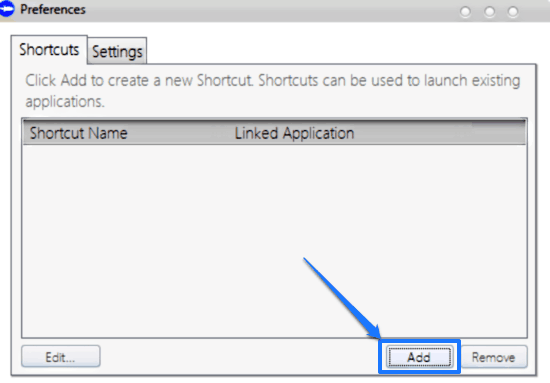
Step 2: The next screen has two fields, one for specifying the shortcut, and another (a search cum drop down list) for selecting the application it will trigger. Add the requisite information in both, and click OK.
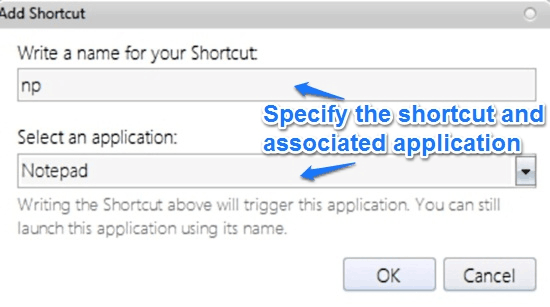
That’s it. Now, whenever launching the application, all you have to enter is the much shortened shortcut, instead of having to search for the application by its full name. The same process can be followed for specifying as many custom shortcuts as you want. Try it, and see your applications being launched in fraction of seconds.
Apart from this, the preferences pane’s other tab (Settings), has some other options. You can enable or disable InerziaSmartLaunch’s automatic launch at system startup, as well as turn automatic application updates on/off.
Conclusion
InerziaSmartLaunch is an amazing freeware utility greatly reduces the overall time taken to launch applications. While power users with fast keyboard fingers may not see the difference, it’s certainly beneficial for users who still prefer to launch applications by clicking shortcuts left and right. It’s simple, blazingly fast, and works the way it’s supposed to. Add to it features like custom keyboard shortcuts, minimal memory footprint etc., and it becomes even more incredible. Give this little freeware a try, and as InerziaSmartLaunch itself puts it, your keyboard will fear your speed.