This tutorial explains how to change your primary email address to sign in to Windows 10. There is an option to use a Microsoft account to sign in to your Windows 10 PC. However, when you have to change the sign in email address, you need to make any of your alias email addresses as your primary email address. Otherwise, you need to sign in with a totally different Microsoft account.
This tutorial will help you how you can change your primary email address to sign in to Windows 10 without using a separate account. You need to first add an alias email address (if no alias is added already) on your Microsoft Account and then select any of the added alias addresses as primary email address. Once you have done that, you can restart your Windows 10 PC and new email address will be set as your login email address. You can use the same password to login to your Windows 10 PC with the new email address.
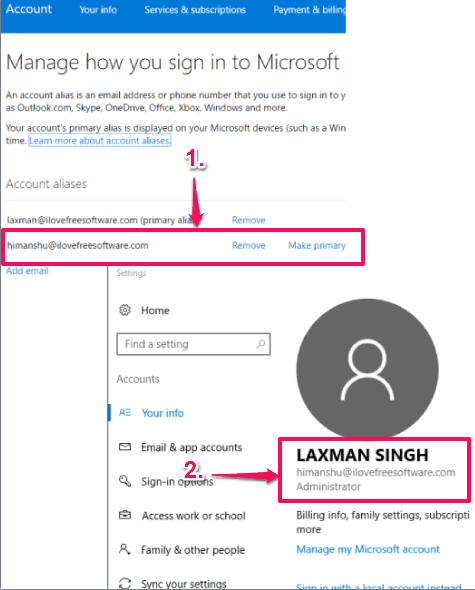
How To Change Primary Email Address To Sign In To Windows 10?
Step 1: Open the Microsoft Account homepage and sign in with your Microsoft account credentials.
Step 2: After login, you will come to your account dashboard. Now you need to access Your info section.
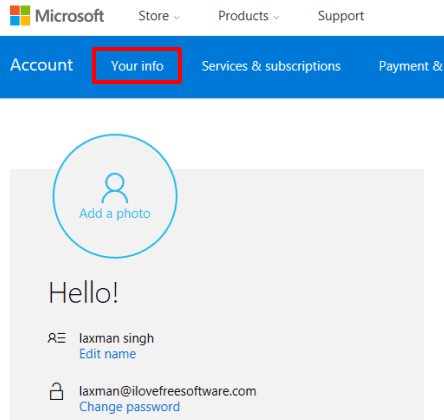
Step 3: Now click on Manage how you sign in to Microsoft option. After clicking this option, it will prompt you to enter your account password for security purpose.
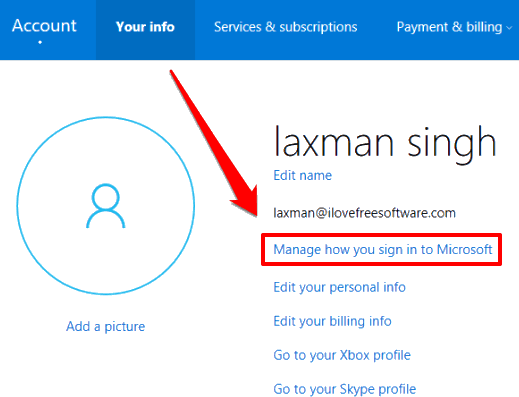
Step 4: Now you can see ‘Account aliases‘ section where the primary and other alias email addresses are visible. If you have already added alias addresses, you can choose any of them to make the primary email address. If not, then click Add email option.
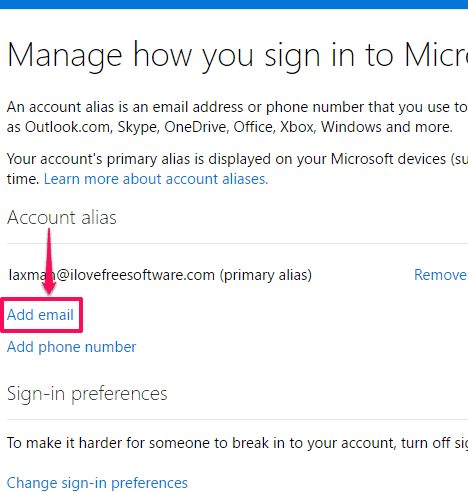
Step 5: Now there will be two options in front of you: Create a new email address and add it as an alias and Add an existing email address as a Microsoft account alias. You can use any option. However, do note that you can’t add a Microsoft account as alias. You can use Gmail, Yahoo!, or some other account as an alias account. Also, an existing Gmail or Yahoo! email address should not already be associated with a Microsoft account.
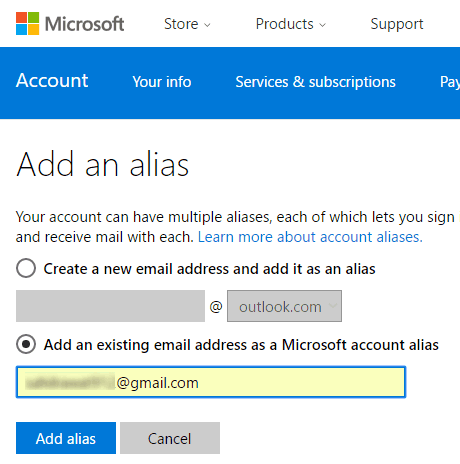
So, these are the conditions that should be met before you can add an alias email address.
Step 6: When alias email address is added, you will come back to Account alias section. Now click on Make primary option that will be available for the alias email address you have added recently.
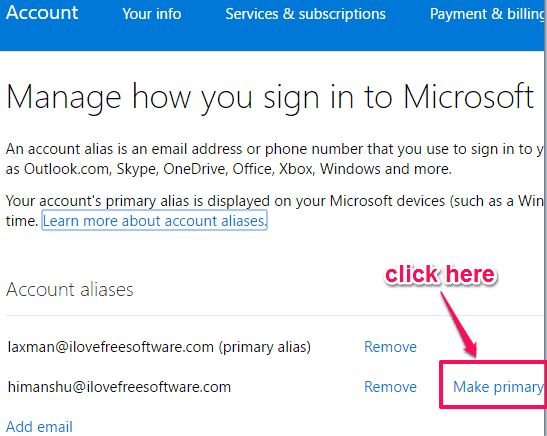
That’s it! It will prompt you to confirm your action and then your new primary email address will be set.
Step 7: Now you need to restart your PC and then go to Accounts menu available under Settings. You will see that your login email address is changed and new email address is set to login to Windows 10 PC. Your password will remain the same.
Here are other important Windows 10 tutorials covered by us: How to Hide Email Address on Lock Screen in Windows 10, How To Show A Custom Message on Windows 10 Login Screen, and How to Hide User Accounts on Windows 10 Login Screen.
The Verdict:
So, these are the steps that you need to follow to change the sign in email address for Windows 10. There can be different reasons when you want to switch from one primary account to another alias email address to set it as your Windows 10 login account. For such cases, this tutorial will be helpful.