This tutorial explains how to generate captions for any video. There are various ways to generate live captions for videos and YouTube auto transcript is one of them. But if your video is hosted somewhere else where captions or transcript are not available, then you can use the live captions feature of Chrome. It even works on local videos and you just have to enable it, which only takes 1 click.
A little downside of generating lie captions using Chrome is that you cannot export them. Even tough they are accurate and in some situation you will surely need them, but unfortunately there is no option to save them. You can only see them on a popup that is draggable. Also, do note that the built-in live captions are supported for English language only.
How to Generate Live Captions for any Video using Chrome?
Just make sure that you have the latest version of Chrome. After that, you play some video from your PC or just play a video on any other website. Let’s start with a local video first. Open a MP4 video file with Chrome and then in the toolbar. Media control option will show up. Click on it to find the Live Captions option and enable it.
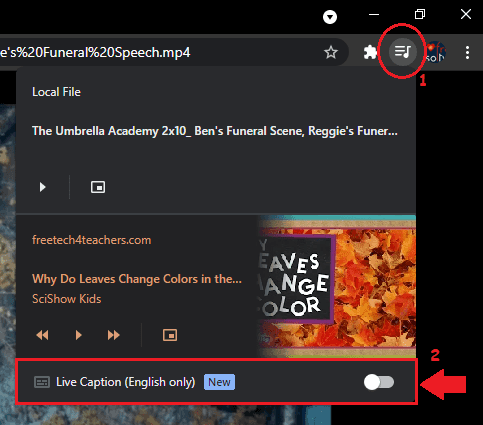
Now, come back to the video and play it. The live captions will now be generated in real-time. By default, it shows 2 lines, but you can further expand the popup to see the rest of the generated transcript.
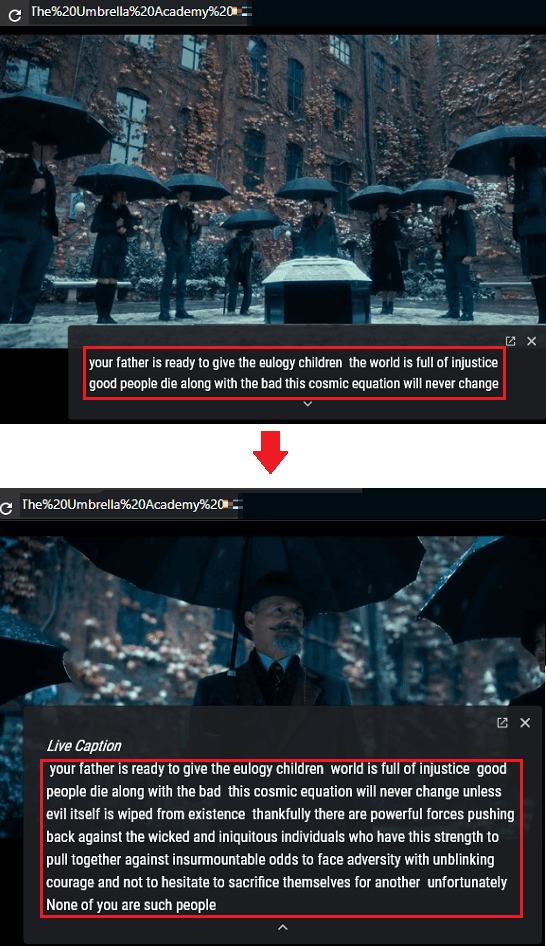
Similarly, you can play a video hosted on a website. Make sure that Live Captions are enabled, and then play the video. The captions will be generated in the same way as it generated them for the local video.
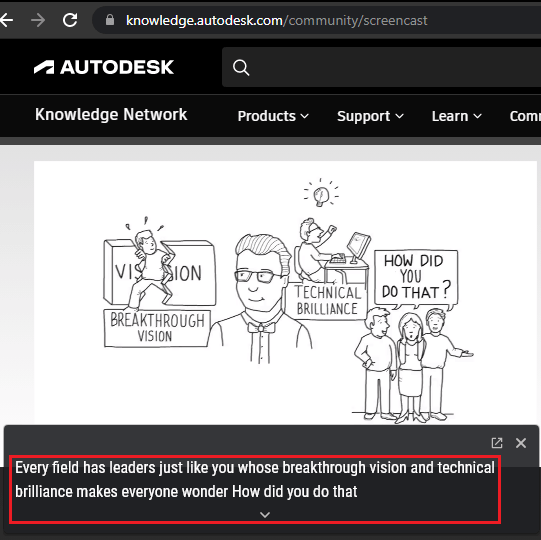
In this way, you can use this amazing feature of Chrome to add live captions to any video. One use case is of this feature is in watching screencast videos that are hosted on third party websites. The live captions are precise and will work on any video as long as it has its audio in English language.
Closing:
If you are a Chrome user then you will like this new feature that Google has added in it. It is available in the stable Chrome release and will work on local as well as on online videos. It is very useful to generate transcript, but the only downside is that it won’t let you save the generated captions. If you need them so bad, then you will have to use some OCR screenshot software such as Greenshot.