This is a quick tutorial to explain how to find published Google Workspaces files. Here I will mention some specific commands and syntaxes that you can use in Google Search to find public Docs and Files published on the internet. All of this is part of advanced Google Search and you can easily leverage it to your advantage by searching content via domains by refining your search query.
There are a lot of public Google Docs available on the internet that might be useful for students and researchers. Also, there are other type of Google Workspaces files that can be published publicly. And you can find them using Google Search by using a specific syntax that I will mention later.
If you use advanced Google Search, then you can easily find public Google Docs, Slides, Forms, Sheets, or Drawings. These files usually hosted under the “docs.google.com” domain. You can specify this domain in Google’s advanced search menu to limit results only from the domain you have specified. And not only Google Workspace, but you can do this magic with any domain.
How to Find Published Google Workspaces Files?
Since we are talking about Google Workspace files in this post, so I will just keep the focus on them. I have already mentioned the domain you have to target the public Google Workspace file. In order to find a specific type of public document, you only have to modify it a bit as mentioned below.
- For Public Slides: docs.google.com/presentation/
- For Google Forms: docs.google.com/forms/
- To find public Google Sheets: docs.google.com/spreadsheets/
- To find Drawing: docs.google.com/drawings/
Now, to find the actual public files, you go to Google Advanced Search page that looks like as shown below. After that, in “site or domain” field, you just enter any of the above domains based on the type of files you want to find.
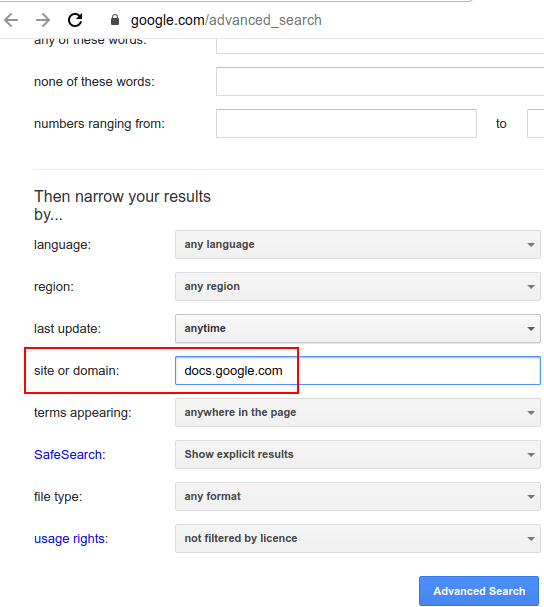
Enter your query based on the conditions in the fields on the top. And then you click on the “Advanced search” button to list it the top matching results.
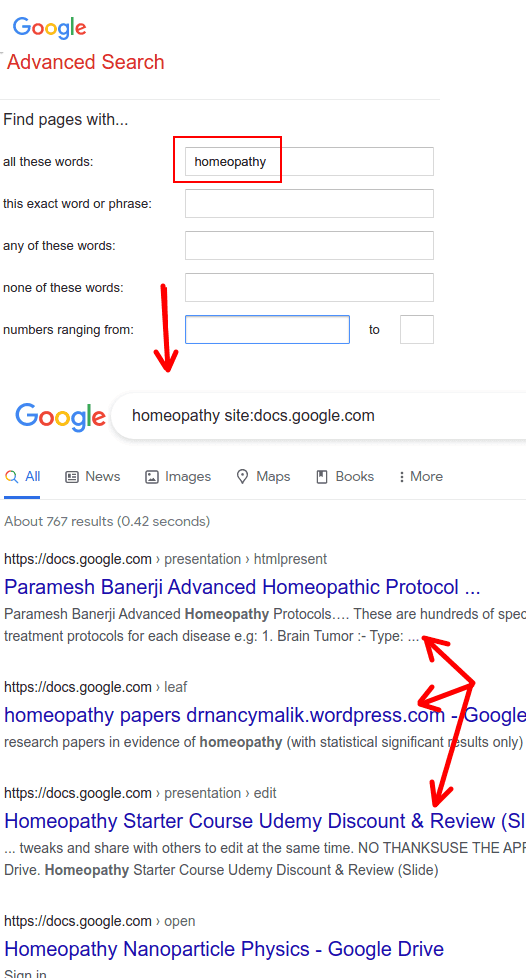
See now you have ll results filtered from a Google Workspace domain. To find only presentations or sheets, you just add the complete domain with correct path and then you will have the search results accordingly. You can find any published file with it and then you are free to what you want.
Final thoughts:
Not many people especially students do not know how to leverage Google Search to find exactly what they are looking and from a specific website. Of course there are other filters you can use in the advanced search but to find Google Workspace files, this tutorial here will be very helpful.