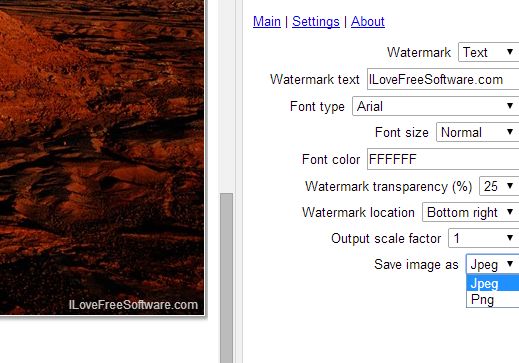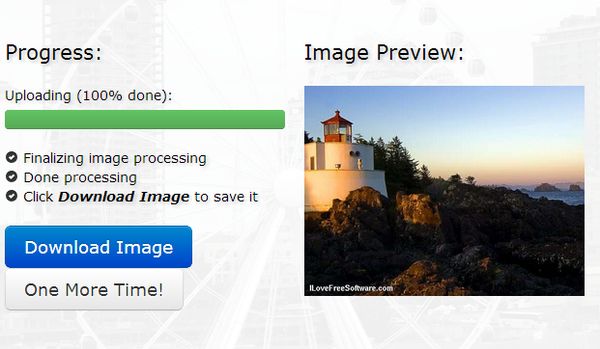Here’s a list of 3 watermark extensions for Google Chrome which you can use to add watermarks to your images and photos using nothing but Google Chrome, or Chromebook, depending on what you’re using. Adding watermarks to images is a good way how to make sure that no one steals them, or at least that when someone does try to steal them, it isn’t so easy for them to do it.
Using the following extensions and apps you can very easily add watermarks to images, to make things more difficult to possible image thieves.
Watermark Images
Watermark Images is a watermarking app for Google Chrome which lets you upload photos and then add either text or another image as a watermark.
Settings for the watermark are available in the right sidebar. From there you can change font type, color, size (if you’re using text as watermarks), add transparency to your watermark and various other settings. Entire left section of the app is reserved for the watermark preview. In other words there you can find the canvas. You get to see the changes live on the image that you’ve selected and uploaded.
Get Watermark Images.
imgExpress
imgExpress is an image processing app that takes your image and then does a couple of things to it.
First, like you can see from the image above where we already processed an image and now there’s a watermark in the bottom left corner. What you don’t see is that during the initial setup you’re also offered with image resize, in case that you want to change the size of the newly created image with the watermark. A processed image can be easily downloaded and shared with the world, with the watermark.
Get imgExpress.
Photo Editor Online
Photo Editor Online is an online photo editor extension, that in the large selection of tools has a watermark offered.
Watermarking tool can only load an image to be used as a watermark. This is a great functionality if you already have a prepared logo that you can use to watermark images using this free watermark extension. Even if you don’t have a logo that you can use, there’s still the text tab on the left, next to the watermark. Using the text tool you can add a text box with transparency functionalities which makes for a great watermark. Like with Watermark Images mentioned before, you get to change and reposition the text on the image any way you want.
Get Photo Editor Online.
Conclusion
Watermarking images with the extensions mentioned on the list above isn’t very difficult, in fact it’s pretty easy and straightforward. If you’re interested in only a watermarking extension, then you won’t need to use Photo Editor Online or even imgExpress because they offer a couple of extra functionalities. To just have a watermarking extension, you should give Watermark Images a try. That’s basically what it does and what it’s intended for. Try all the extensions and leave your comments. Also leave a comment if you have suggestions for watermark extensions and apps so we add them to the list.