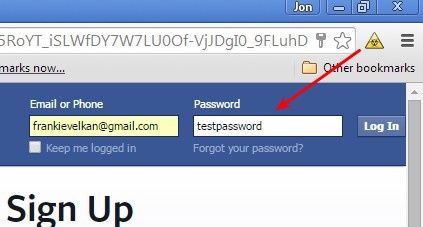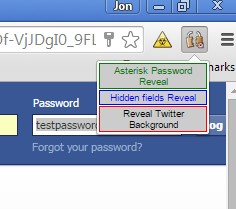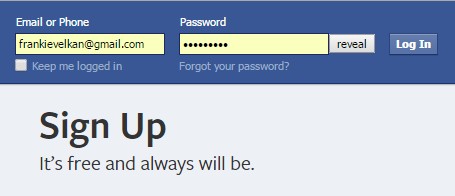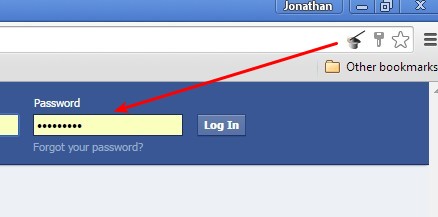Here’s a list of 5 password recovery extensions for Google Chrome which you can use to recover passwords stored using the Google Chrome’s password manager. Password managers are a life saver for those of us who have a lot of online accounts. Problems begin when we try to login using a different browser, on a tablet or a smartphone. Following extensions make it easier for you to recover passwords saved with the Chrome’s “Save password” feature.
Let’s look at them below.
Password Recovery
Password Recovery is a password recovery extension for Chrome which lets you uncover passwords that are automatically filled by Chrome using the passwords saved in its password manager.
Instead of having to go through menus and search for saved passwords there, with Password Recovery you’ll just need to left click on the top right corner icon while having the password box, with the automatically filled in password typed in, selected. Clicking on the icon will uncover the password for you right away, without the need for opening up any kind of menus or anything like that. This type of password recovery will work on every website.
Get Password Recovery.
HTML Revealer and Password Revealer
HTML Revealer and Password Revealer is very similar to Password Recovery, only it has some additional features. For example, next to recovering passwords, it can also reveal hidden input fields that a website has, but you probably won’t need that.
Option that’s going to be interesting for us is the first one from the pop-up window that appears after clicking on the top right corner icon, “Asterisk Password Reveal”. Clicking on that will automatically recover all the hidden passwords typed into input fields on the website in the currently active tab.
Get HTML Revealer and Password Revealer.
Also, have a look at Google Talk Password Recovery Tool – Recover GTalk Password.
ShowPassword
ShowPassword will also help you recover passwords from forms, only it does it a bit more easily. When you land on a page for which Chrome saved a password, and when it automatically fills in the login information you just need to hover your mouse over the password field.
Doing that will uncover the password right away, automatically, there’s no need to click anything else, making this password recovery extension even more easier than the two that I already mentioned up until now.
Get ShowPassword.
Password Revealer by Jon
Password Revealer adds a button next to input fields which recovers and reveals the password after you click on it.
Just click on Reveal button that gets put there by the extension. This removes asterisks and shows you the password. It can be copy-pasted elsewhere, or you can read it out and write it into your smartphone or tablet.
Get Password Revealer.
Also, have a look at Free Password Recovery Software For Windows: PasswdFinder.
Password Revealer by Akbar
Password Revealer by Akbar lets you uncover passwords hidden behind asterisks by clicking on the top right corner icon, it’s placed all the way to the right in the address bar.
Click on that button automatically recovers and reveals all the hidden passwords on the page down below.
Get Password Revealer by Akbar.
Conclusion
All 5 password recovery extensions for Chrome from the list above will come in handy if you need an easy way to find out the passwords saved in Chrome. ShowPassword I like because it lets you show passwords on mouse hover.