Atlas Web Browser is a free Android browser with Adblock, site filter, material design, and much more to offer. This web browser for Android is pretty fast and easy to use. It is made according to latest Google Design guidelines for Material Design.
This Android browser is amazing, both in performance and appearance. It is also easy to work on multiple tabs and switch between them.
While surfing internet, it lets you adjust settings for each website individually. You can choose to adjust Content Filters, Browsing Mode, Experience, Text Size, Enable/Disable pop-up, view mode, location sharing etc.. It has specific filters for removing Ads, social media sharing buttons, and other annoying stuff which sometimes spoils browsing experience.
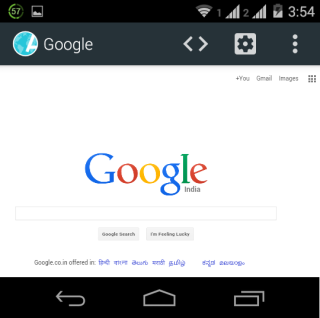
Other features include: Private Browsing, Bookmarks, Automatic Website Suggestions as you type, Search Bar, Content Centric, and Dual-View mode (paid feature).
Using This Android Browser With Ad Block, Site Filter, Material Design:
When you launch the Atlas Web Browser, the app will take you to a quick tour of the, app telling about different important aspects of the browser. During this tour, you will be asked to setup Content Filters. There are a total of 4 content filters: EasyList, EasyPrivacy, Fanboy’s Annoyance List, and Fanboy’s Social Blocking List.
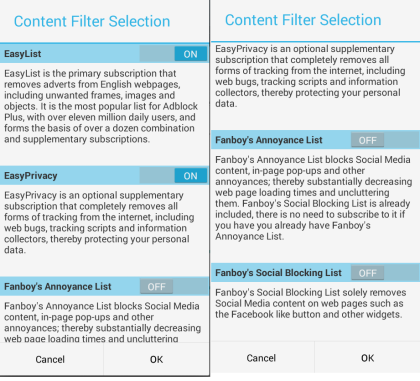
- EasyList: This filter removes adverts from English webpages, along with unnecessary frames, images, and objects.
- EasyPrivacy: It removes almost all forms of tracking on internet like tracking scripts, web bugs, and information collectors.
- Fanboy’s Annoyance List: It blocks social media content, in-page pop-ups, etc..
- Fanboy’s Blocking Social List: It blocks all social media sharing content like Facebook Like/Share button, Tweet button, etc..
After setting up filters, you will see the home page of the browser. It is set to Bookmarks page by default, but you can change it to any webpage of your choice later. You can see that at top there is a text atlas:bookmarks. It is the address bar where you have to enter website’s URL for browsing.
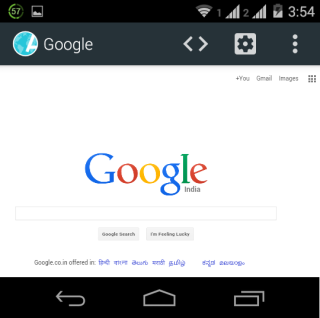
It also acts as a search bar. The search results are displayed via Google, but you can also change search engine preference from settings.
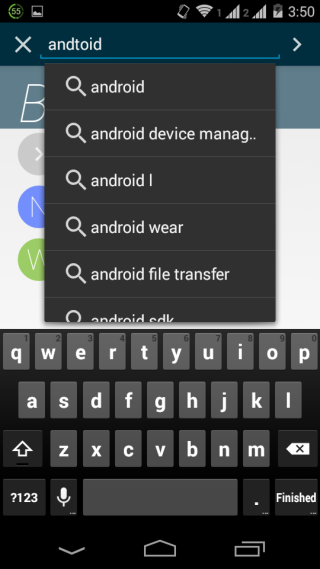
The Settings icon next to the address bar is for making some quick adjustments to settings for the website you are visiting. It lets you enable/disable content filter, choose browsing mode, experience, text size, pop-up permissions, view mode, and enable/disable location sharing.
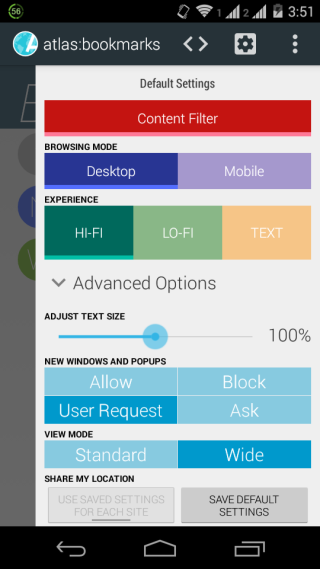
The Experience option has 3 variants: Hi-Fi, LoFi, and Text. The HiFi shows complete website, LoFi shows website without Javascripts, and Text shows website in complete text form.
The three dot icon at top right corner provides you with other browsing related options, like: Refresh, Find In Page, Share, Private Browsing, Windows, Bookmarks, Page Details, and Settings.
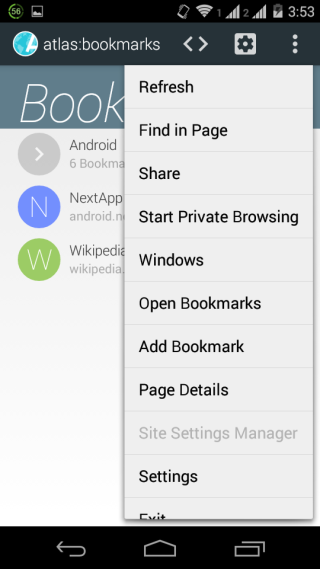
Tap on Settings to check and adjust Atlas Web Browser settings. From here, you can set home page, set search engine preference, enable/disable search suggestions, user interface appearance, content filtering, etc..
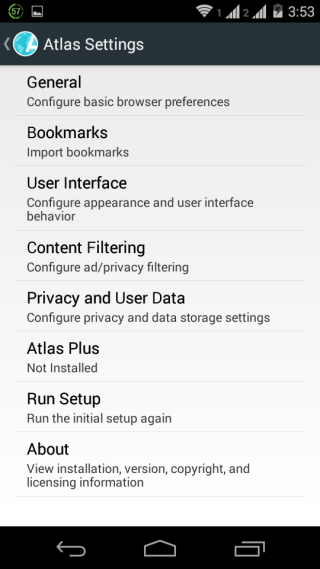
If you want to open multiple tabs in the browser, then tap on Atlas Web Browser icon at top left corner to get sidebar as shown in the screenshot posted below. From here, tap on Plus icon at bottom right corner to open new tab. You can also switch between tabs and close any tab from here.
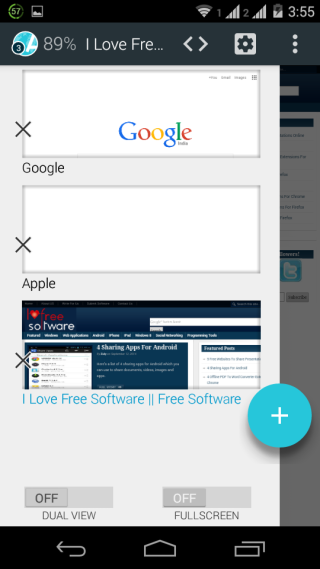
The two options at bottom: Dual View and Full Screen. The Dual View is a paid option while Full Screen hides all other distractions, like status bar, to give you a full screen browsing experience.
You may also like: 5 Free Android Browsers with Private Browsing.
Final Verdict:
Atlas Web Browser is an awesome Android browser with Ad block, content filter, and material design. The browser works absolutely fine with pretty fast page loading. Its a must have for those who want to have fast browsing experience, maintain privacy, and don’t want annoying stuff while browsing.