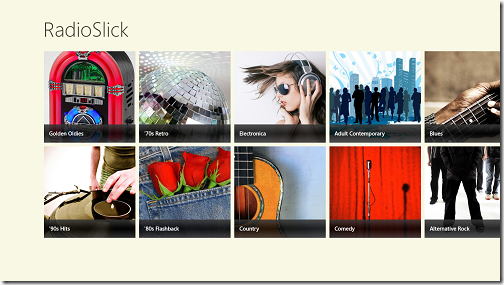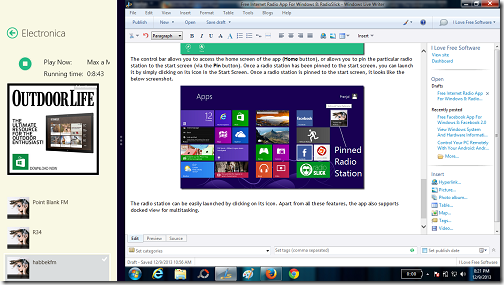RadioSlick is a free Windows 8 internet radio app that allows you to access a large number of internet radio stations while you are connected to the internet. The app allows you access to over 5000 (yes, you read that right, 5000!) radio stations while being exceptionally smooth, and presenting you all the features in an absolutely native, Windows 8 style tiled interface.
Upon launching this internet radio app for Windows 8, you will be presented with an interface showcasing tiles of various genres of music.
When you click on any of the tile shown in the above screen, you will be presented with radio stations that contain the music of the type of genre that you just clicked on. Once you select a particular genre by clicking on the corresponding tile, you will be presented with a huge list of radio stations that broadcast music of the category that you clicked on.
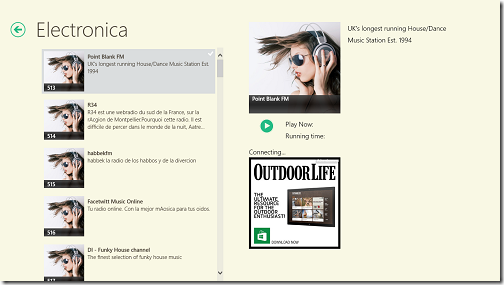 In the above window, I have selected the Electronica genre, i.e., genre which contains electronic songs, mainly comprising of Techno and Trance tracks. When you open a particular genre by clicking on it, you will be presented with an interface which contains all the radio stations belonging to that category. In the above screenshot, you can see the list of radio stations on the left side of the screen, and you can play a particular station by clicking on it. Clicking on a particular radio station should automatically start playback of the selected radio stream.
In the above window, I have selected the Electronica genre, i.e., genre which contains electronic songs, mainly comprising of Techno and Trance tracks. When you open a particular genre by clicking on it, you will be presented with an interface which contains all the radio stations belonging to that category. In the above screenshot, you can see the list of radio stations on the left side of the screen, and you can play a particular station by clicking on it. Clicking on a particular radio station should automatically start playback of the selected radio stream.
In the above screenshot, you can see that the playback has been initiated, and the Play button towards the center of the screen has changed to the stop button. You can also see the Running time, which shows you that for exactly how many hours, minutes and seconds, the particular radio station has been running for.
You can access the control bar at any time by right clicking on any empty area of this Windows 8 internet radio app.
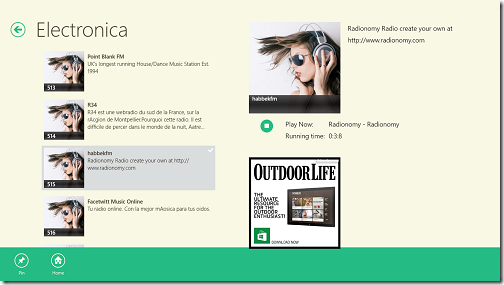 The control bar allows you to access the home screen of the app (Home button), or allows you to pin the particular radio station to the start screen (via the Pin button). Once a radio station has been pinned to the start screen, you can launch it by simply clicking on its icon in the Start Screen. Once a radio station is pinned to the start screen, it looks like the below screenshot.
The control bar allows you to access the home screen of the app (Home button), or allows you to pin the particular radio station to the start screen (via the Pin button). Once a radio station has been pinned to the start screen, you can launch it by simply clicking on its icon in the Start Screen. Once a radio station is pinned to the start screen, it looks like the below screenshot.
The radio station can be easily launched by clicking on its icon. Apart from all these features, the app also supports docked view for multitasking.
All these features coupled together make RadioSlick a really good internet radio app for Windows 8. You can also check out the App Radio internet radio app for Windows 8, which provides similar functionality.
Features of this Internet Radio App for Windows 8:
- Uncluttered interface.
- Supports docked view for multitasking.
- Over 5000 internet radio stations.
- Allows pinning radio stations to start screen for easier access.
Conclusion…
RadioSlick is a good internet radio app, providing access to over 5000 internet radio stations.