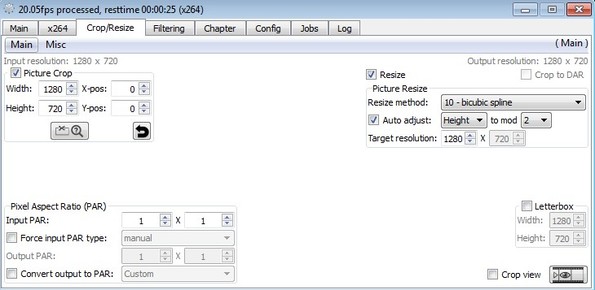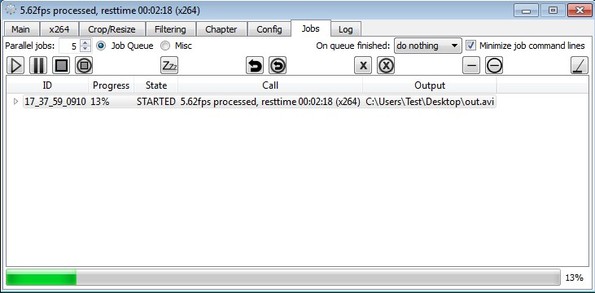Hybrid is a free graphical interface for command line video processing tools like FFmpeg, Mencoder, mkvmerge and dozens more. It’s available for Linux, Windows and Mac. With it you can convert pretty much every common audio and video format out there and not just that, but you can also resize videos, incorporate subtitles, convert multiple videos at once, etc.
The entire audio and video processing setup takes place in the 8 tabs which you can see in the top left corner of the Hybrids interface. Command line video processing tools for which Hybrid is the graphical frontend are working in the background for each and every one of the options that you setup.
Similar software: FFmpeg Drive.
Key features of this free FFmpeg graphical interface are:
- Good format support – AVI, MOV, WMV, MKV, MPEG, WMA, MP3, MP4, etc.
- Support conversion using x264, Xvid, VPB, aac3, mp3, aac, flac codecs
- Allows you to add and edit tags of MKV, MP4 and MOV video files
- Supports subtitle and chapter processing for mkv, mp4 and Blu-Rays
- Batch processing – you can select multiple video files at once
- Editing – crop, resize, adjust interlacing settings, filtering, etc.
- Frontend of – mediainfo, mp4box, FFMpeg, Mencoder, mkvmerge and more
- Cross platform – works with Linux, Windows and Mac OS
Most of the tools which are supported by Hybrid are very powerful video processing applications which can be very useful. One of the drawbacks (for most people at least) that they have is that they are CLI based. This means that you’ll have to know the commands that have to be used for video editing and then type them in the command prompt instead of the usual point and click method that most of us have used to. If you’re interested in using them, but want to avoid learning the terminal commands that have to be used, then Hybrid is just the thing you need.
How to edit and process videos with Hybrid free FFmpeg graphical interface
First tab, the main tab allows you to load videos that you’d like to process and also set the output directory. Several files can be selected at once. Second tab, the x264 can be used to change output format settings, bitrate quality, etc. What you see on the image above is the Crop/Resize tab where you can obviously crop and resize video.
Make sure that you go over all the other tabs, Filtering, Config, where you can additionally fine tune various different decoding options. When you’re done, open up the Jobs tab from where you can start the video processing. Click on the start button and each one of the selected media files is gonna be converted according to parameters that you have setup.
Conclusion
Hybrid is a lot more easier to use than dealing with the command line directly, which is what you would have to do if you wanted to use FFmpeg or any of the supported tools on their own. It’s very easy to setup, has a lot of options and most importantly, it works.