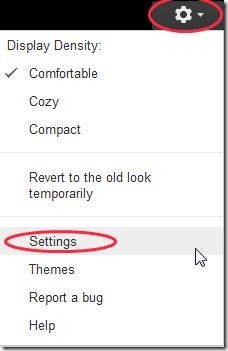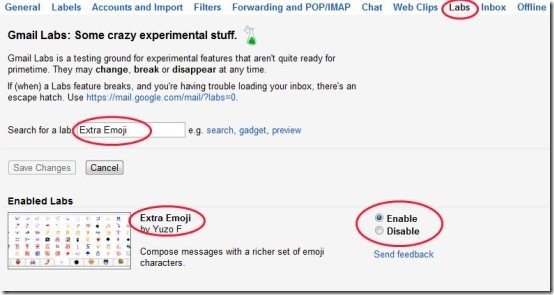Here, are few steps to add extra emoticons in Gmail. Emoticons are always fun to use and help us tell people how we are feeling. Sometimes emoticons are required to make mails more attractive and sometimes they help us express our feelings.
There are some common emoticons which we use normally like smile, sad, angry, etc. which are included in Gmail. But what if we want more expression emoticons in Gmail. What if we want a particular emoticon which is not available in Gmail account. For this, below are the steps to add some extra emoticons in Gmail.
Steps To Add Extra Emoticons In Gmail:
Step 1: Login to your Gmail account on a computer.
Step 2: Click on the “Settings” option in your Gmail account.
Step 3: Click on the “Labs” option in the settings menu.
Step 4: Search for “Extra Emoji” option or scroll down to “Extra Emoji” option in the labs menu.
Step 5: Enable “Extra Emoji” option in the labs menu.
Step 6: Scroll down and click on “Save Changes” option to save the changes made.
Step 7: Compose a new mail and click “Insert Emoticons” option to check extra emoticons in your Gmail.
Now you can choose from amongst all these emoticons to express yourself. With so many emoticons available I’m sure you will be able to find every expression you need in it. Also, you can check out How to preview Picasa photos in Gmail reviewed by us.