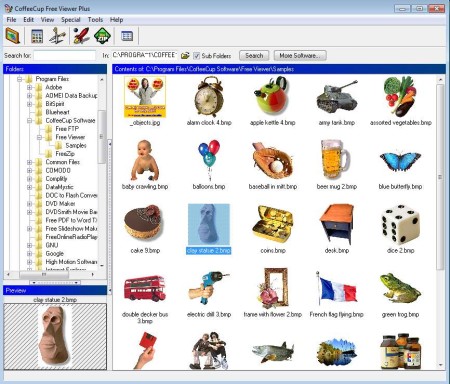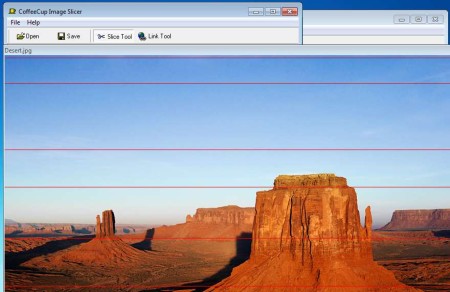CoffeeCup Free Image Viewer is a free and feature rich image viewer for Windows with an interface like the stock Windows Image viewer. Thanks to the Windows Image Viewer like interface, it is quite easy to use but has more features at the same time. It comes preloaded with compression, emailing and FTP functions, making it quite superior to the stock Windows Image Viewer.
Interface of Coffee Cup Free Image Viewer can be seen above. On the left side you will see a file browser, underneath which you will get an image preview window. On the right side images from the selected folder are gonna be listed. Top of the window holds a menu where you can access tools which are offered.
Some Key Features of CoffeeCup Free Image Viewer:
- Batch compression, ZIP tool comes built into the image viewer.
- FTP upload, images can be uploaded to an FTP server.
- Email support, so you can email pictures to your relatives and friends.
- Image slicing, large image files can be sliced into smaller ones.
- Thumbnails and thumbnail galleries for quick image browsing.
This free image viewer can make your life easier, especially if you’re a website owner. From FTP upload to email support, all of these features can save a lot of your precious time. With built-in FTP you can upload images from inside the viewer. Batch compression, allows you to compress the pictures into a ZIP archive before sending them to your contact with the built-in email sender.
How to View, Manage, Compress, and Slice Images with this Free Image Viewer?
Use the file browser on the left to navigate to the folder where images that you want to access are located. You just need to select the folder and they are gonna be listed on the right.
Slicing images is useful when you want to use them on websites. To activate the slicer, select the scissor icon from the top toolbar. New window will open up with the image where you’ll be able to mark the slices. Click on Save and the slices and a HTML document where sliced image is automatically added, with all the HTML code, will be saved.
Left double click on an image will open it up. For adding multiple images to a ZIP archive or sending them over email, mark all the photos and select the ZIP icon from the top toolbar. The rocket icon is for FTP upload. To use it you’re gonna have to setup a server with your information. You’ll need to go through a wizard in order to setup the account.
Conclusion:
CoffeeCup Free Image Viewer is a great application and adding to its usefulness is its price tag, it’s completely free. Give it a try and see how very feature rich this image viewer is. The application can be used by everyone, regardless of skill level. It’s very light on system resources and everything works fast, FTP upload, slicing, compression. Free download.