Pipette is a free Windows tool that will help you select a color anywhere on your display. The color will be represented in various color models such has RGB, CMYK, HSV, Tcolor, etc. These color models provide values for each of their color components and can be copied to clipboard to be used on various digital designing platforms.
Pipette is a really easy to use tool that also happens to be lightweight and portable. Users can carry it around in a flash drive and use it whenever needed. Most of the color dropper tools are dedicated to a specific digital designing workstation. To select a color outside the digital designing workstation, you’ll have to screen capture that colored object and load it in the digital designing workstation. This long process can be overcome by using Pipette. Pipette can be set to load at startup if you need a color dropper at all times. Pipette also offers various online resources from its menu that can give you an overview of color lexicons, color charts and color models.
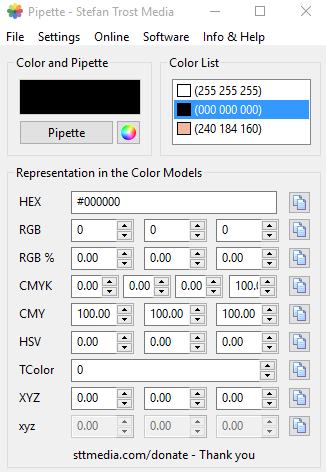
Among other color pickers, Pipette feels to be well balanced in terms of features and simplicity. It offers you a color palette where the colors you select are automatically saved. A good designing software that Pipette can go well with is definitely Gimp.
Let’s check out how Pipette works.
How to use Pipette
Make sure you launch Pipette with an administrator account since you might want to change a few settings. When you open Pipette, you’ll find the color display at the top left, the color list on the right and the color models with their individual component values at the bottom.
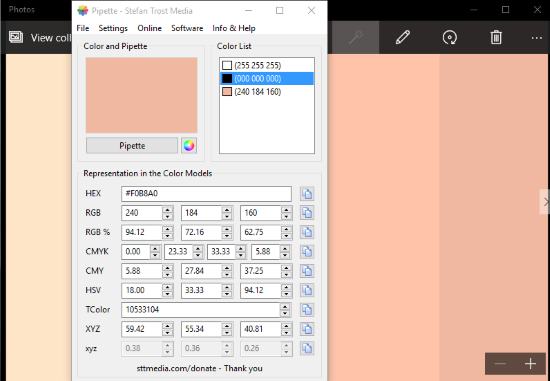
Since I had Pipette and it was a lazy afternoon, I decided to try my skills in digital coloring. So I downloaded a lineart of a human face and opened it in GIMP. I always end up getting confused in selecting the skin color. So opened an image which showed the skin tone I wanted.
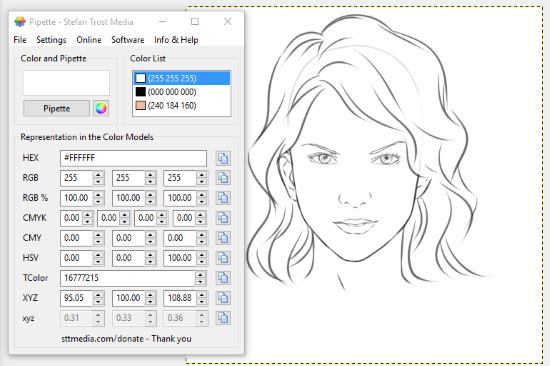
I armed the color selector of Pipette by clicking ‘Pipette’ on its interface and selected the skin tone from the picture.
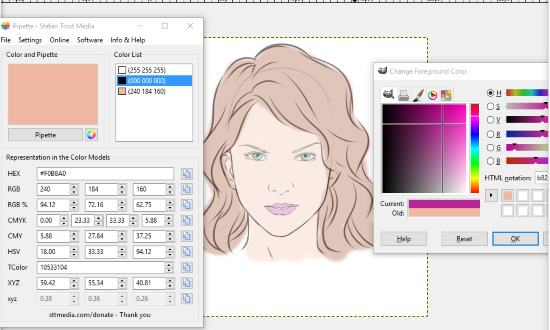
I copied the RGB and HSV components in GIMP’s color settings and started coloring. Similarly, I selected the eye, hair and lip colors using Pipette and started coloring. Easy isn’t it?
Final Words
Pipette functions well and without any errors. As compared to other color pickers, Pipette lacks a few color notations, mainly for programming languages like Delphi, C++, VB, etc. However, that doesn’t cause any ripples in its usefulness. I award Pipette 4.7 stars.
Get Pipette here.