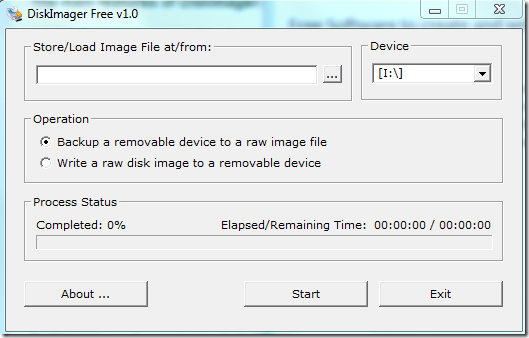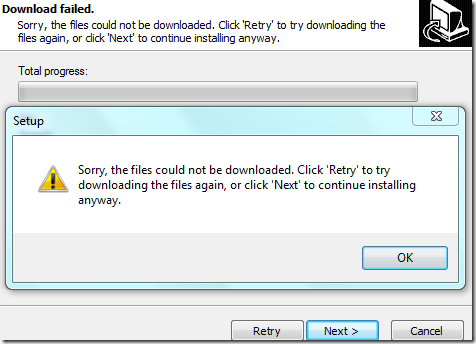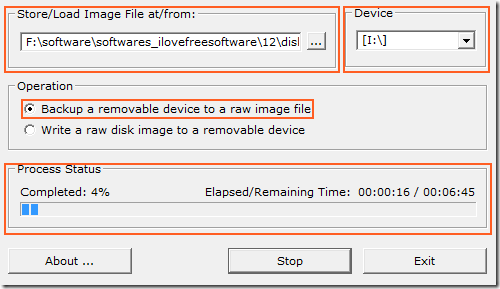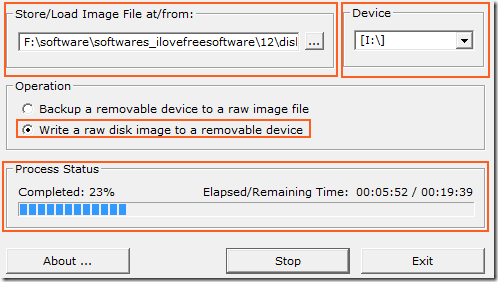DiskImager is a free software which can be used to create a backup image file of a removable device or write a pre-existing image file to a removable device.
With booting from Flash drives on the rise, this software is of great help. The additional ability to create an image file of any external device makes it easier to backup the complete external device as and when needed. Using this software, you can create an image of external Flash drive or external hard drive and then also write them back to a removable device.
The main features of the software are:
- It only creates image file of removable device like Flash drives and external hard disk; it does not create image file of hard drive partitions.
- It has a very simple and easy to understand User Interface.
- It supports writing bootable image files to the external drive.
- It does not create/ write image file to/from CD/DVD drives.
How to create and write image files using DiskImager:
The software, which is merely a 500 KB, can be downloaded using the link at the end of the review. Once it is downloaded, you can install the software the same way you would install from .EXE file. During installation the software tries to download some files. The antivirus in your computer might flag the download as a threat leading to the download being stopped or the download may get failed. In either of the cases you will see something like the image below:
Simply click on “OK” and then click on “Next” to continue with installation. Once completed you can run the application either from the Start Menu or from the newly formed icon on your desktop.
Creating a Backup of a removable device to a raw image file:
To create a Backup, select the first option out of the two under Operation. Select the location where you would like to store the image file and the device whose Image file you would like to create. In the dropdown menu of the device, you will see the drive letter of external drives only. Once you are done, click on the “Start” button to start the process.
Once done, you will see the image file in the location you provided.
Writing an Image File to a removable device:
To write an image file, select the second option under operation. Select the image file by giving its location and then select the external device onto which you would like to write the image file. Once you are done with the selection process, click the “Start” button.
The contents of the image file will be written on the Flash drive at the end of the process.
Demerit:
The backup of the Flash drive created a backup of the complete flash drive, meaning if you have 500 Mb file in the Flash drive and your Flash drive is of 4 GB, then you will have a backup of 4 GB. Secondly writing image file to the Flash drive using this software takes a lot of time compared to other image writing software.
You can try other image writing software like Image Writer , Passcape ISO Burner and imaging software like ODIN, Macricum Reflect.
Conclusion:
DiskImager is a great software. It combines the features of a disk imager and image writer into one. I wish it had an option to create an image of a hard drive as well.