As the latest and undoubtedly the most impressive release of Windows till date, Windows 10 is jam-packed with all sorts of goodies, big and small. One such very important feature is built-in support for a myriad array of hardware devices, such as webcams, game controllers, and much more. And when it comes to hardware devices, printers and scanners are probably the most common ones. So how do you get a printer or scanner up and running on your PC?
With a few clicks, as Windows 10 makes it super straightforward to install a printer or scanner on your computer. Can’t wait to know more? Let’s see what needs to be done to add a printer in Windows 10, on the other side of the break.
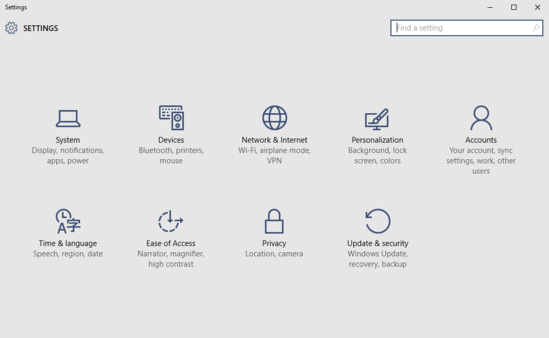
How To Add A Printer In Windows 10?
Installing a new printer in Windows 10 couldn’t get any simpler than it already is. Windows 10 can automatically detect the printer(s) connected to the PC, and set them up. And unless you have a really old printing device, chances are that it’ll be natively supported by Windows 10, further easing things. What’s more, you can even add new scanning devices via the same process. Here’s how to get this done, courtesy of a detailed, graphically rich tutorial:
Step 1: Once the modern Settings app is up and running, click on the Devices sub-category.
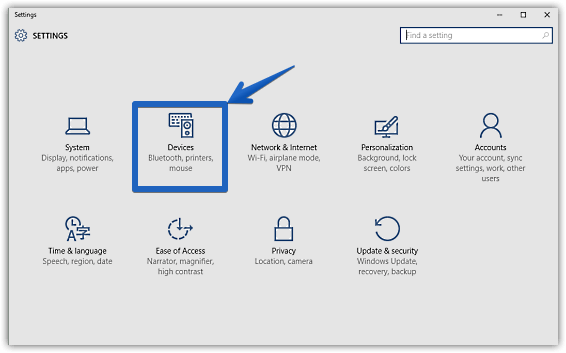
Step 2: The regular bunch of settings will now be displayed in the left column. Select Printers & scanners (if not already selected), and focus on the right pane. Under the Add printers & scanners sub-section, click on the Add a printer or scanner option. As soon as you do that, Windows 10 will automatically detect any connected printer or/and scanner hardware devices, and set them up, installing the relevant drivers etc., in the process. Take a look at the graphic below:
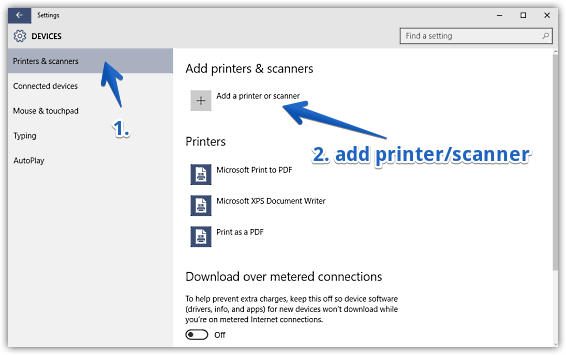
Also See: How To Disable Desktop Background In Windows 10?
Wrapping Up
The built-in support (and associated drivers) for numerous printer and scanner hardware devices, is yet another simple but important feature of Windows 10, adding to the overall user experience in its own little way. Take it for a spin, and let me know how you find it in the comments.