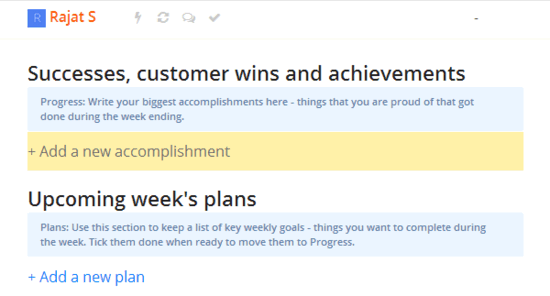Weekdone is a free online service, geared mainly towards organizations, that can be used to get detailed weekly status reports from the team members. Weekdone can be used to get information about the work related personal efficiency parameters of team members, like: their performance, what they’ve been up to, what projects and tasks are pending and require attention, etc. The team members can also help and share information with each other to increase the overall efficiency of their work. All the important information, like key tasks and ideas, and individual performance metrics like goals met, problems needing attention etc., can be viewed in a condensed format, as weekly reports, through a central dashboard. It’s also available on the iOS and Android App stores as a mobile app. Sounds just what your organization needs? Keep reading.

Weekdone: Sign Up and Primary Web UI:
Like most other web based services, Weekdone operates on the freemium business model. With the free level account, you can only have a maximum of three users (team members) in your team. To be able to add more team members, you need to purchase one of the paid plans (you can also try any of the paid plans for 30 days). Sign up is the usual affair. All you have to do is hit the Register link no the top right corner, enter your name, company email and password, and click Sign up.
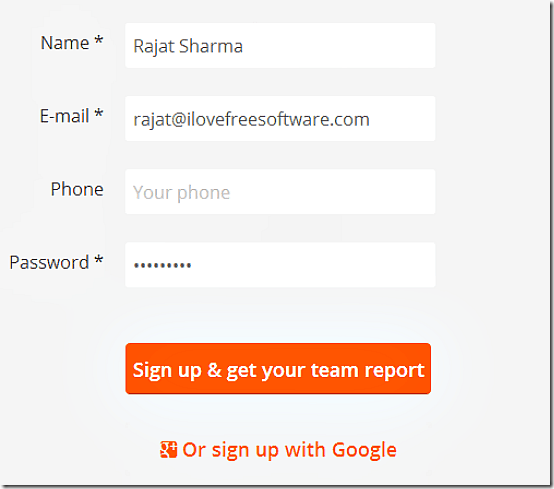
Once the Sign Up process is done, you’re immediately logged in to your account. Here’s how the primary web UI looks like:
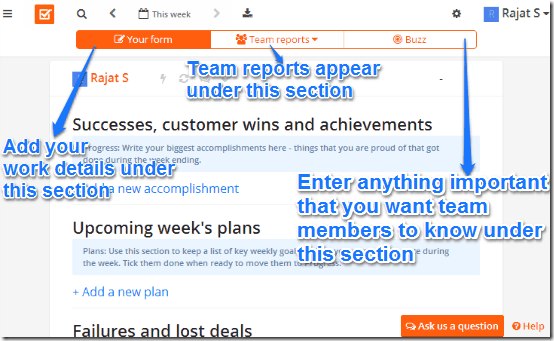
As illustrated by the above screenshot, Weekdone’s primary web UI is divided into three sections. They are briefly detailed below:
- Your Form: Your own work related information, like upcoming week’s plans, projects you’re working on, completed tasks, failed tasks etc., is entered under this section.
- Team Reports: This section details the same information, like projects being worked upon, upcoming plans etc., but from your team members.
- Buzz: This is like a broadcast channel, or a mini Facebook kind of thing. If there’s any important information that you want your team members to be notified of, you enter it under the Buzz section.
What information can the team members add to their Weekdone dashboard?
Each of the team members can add a variety of personal performance metrics, and other information to their own view of the Weekdone dashboard. Here’s a little overview of all the information that you (and all other team members) can add to personal Weekdone dashboard:
- Successes, customer wins, and achievements: All the good stuff, like projects completed, appraisals etc. go in here.
- Upcoming week’s plans: The goals and tasks that you’ve set for the next week need to be entered under this category.
- Failures and lost deals: All the tasks that didn’t mean expectations, projects extended beyond deadlines etc. are entered here.
- Key metrics: calls from clients, revenues, and basically all performance metrics are filed under this category.
- Key customers interacted with, learning from each: If a customer interaction led to your performance getting improved or if you benefited from some of their suggestions, they can be entered here.
- On a scale of 5, how satisfied are you with the work week: Lets you assign a satisfaction rating to the work week on a scale of 5.
How to enter own plans, performance metrics etc. to your Weekdone dashboard?
Here’s a little animated graphic, showing how your own performance related metrics, plans, details etc., are entered under the Your Form section. You can add as many entries as you want under each category. The items under each category can also be re-ordered.
How to invite team members to Weekdone?
When you create a Weekdone account, you are automatically assigned as the team manager as well as the admin. As the manager, you can invite others to join as team members as well. To do that, simply click on the Invite your team option on the top header, or click Invite people from pop-up menu on the left. After that, enter the email(s) of the people you want to invite as team members and hit send. That’s it.
Your team members receive the invitations in an email, from you as the team manager. They can simply click on the link in the email to sign up, and they’re added to the team as well. Once they’re a part of the team, they can start adding their own personal performance metrics, goals, deadlines etc. to their personal dashboard view as well.
How to view your team’s performance dashboard?
As I mentioned in the beginning of the article, one of the highlight features of Weekdone is the ability to let you view your team’s (and of course, your too!) performance as a visual dashboard. To view it, all you have to do is click the Team Reports tab, and select by users. Once you do that, the entire weekly performance is presented visually. Here’s how it looks like:
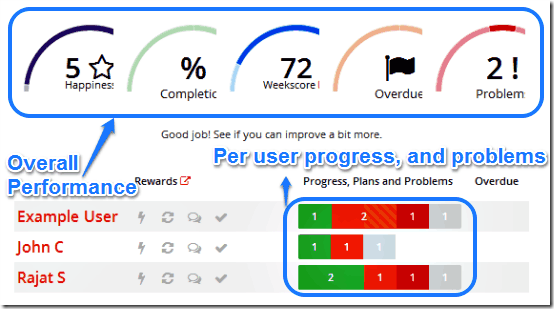
Looks pretty cool, doesn’t it? As illustrated by the above screenshot, the visual dashboard gives an overview of both the personal performance of each of the team members, as well as the combined progress of the team (or organization) in the form of color coded arcs. The arcs give a overview of five different parameters: the overall happiness rating of team based upon how they’ve rated the week, percentage of tasks completed, overall weekly score, number of tasks overdue, and the problems currently being encountered.
The personal progress and problems of individual team members is also displayed as color coded horizontal sectional bar charts. More information can be had by simply hovering over these graphical elements. Here’s what the colors represent:
- Green: Indicates successes and achievements.
- Orange: Indicates plans, both old and upcoming.
- Red: Indicates problems and failures.
How to download your weekly progress reports?
You can download the weekly progress report of your entire team (or individual members) as PDF documents. This can be very helpful in keeping record of the progress of both the team and its members. Downloading the weekly reports is fairly simple. On the top header bar, click the small download button. Select what elements you want to be included in the PDF report (you can choose to include Comments, Reviews and Objectives), and click Download. Once you do that, the PDF of the progress report is instantly downloaded to your computer. Here’s how the PDF looks like:
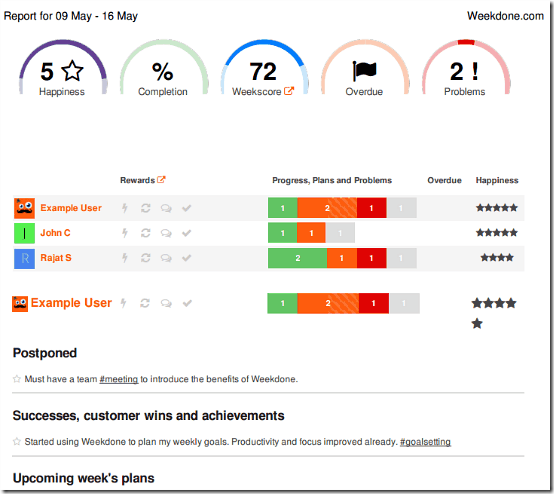
Conclusion
Weekdone is a great web based service for keeping track of the progress of your team and its members. Features like buzz, detailed activity reports, and visual dashboard make it a must have for any team (and team manager) that aims at being productive by mutual collaboration and working together to solve problems. Plus, the ability to download combined or individual PDF reports is quite a nice feature. If you and your team are looking for a simple and effective service that can help you in being more productive, both individually and as a team, I suggest you give Weekdone a try. You and your team will love it.