Quick Rubric is a free website to create and print assessment rubrics. Educators can simply log in with their free Quick rubric account to Create, edit and print a Rubric according to the the type of assignment. You can save as many rubrics as you want in your Quick Rubric account. It also allows you to Copy and change rubrics from your accounts so that you don’t have to start a new rubric from beginning.
Basically rubrics is a simple tool for teachers that help them in evaluating assignments of students based on various relevant criterion. And, Quick Rubrics help teachers create, edit, and print Rubrics very easily. The website also offers tips for creating good rubrics.

Using Quick Rubric To Create Assessment Rubric:
Quick Rubric is a simple web tool to easily create, edit, and print assignment rubric. Since its a website, so the formalities of downloading and installations are not required. Teachers can simply create their free account on Quick Rubric and directly move on to creating rubric. Although you can create rubric with Quick Rubric without being logged in, but to save the created rubric you will need to log in.
The website also provides tips for creating Good rubric, so in order to create a good rubric you should definitely read Tips to Writing a strong Rubric .
After reading the tips, it’s time for creating a good rubric for your students.
Click on Create a Rubric on home page to open the page where you can create a rubric. In here, first you need to assign a good title for the rubric, which depends upon the assignment you need to evaluate. Then you need to give a detailed description and instruction of the assignment. There is also an option to evaluate the assignment with Score. For Scoring purpose, you need to assign a Max Score and a Min Score.
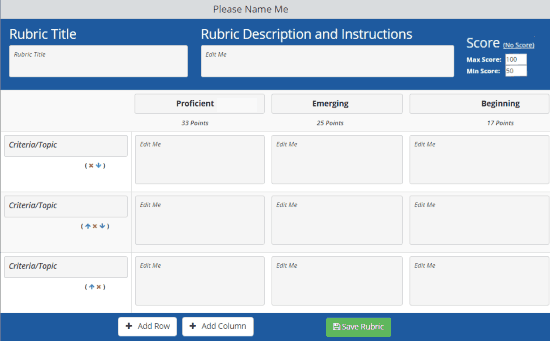
Then you need to list different level of performance by students for this assignment. Then according to the list of level of performance, you can add or remove columns to the rubric. But you have to keep at least 3 columns all the time for a good rubric. Then fill all these columns with the list of level of performance.
After that you need to choose 3-7 criteria that satisfy the level of performance of the students. According to these criterion, you will need to add or remove rows to the rubric. Fill the topic of criteria first in the row and then fill the rest of the row according to the criteria for the different level of performances.
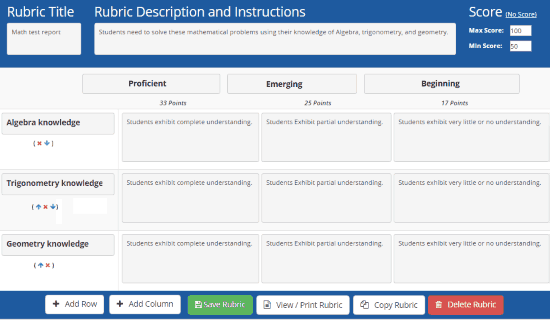
After filling all this, you simply need to save the rubric by clicking on Save Rubric option. There is also an option of view/Print Rubric which can be used to view the created rubric and print it.
Note: The marking of every level of performance automatically adjusts according to the predefined Max Score and Min Score. You can also share your rubric by sharing the URL of the page from the address bar.
Verdict:
Quick Rubric is a great web app to create, edit, and print rubric for teachers. It worked great for me as I didn’t faced any problem while creating my own rubric after reading the tips provided by the website. Although it takes time to create a rubric, but once completed, it also saves a lot of time while evaluating students based rubric.