This tutorial explains how to turn off thumbnail previews on tab hover in Chrome and Edge. Here I will walk you through a series of simple steps to disable tab preview cards for good.
By default, now Microsoft Edge and Chrome display tab preview on tab hover. It is basically an image card displays a preview of the webpage opened. But for some reason if you want to turn it off then this tutorial will help.
Another reason to turn off tab preview is to optimize performance. Generating previews of the webpages instantly uses some resources. And you can free them by disabling this behavior.
Also, there is no direct option to do in Chrome or Edge. You basically have to play with Flags to disable it and the process is explained below.
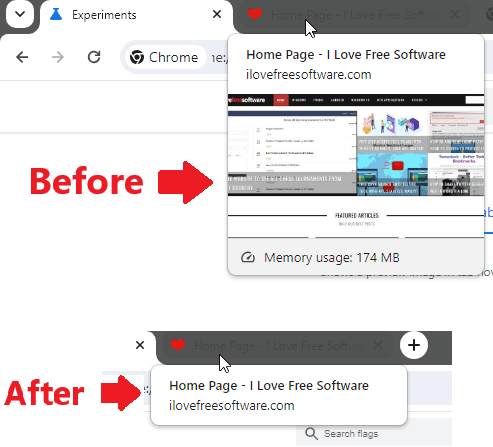
How to turn off Thumbnail Previews on Tab Hover in Chrome, Edge?
As mentioned already that you can only do this via Flags, so open the flags page, let’s see how do it in Chrome and Microsoft Edge one after another.
Turning off Thumbnail Hover Preview Cards in Chrome:
- Open Flags page in Chrome by typing chrome://flags in the address bar.
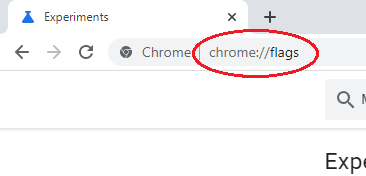
- Find this flag: Tab Hover Card Images
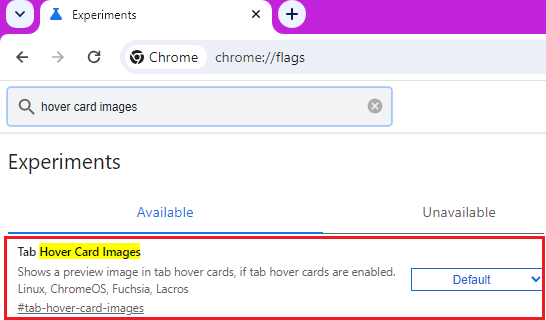
- Change the status of this flag from Default to Disabled.
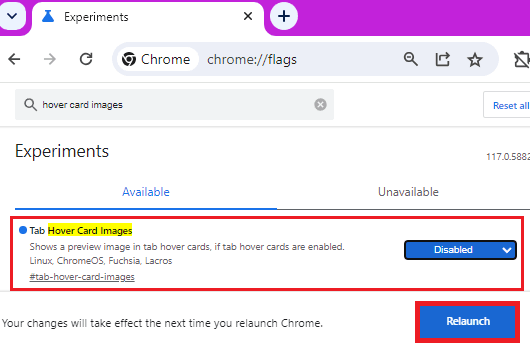
- Restart Chrome and you are done.
Now, when you try browsing a website in Chrome then it will not show any hover card on tab hover.
Turning off Thumbnail Hover Preview Cards in Microsoft Edge:
- Open Flags settings page in Microsoft Edge by typing edge://flags in the URL bar.
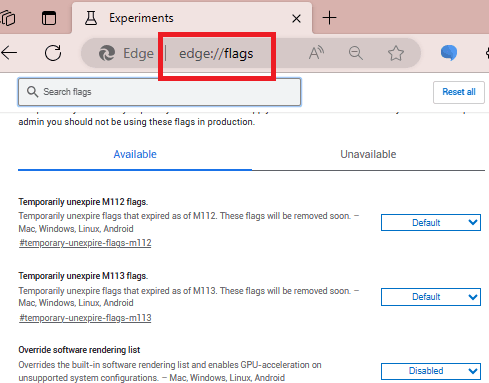
- Find this particular flag: Tab Hover Card Images
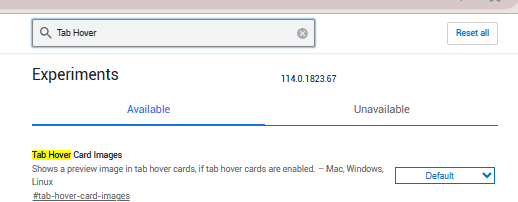
- You need change its status from Default to Disabled.
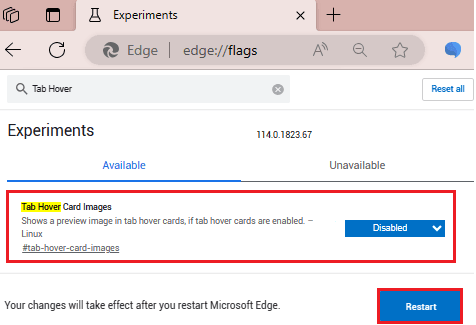
- Restart MS Edge and you are done.
Once you start browsing the web after restarting Edge, you will see that thumbnail preview of tabs will not be shown.
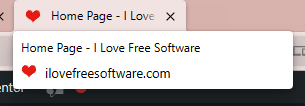
And in case you want to go back to the default behavior then you just need to enable the mentioned flag instead of disabling. You can do that from the same flags page in Chrome as well as in Microsoft Edge.
Closing thoughts:
If you are looking for a way to stop tab hover cards from showing in either Google Chrome or Microsoft Edge then you are at the right place. Just follow the simple steps mentioned here to do it in a few clicks. Basically, you have to change a flag in the browser’s internal settings and you are done.