This tutorial explains how to automatically create a log file for every process launched on PC.
Here is a useful tool (free for personal use), named as Process Logger Svc, which helps to automatically log processes executed on PC. It could be very handy when you want to check which process(es) run along with the details when you executed a particular software or program. This tool stores a lot of vital information for each individual process or application (like a web browser, paint application, Notepad, etc.) in a single TXT file.
You can check process execution date and time, process name, publisher, description, command line path, MD5 Hash, Integrity level (low, high, or medium), process is protected or not, system process (true or false), process is 64-bit or 32-bit, etc. The tool or service create a new log file every day. So, it won’t be difficult for you to continue with process monitoring.
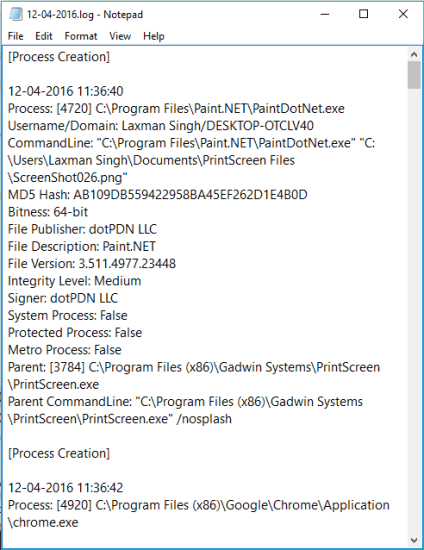
Above you can see the log file created by this software. It creates a log file for new as well as already running processes.
Some good task manager software are also out there that can help you keep an eye on running programs and processes, but such software aren’t helpful to create log of each individual process. So, this service is really a good choice for the purpose it serves.
How To Create A Log File For Each Process?
Step 1: Use this link to grab the zip file of this tool and extract it. This tool is available in 64 and 32-bit versions.
Step 2: After extraction, you need to open 64 or 32-bit folder (as per your need) and then you will find ProcLoggerSvc folder.
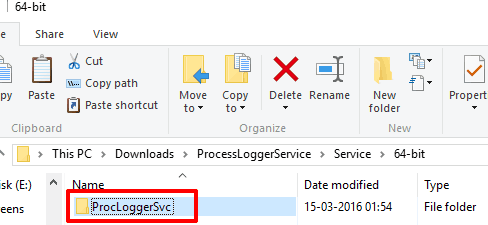
Step 3: Copy the folder and paste it in C:\ directory.
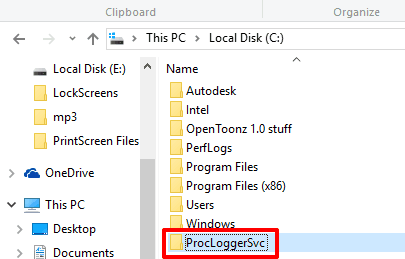
Step 4: Open the folder and there you will find install.bat file. Run that file with admin rights.
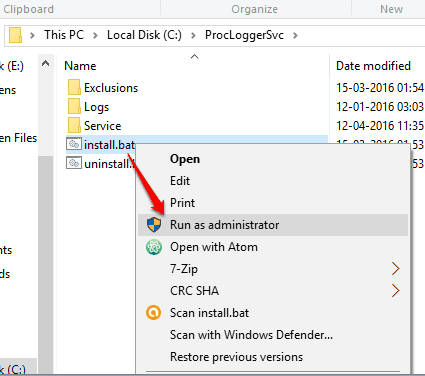
Step 5: The command prompt window will open.
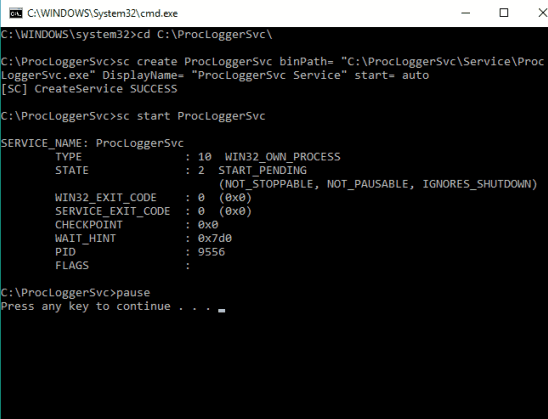
Now you can press any key to close that window and then this tool will start creating the log file for processes. The log file is created in Logs folder. Its default location is: C:\ProcLoggerSvc\Logs.
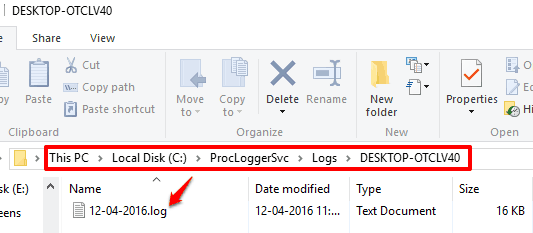
Open that log file and you can see details related to each individual process.
The Verdict:
I believe this tool can help you answer many questions, like program associated with a process, how many processes launched with a particular program, process belongs to the system or not, etc. The log file is created automatically. You just need to monitor that file yourself.