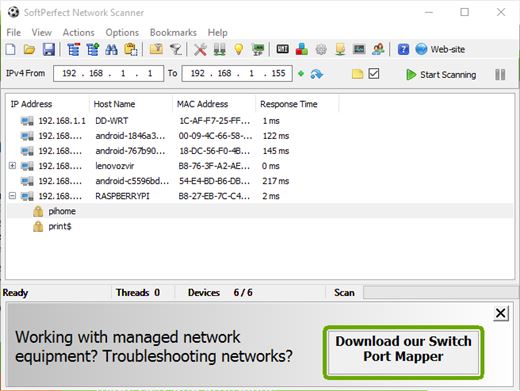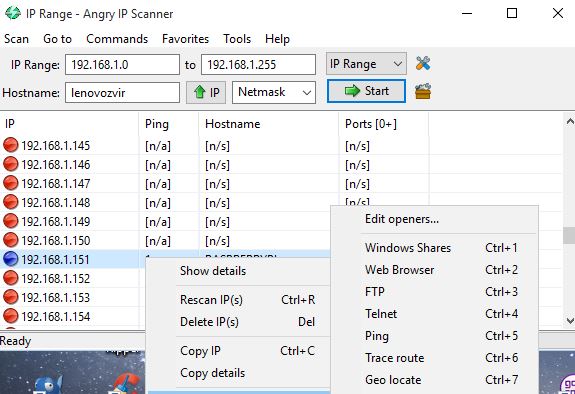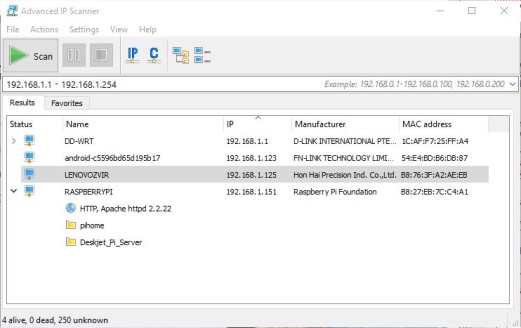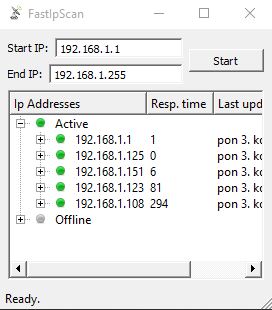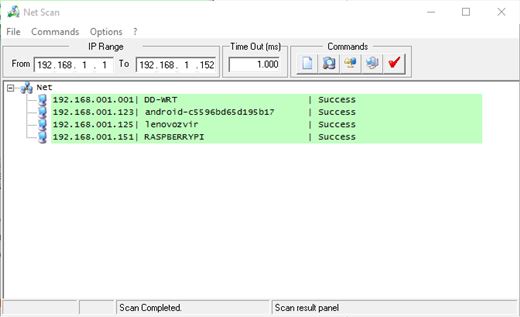Here’s a list of 5 network scanner software for Windows 10 which can be used to scan the local network for connected computers, printers, shared folders and other types of network resources. If you’re connected to a large network, finding all the available devices connected to the network might not be that easy. You could use Windows itself to do this, but that takes time because the info is hidden away behind numerous menus.
What gives the applications from the list down below an advantage is the fact that practically everything network related is accessible from a single application, there’s no need to jump between windows.
SoftPerfect Network Scanner
Two things are needed from you in order for SoftPerfect Network Scanner to start scanning the network for available resources. Those two things are first and last IP address values of the IP range that you want scanned.
Once you have the addresses entered, click on the “Start Scanning” button to start scanning the IP address range for networked devices. Detected devices are going to be listed down below, their IP addresses to be more precise. If they have a plus sign next to them, they have either a shared folder, printer, or something else along these lines.
Get SoftPerfect Network Scanner.
Angry IP Scanner
Angry IP Scanner is simpler than the previously mentioned network scanner software. This can be seen on the image above.
It also displays results differently. Every IP address from the IP range you enter is going to be displayed, even the ones with no devices on them, they will just have a red marker, indicating that they are empty. To start a scan, enter the IP range values and click on the “Start” button.
Get Angry IP Scanner.
Also, have a look at Free Wireless Network Scanner.
Advanced IP Scanner
Advanced IP Scanner is a nice cross between the two previously mentioned network scanner software.
As you can see on the image above, the toolbar at the top isn’t as packed as that of SoftPerfect Network Scanner. Multiple network ranges can be scanned at once. Use commas to separate between the IP ranges. List of results is displayed down below, and you get the a quick overview of available resources (shared folders, printers, available protocols, etc.).
Get Advanced IP Scanner.
Fast Ip Scanner
Those who are only interested in detecting only available devices should try Fast Ip Scanner. It’s a very simple network scanner, without a lot of bells and whistles that all the others have.
Just type in the IP range you want to scan at the top and click on the “Start” button. List of all the active IP addresses along with their response times is going to be listed down below.
Get Fast Ip Scanner.
Also, have a look at Network Scanner Tool.
NetScan
NetScan is similar in simplicity to Fast Ip Scanner, only it has a bit more advanced looking interface, like you can see from the screenshot above.
Type in the IP range at the top, and use the start button from the top right corner to initiate the scan. Results are displayed down below. A built-in module is available for making connections to a particular address/port to see what kind of responses/resources are available.
Get NetScan.
Conclusion
I like SoftPerfect and Advanced IP Scanner. They are simple and to the point, with lots of useful information on the available network devices. Fast Ip Scanner gives a quick list of network devices, but lacks the kind of info that the other two network scanner software offers. Let me know what you think in the comments down below.