Here are 5 free software to explore EXE files. Using these free software, you can easily explore and extract an EXE file and study its various components. In the following list, I have listed 5 such software that can do that. You can extract the manifest data, icons, and certain other resources from an EXE file and do whatever you want. Apart from just exploring, you can also edit the resources of EXE files using some of these software.
These software will help you study various EXE files and study their various resources. These software will help you extract icons from EXE file, its RSC data, manifest data, hexadecimal addresses and other information.

So, let’s go through the following list and find out what it takes to explore EXE files.
5 Free Software To Explore EXE Files
Resource Hacker
Resource Hacker is one of the best free software explore EXE files. Using this free software you can easily get the manifest and string details about the EXE file that you extracting using it. You can extract dialog boxes from it, along with RSC data. The software first scans the EXE file and then it opens the full contents inside it. You can also edit some contents if you want. And not only EXE files, the software also lets you explore other file types such as DLL, Bin, and Res files.
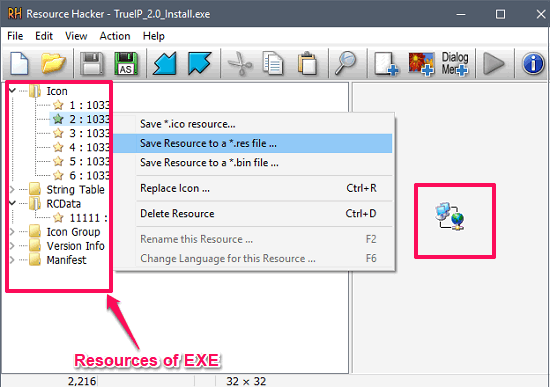
Getting started with Resource Hacker is pretty easy. Import your EXE file in it using the Open option in the file menu. After importing your file, it will organize its components in the left pane in the form of a tree. The nodes of the tree denote various types of resources in your EXE files, such as Icons, Manifest, String table, Version info, RCData, and some others. You can expand any tree node and view the respective data. And if you want to save or extract any resource from it, then right click on it and then choose save resource options. Do note that there are 3 options to save the resource of EXE file in a RES or Bin file. After that, do whatever you want.
EXE Explorer
EXE Explorer is another free software to explore EXE files. The software is quite powerful and can also edit the resources inside a EXE file very easily. You can see the HEX view of any EXE file you want. EXE Explorer can see the system files that the EXE will use, dialog boxes in it, manifest data, Header, and much more. You can see the full details of any particular resource, and also it lets you export that to a file. Additionally, you can change the view of a resource in PNG, BMP, HEX, Text, RTF, like formats. However, just like Resource Hacker, it doesn’t allow you to modify any resource. You can only explore an EXE file and export its various contents.
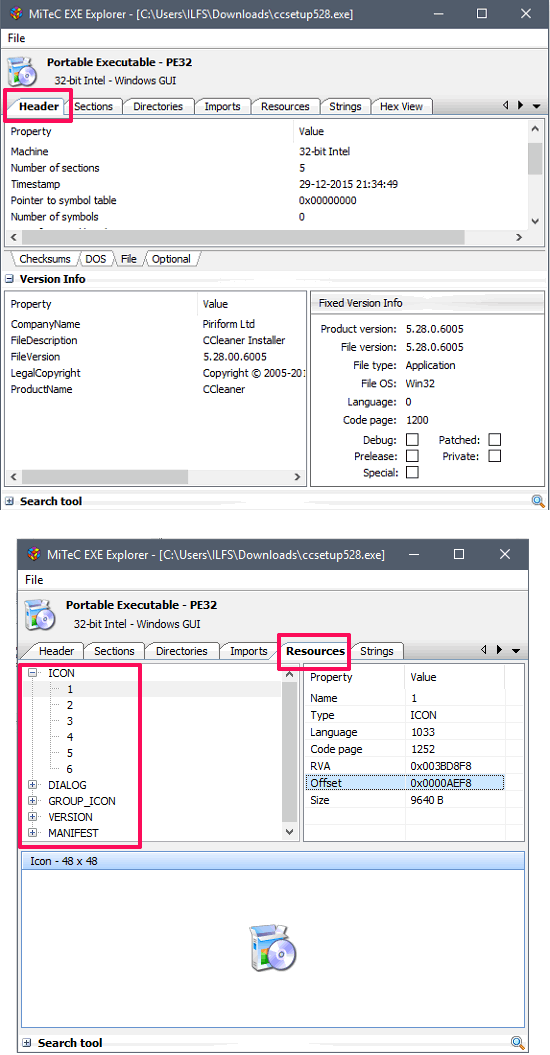
Exploring EXE files using EXE Explorer is very easy. Use the File > Open menu to import an EXE file and then it will organize the various details in the various tabs of the software. In the header section of the software, you can see the various details about the EXE file such as publisher, file types, version, name, file OS, Company name, product name, etc. Now, move to the Resources tab and then you will see the similar tree structure of various resources like Icons, dialog, Manifest, etc. You can expand the respective node of the tree and analyze the corresponding data. If you want to export a particular resource, then right click on it and then hit the Save resource options. After that, the resource will be saved in the original format to the location that you specify.
Explorer Suite
Explorer Suite is another free software to explore EXE files. The software is very powerful and lets you see a very detailed view of an EXE file. You can see the header information, file header information, memory addresses, and a lot more things about an EXE file. The software come with other features such as ask explorer to get detail about DLLs of a process, and Resource editor. Using the resource editor, you can view all the resources of an EXE file and it also allows you to export resources that you want.
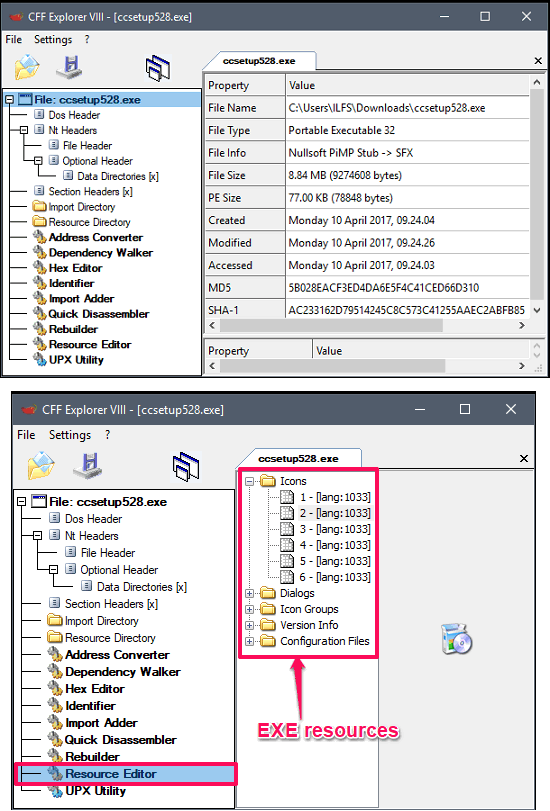
To explore EXE files using Explorer Suite, grab its setup file from the link and install it on your PC. After that, use the File menu of the software to import any EXE file that you want to explore via it. It will then organize the resources of the EXE file in the tree that you can see on the left side. Choose any node and corresponding resource detail will appear. You can then do whatever you want.
ResEdit
ResEdit is a resource editor that can explore EXE files as well as extract all the contents from it. The software comes with full form controls that you can use to modify an EXE file completely. You can open an EXE file in it and modify the dialog boxes in it by adding or deleting various ActiveX components. You can also edit various images in an EXE file such as Icons or icon groups. The software can show you full details about the EXE file, that you want to explore, including Company name, File version, description, file type, product version, etc.
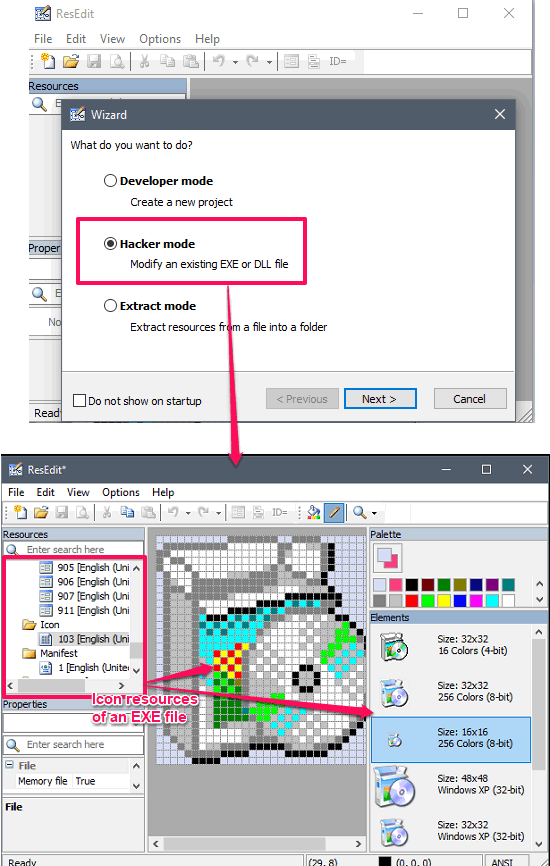
It’s pretty easy to extract or explore an EXE file using ResEdit. Download and install ResEdit from above link and run it. When you first launch it, it will ask you in which mode you want to run the software. Use the hacker Mode to start the software and then choose the file that you want to analyze using the software. In the left pane, various resources of the EXE file will get listed and you can choose any resource that you want to edit using it. You can analyze other resources as well using the software. And if you want to extract resources from it, then choose the Extract mode of the software in the beginning.
XN Resource Editor
XN Resource Editor is another EXE file resource editor software that can also explore EXE files. The software is very good as it lets you edit resources of an EXE by adding other resources and removing the existing ones. You can explore each and every aspect of the EXE file such as Icon groups, manifest data, String values, version. etc. The software organizes the contents of the EXE file in a tree structure, which it shows in its left pane. You can choose any node from the tree to explore and get the details about the corresponding resource.
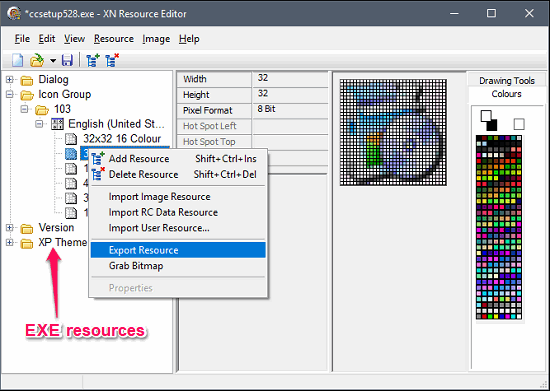
Use the File menu of the software to import an EXE file and then it will organize its resources according to the category. You can then choose any resource and then do whatever you want. To export any particular resource, use the right-click menu of any node, and export it.
Final Words
These were some pretty awesome free software to explore EXE files. All of these software worked fine for me and were able to explore EXE files. Also, some of these software come with another set of features such as editing and extracting resources of an EXE file. If you are a developer, then these software will greatly help you.