Here is a free software to view Windows Search Index data. This software is named as “Windows Search Index Reader“, which completely suits it. It shows the list of all files and folders which are indexed by Windows. For each file/folder, it shows its name as well as the path where that particular item is available. You will be able to copy any path and paste it to quickly access that particular indexed item. Do note if some file is deleted by you and it is still visible in the indexed data, then you won’t be able to access that file. This software doesn’t show the actual files but only indexed data of Windows. If some file is still present and you copy paste its URL, then you can access that file otherwise not.
Windows indexes all the files and folders (including Program Files, Program Data, Desktop, etc.) which helps in finding a particular file/folder quickly. Whether you want to find some desktop shortcut, screenshot saved in a particular folder, some image, etc., you can easily find it using the built-in search feature of Windows because it is indexed by Windows. The only thing is you can’t view that indexed data natively. This software helps you do that with ease.
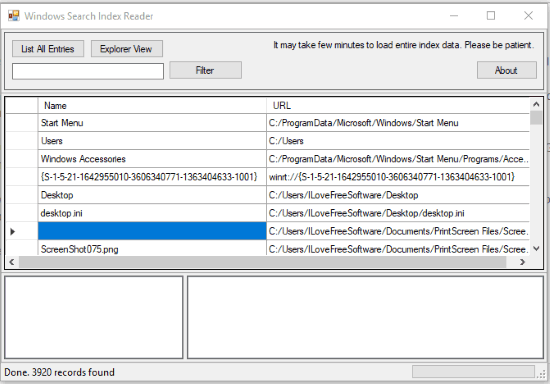
In the screenshot above, you can see the indexed data of Windows Search.
Note: This software is too old but works very well. I checked indexed data and it was correct. Therefore, the software is still useful and you can try it.
How To View Windows Search Index Data Using This Software?
This is a portable software. You can download its zip file using the link present at the end of this review. Extract the downloaded zip and then access “Release” folder. After that, you need to execute its WSIR.exe application to open its interface.
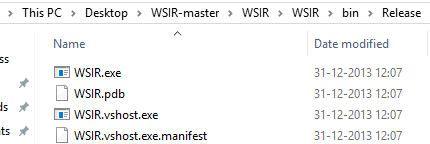
On its interface, you need to click “List All Entries” button. This will start finding all the records which are indexed by Windows. It might take some time as there would be thousands of entries. When the searching is completed, you can see the file/folder name on the left side and their path on the right side.
This software also provides an Explorer View button. Using that button, you will be able to see the list of all folders in a tree structure and accessing a particular folder will show the list of all files present in that folder.
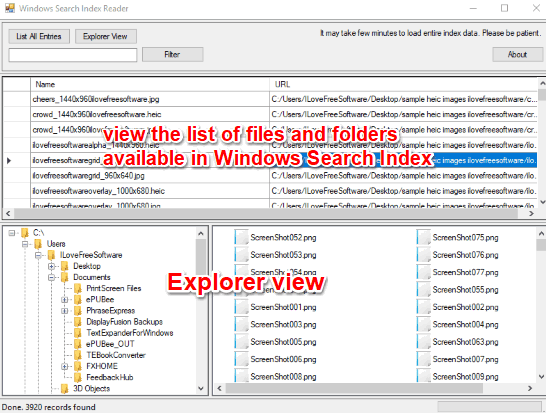
This way the software helps you view Windows Search Index data.
An option to filter the list is also available but it doesn’t work the way it should work.
You may also check these best free file search software covered by us for Windows 10.
The Conclusion:
If you ever wanted to see all the data which is indexed by Windows Search, then this software can help you with that. You can see the file/folder name, its path, and use explorer view to see the data in a better way. I find this software interesting and therefore I can recommend it to you guys.