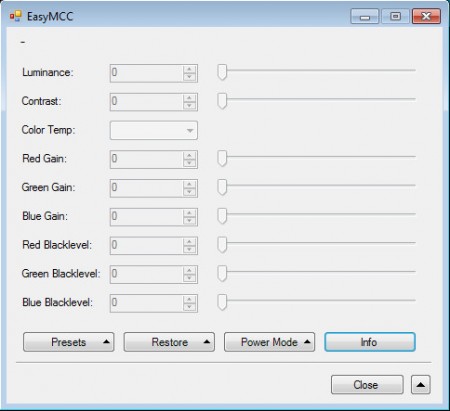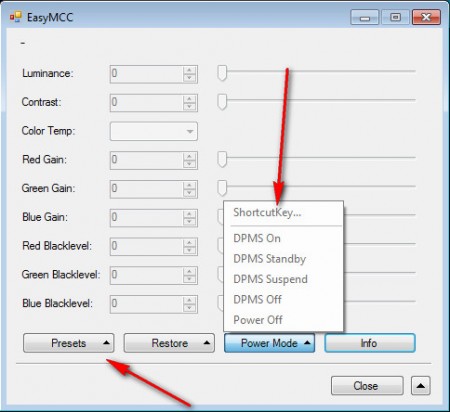EasyMCC is a free monitor control software for Windows OS that you can use to control various aspects of picture quality of monitors. It works with the monitors which are using the Display Data Channel communication protocol, which would be pretty much all the monitors that exist out there. EasyMCC can also, next to image quality management, be used for controlling the monitor power settings.
Program is very small, and very simple to use, which is no surprise considering the fact that it doesn’t have a lot of other options apart from the fact that it’s a monitor management tool. A lot of people must be thinking why would it be necessary to create an application such as this, because monitors themselves offer similar picture quality control and you can configure the power saving settings for monitors in Windows. Well there are situations where it’s not possible to control monitor settings, for example the front panel buttons on the monitor, the ones where picture quality is actually changed could be damaged or destroyed, or someone might just feel more comfortable using a program to change monitor settings, it’s definitely easier to do it. In situations like these EasyMCC can come in handy, and it can do the job very fast.
Changing the monitor picture quality with EasyMCC
From the image above, you can see all the different aspects of monitor picture quality that this free monitor control software can change, the most interesting one of which would be Luminance. The full list would be:
- Luminance
- Contrast
- Color Temp
- Red, Green and Blue gains
- Red, Green and Blue Blacklevels
Luminance is basically another way of saying how bright the monitor will be, it’s a measurement that keeps track of how much light a certain area emits. Contrast should be familiar to everyone, and color temperature is where you can determine what kind of light the monitor will radiate. Low temperatures means cold light, which is a very popular LED light bulb color of light, even though there are those which have warmer light, which would be higher temperatures. In my experience warmer colored light is easier on the eyes, but you might disagree, the main thing is that we can adjust this option on our monitors with the help of EasyMCC.
Picture presents and power management settings
I hope that there’s no need to explain how to change picture quality, it basically comes down to sliding the options left and right, what’s more interesting is the monitor power saving options that you get. On the image above you can see the DPMS options, with which you can basically command the monitor to go to sleep, or shutdown or you can even assign keyboard shortcuts which you can use to activate one of the monitor power commands.
Also check out free software to control screen brightness.
EasyMCC also offers presents, where you can, once that you’ve arranged everything the way you want it, save the settings so that if later they get changed, you can easily switch back by simply selecting your saved preset. Monitor management is a bit easier with EasyMCC, so make sure you give it a spin.