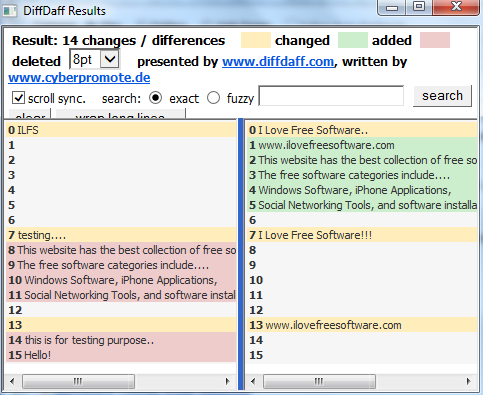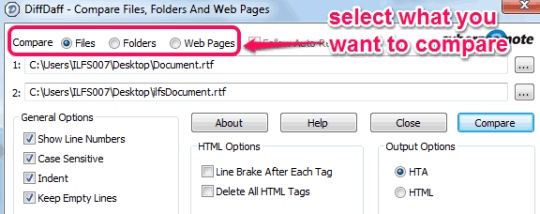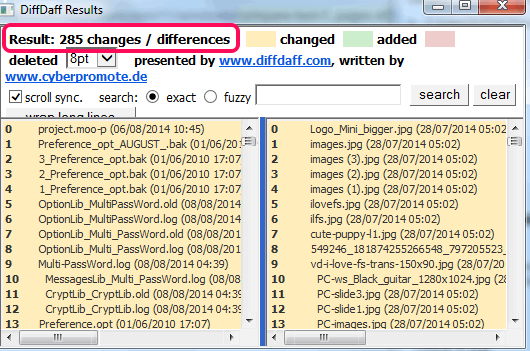DiffDaff is a free software that helps to compare text files, html files, folders, and webpages. It can compare two same file types or different file types at a time and highlight differences with yellow color. Apart from this, it also shows deleted content (in red color) and content added in green color in a particular file. So this could be quite useful for programmers, as well as for common users, to check the differences between two files.
If you have to compare two folders (including sub-folders) present in your PC in different drives, then it can also be done easily. It will show you files difference (any file type like music files, images, etc.) between those two folders. Similarly you can use it to compare webpages (or websites) and it will highlight differences. You need to enter websites URL to compare those websites. All these features makes it more useful than many similar tools.
In above screenshot, you can see a text file compared by me using this software. This helps to identify which content is missing in which file and in which line.
DiffDaff also supports synchronous scrolling which lets you view differences line by line for both files together.
Note: Comparison result for rtf, word files, etc. is not so good. During testing, it added some random content in between the original content after comparison. So it is better to use when you have to compare text/html files, any folders, and webpages.
Important Options:
For better file/folder/webpage comparison, you can enable/disable some options, such as:
- General Options: This includes show/hide line numbers in comparison results, include/exclude empty lines, case-sensitive, etc. You should enable Keep Empty Lines option for good comparison results. Otherwise, content difference per line will not come accurately.
- HTML Options: Options included here are beneficial when you have to compare two webpages. These options let you select whether you want to enable line break after each tag and delete all HTML tags or not.
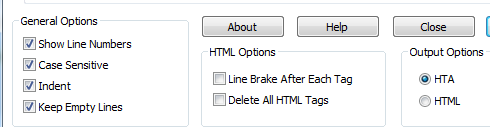
- Output Options: There are two kinds of output options available: HTML and HTA. HTML output lets you view comparison result as an html file in your default web browser. On the other hand, HTA option helps to open a new window (provided by this software) to view the result.
How To Compare Text Files, Folders, and Webpages With This Freeware?
Go to its download page using the link given at the end of this review. Download its setup file which is less than half MB. Start the installation wizard and follow the basic installation steps. Once the installation is completed, you can open its interface.
Its interface is very easy to use and you will find three main options on top of its interface: Files, Folders, and Webpages. Based on your requirement, you can enable any option for comparison. For example, if you have to compare your PC files, click on Files option. After this, you need to add two files using Browse buttons.
Now you simply need to tap on Compare button. It will show you differences based on your selected Output option. In comparison results, it also lets you change font size to view results more comfortably.
If you have to search for a particular word(s) in comparison result, then you can also use Search option.
Conclusion:
DiffDaff is handy as it shows content different as well as changed and delete content. Moreover, it is useful when you have to quickly check files difference between two folders and compare two webpages.