ia is a free command line Internet Archive client to search, list, upload, download, items from “archive.org”. You can log in with your account in this tool and then do almost every thing that you do with its online interface. There are various commands that you can run from your PC and get the data you want. Indeed there are some other features in this client of internet archive but I will only focus on the ones you need as a general users. For more detail on the API and advanced stuff, you can see the documentation of this tool.
Internet archive as the name suggests is an archive of about 362 billion webpages, 21 million books, 1.8 million videos, and much more. Although there is a web interface of IA and you can easily use that, but, if you use command line more often than you can access internet archive from there as well. And in this post, I will talk about how you can do that. The internet archive client I have added here is a very powerful one and if you often use internet archive or wayback machine, you will really like it.
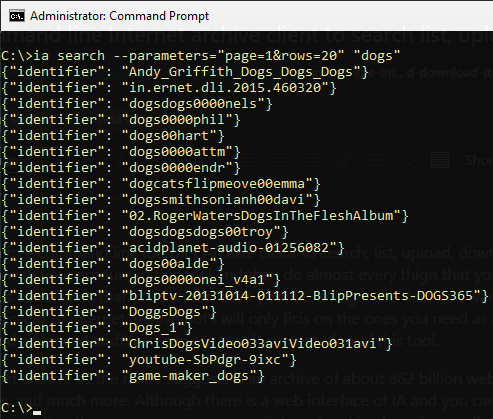
How to Search List, Upload, Download items with this IA Client?
This internet archive tool is written in Python and you can easily download it. After setting up in your PC, you can start using it and save content on your PC. When you download anything through it, it saves the entire data in the current folder. So, lets see how to install and use it.
To install this tool on your PC, run the following command. And when this command finishes successfully, we will have to start with the accessing data from internet archive.
pip install internetarchive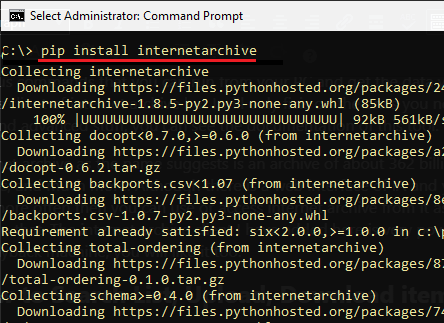
Now, its to configure it first and then you can start using it. Run the following command and then login with your credentials. After you successfully log in your account, you can start doing whatever you want.
ia configure
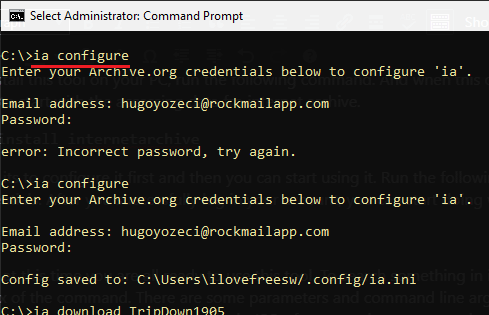
Now, at this time you are all ready to use this tool. To search something in internet archive, you can use the following syntax of the command. There are some parameters and command line arguments you can supply in the main command. It returns the search results in JSON format and you can see the name of the data set there. See the screenshots below.
ia search subject:"market street" collection:prelinger
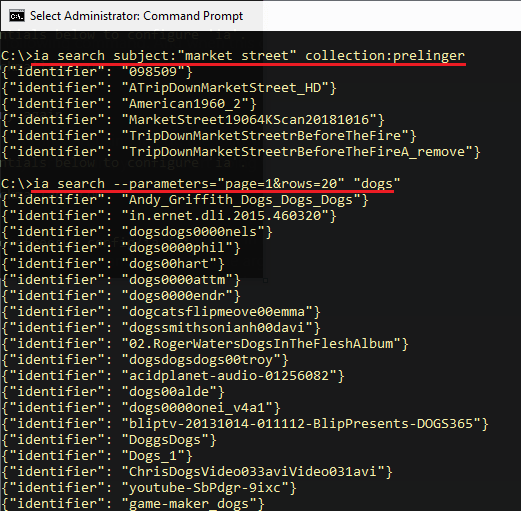
After searching for items in the archive, you are ready to download them on your PC. To download an item from internet archives, you can use the following command and then you can simply wait for the files to download. By default, the files will be downloaded in current folder.
ia download LVR2019-06-06
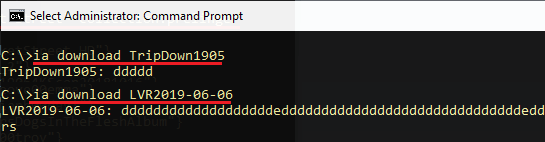
The upload command works in the same way. You can see the whole documentation page of this command line client and then you can do whatever you like. Apart from this, you can also use this as an API in your applications if you are a programmer or in development like line of work.
Final thoughts
If you want to access internet archive from your terminal and then the command line client I have mentioned here will help you. You just log in with your credentials and then simply start doing what you want. Just run a few simple commands and then simply get the data items you want from internet archives that you want. So, if you are looking for an internet archive client, this post will be helpful.