Are you a person who is involved in crafting proposals, spending several hours in getting them right, and in the end, wondering if they will lead to a win. Well, here is an AI-powered solution named Penna.app for freelancers, digital agencies and others that enable you to automatically make proposals with a staging similar to that of a website that offers a modern and interactive experience.
The AI algorithms of Penna ensures that the proposals are highly optimized and the website like appearance and presentation provides a modern touch to them. If you wish to customize the proposal, you can add your own branding and make it look professional and distinct. Additionally, the Proposals are secured by a password so no one else except the client can go through them.
How it Works:
1. Click on this link to navigate to Penna and sign up for a free account using your email address.
2. Click on the button ‘Create a proposal’ and then click on ‘Create New’.
3. Assign a name to the Project, input the Client’s Company name and set the Security Password. You must also complete the ‘Online Link’ field which will be the URL of the proposal that the client will use to see the Project live. Click on ‘Continue’ to go to next screen where you must configure the appearance of the proposal.
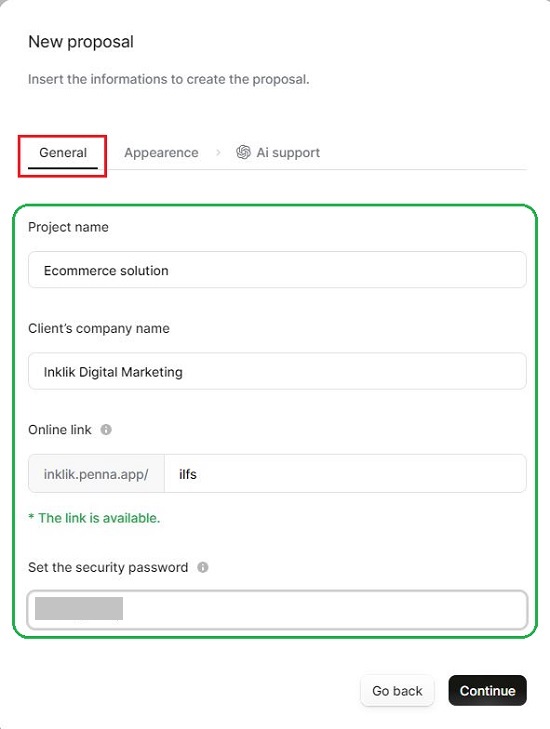
4. Choose the Button Style, Font Style, Heading Fonts and more in the appearance section and then click on ‘Continue’.
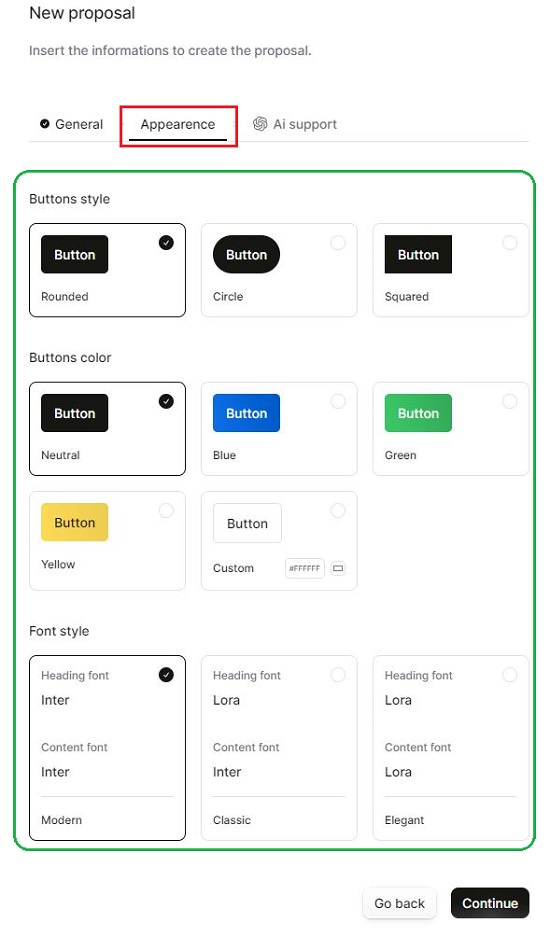
5. This will take you to the AI support tab where you must briefly describe your project as well as choose its Tone using the choices in the drop-down list. Click on ‘Continue’ once again.
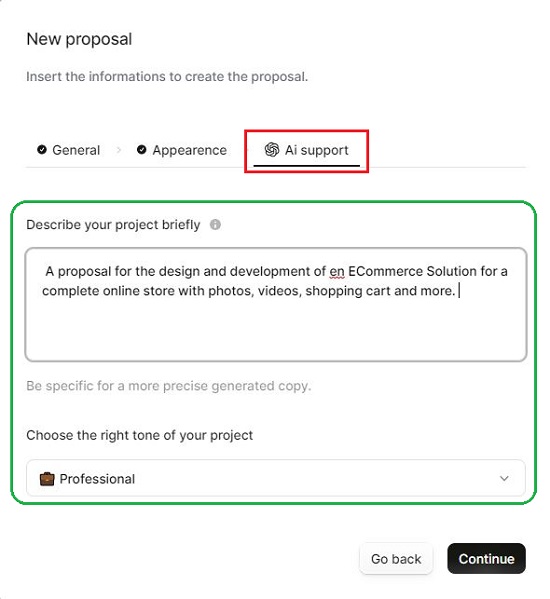
6. Wait for some time while Penna crafts the proposal for you with a default offline status. Click on it to open the proposal.
7. The left panel displays the various sections that have been included in the proposal such as Overview, Scope of Work, Summary, Questions & Answers and more. If required, you can add more sections by clicking on the corresponding button.
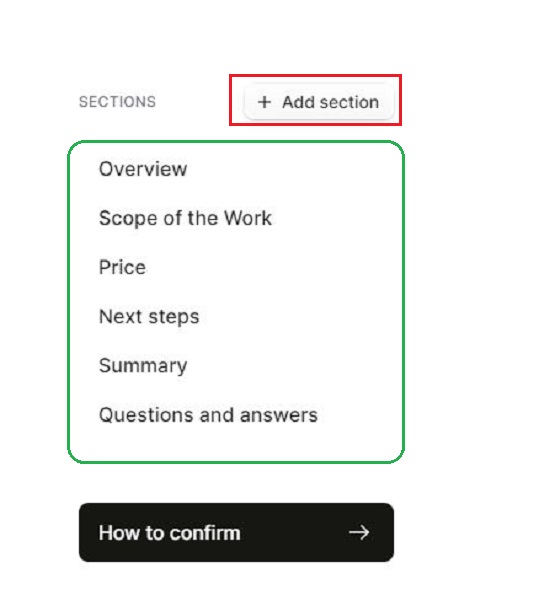
8. You can hover your mouse over any section and click on the Edit icon to edit the Section Title or modify the Linked Component. When you click on any section title, the page automatically scrolls to the selected component.
9. You can hover your mouse over any component of the Proposal such as Title, Paragraph and more and click on the Edit icon to modify it.
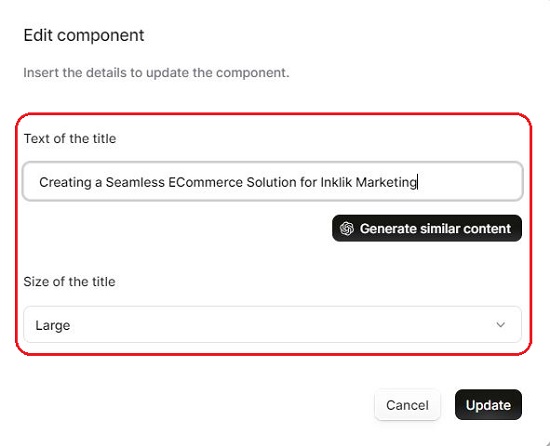
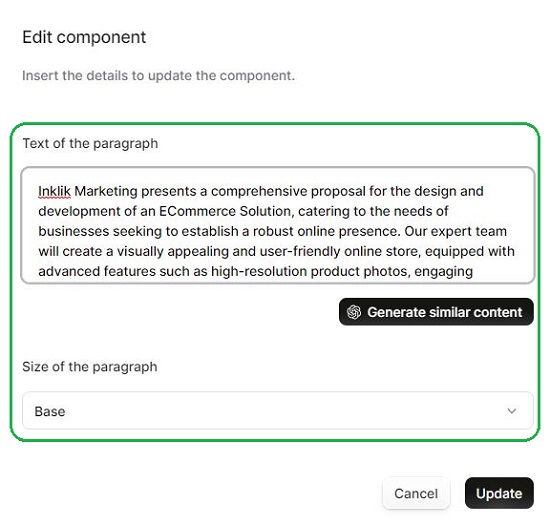
10. Likewise, to add Photos to the Proposal at the suggested places, hover your mouse over the corresponding section, click on the Edit icon and then click on ‘Upload file’ to upload any image from your local computer in JPG, PNG, or GIF file format. In the same way, you can Edit any tables that may have been included in the proposal and modify the Row title and Text content.
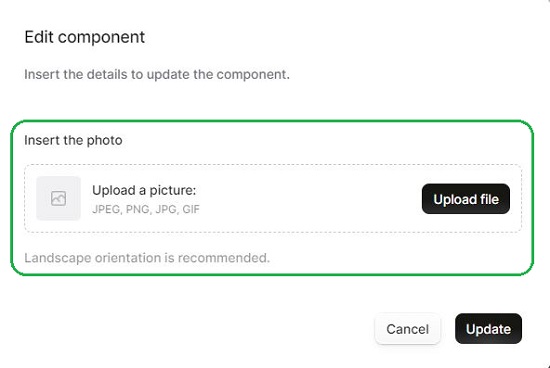
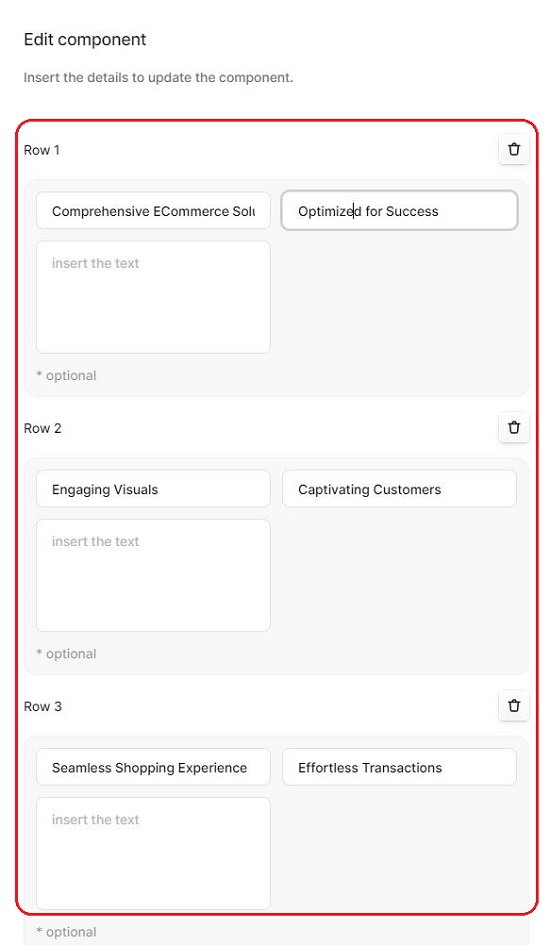
11. To modify the Proposal information such as Project name, Company name, Online link, Appearance and more, click on the ‘Settings’ at the top of the page.
12. Once you are through with all the above steps and scrutinized and verified the proposal you can click on the ‘Deploy Live’ button at the top right to make it Live.
13. Once the Proposal successfully goes live, you can click on the ‘Open Live’ button, then click on the button ‘Copy Link at the top to copy the URL to the clipboard and share it with the client. You must remember that the clients will be able to view the Proposal only if they know the Security Password that you had configured above in step no. 3.
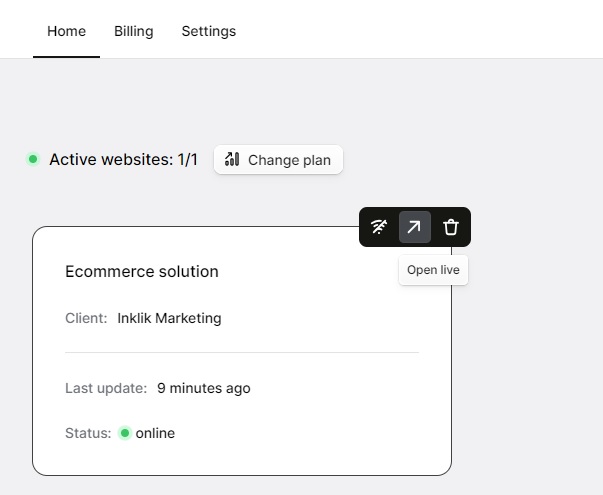
14. To take the Proposal offline, click on the ‘Set Offline’ button at the top right of the page.
Closing Comments:
Penna is a fine AI powered solution to automatically craft Proposals that look like a website with a highly experience. The provision to password-protect the proposals and the ability to add use your own branding truly helpful.
Gone are the days when you used to spend time preparing proposals without knowing if they will be accepted. Using Penna, you can now dedicate more time and energy to project execution without any concerns or worries.
Go ahead and try it out and do provide feedback on what you think about it. Click here to navigate to Penna.