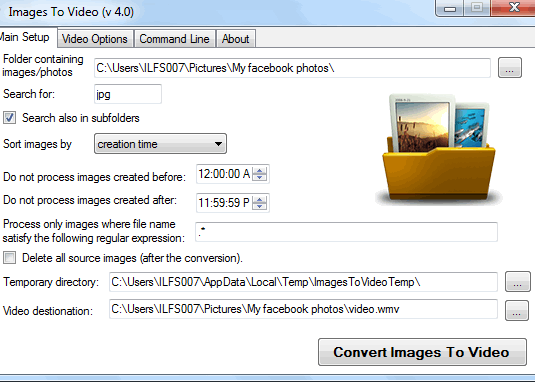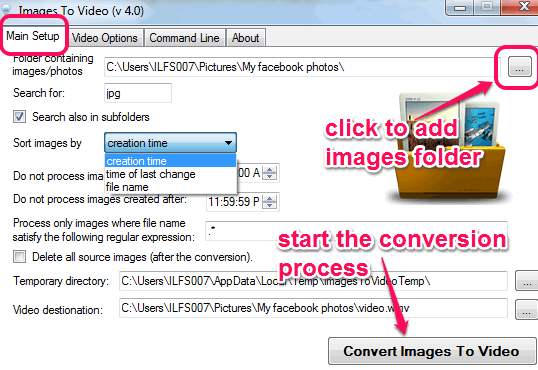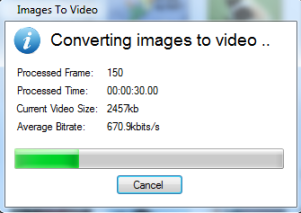Images To Video is a completely free image to video converter. It is quite useful to convert your jpg images to wmv, mov, flv, h.264 (mpeg4), WebM, and WebM+HTML video. It comes in handy when you have a whole series of captured images related to a project. Instead of opening all those images, you can convert them into a single video.
Images To Video lets you create video with same resolution (images resolution) or with customized resolution. Even more, you can also rotate images before creating the output video.
In screenshot above, you can see the main interface of this image to video converter software. This software also comes with command line option. This feature helps to execute this software using command prompt window with all set configurations.
Similar Software: AHD free image to video converter and this one.
How To Work With This Image To Video Converter?
You can download this freeware from the link available at the end of this review. Application file comes packed in a zip archive (10 MB). Once you have downloaded the zip archive, extract it into a folder. After this, you can access application file, and execute it. It is a portable application which can be run without installation.
Its interface is very simple and provide two main sections: Main Setup, and Video Options. Have a look at these sections:
Main setup:
This section is the most important section. Here, you can add images that you want to convert into video. Using Browse button, you can add the folder where all your jpg images are available. Here, make sure that only jpg images are present in that folder. Otherwise, video will not be created properly. Once you have added the input folder, you can sort images by creation time, file name, and by time of last change. Sorting will change order of images in output video, so choose any option wisely.
After performing these settings, you can select destination folder where video will be stored. Once you are done, tap on Convert Images to Video button. It will start processing images and conversion process will start. Soon, all the images will be converted into a single video with default video format.
Video Options:
Just next to Main Setup section, you will find Video Options section. This is helpful to adjust settings for output video. Using this section:
- You can set video resolution. By default, video resolution remains the same as source images. But you can customize the height and width as well as can crop video from left/right/top/bottom.
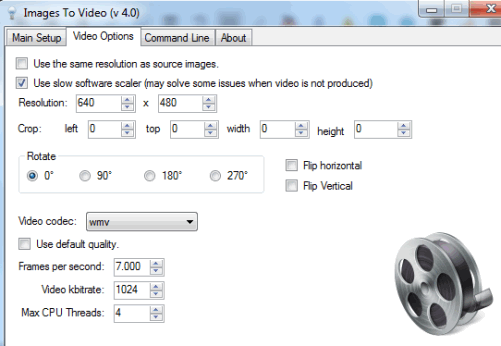
- You can rotate the images to 90 degree, 180 degree, or 270 degree.
- You can select the output video format. Flv (flash), wmv, h.264 (mpeg), etc. formats are available to choose from.
- You can change default quality. This is one of the handy option that helps to set video bitrate, FPS (frames per second, like 5, 7, 1o, etc.), and max CPU threads. CPU threads will help to speed up the conversion process.
Conclusion:
Images To Video is a simple software but is very handy for its purpose. However, it does not gives any option to add sound track to video, nor it lets you arrange photos in form of a timeline. So, it is a basic image to video conversion software.