Corgi for Feedly is a free Android app to read Feedly feeds on the lock screen of Android phone. The app follows the Material Design guidelines to give you an amazing reading experience and shows a different news, each time you turn on the lock screen. The app makes it really easy to read and browse the news, switching between multiple news, and even sharing the ones you like. If you are wondering the inflation in your data usage, then don’t worry. The app lets you enable the option for downloading the images only when connected to the WiFi.
Another awesome feature of the app is Corgi Bubble, which is just like the Facebook Messenger chat heads, the only difference being you will be using them to read the news. The app syncs with your Feedly account to get the list of subscriptions, but you can also subscribe to new ones from within Corgi app.
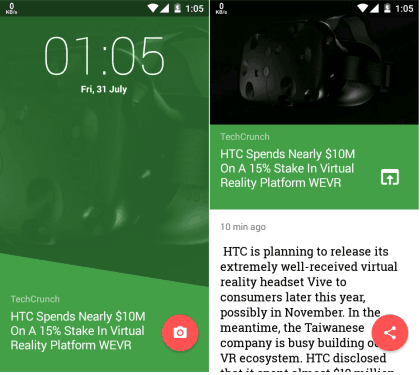
Using the Corgi for Feedly News App on Android:
Since the Corgi app is for Feedly, so it is obvious that you will have to connect your Feedly account with the app. After this, you will be asked to set the native lock type to None (to prevent dual lock screen) and to provide the notification access permission to the Corgi app (to show notifications while using Corgi lock screen). When you have done this, you will see the home screen of the Corgi app.
Here, you will see the list of the subscriptions visible on the lock screen. You can choose to unsubscribe to any of them as per your wish.
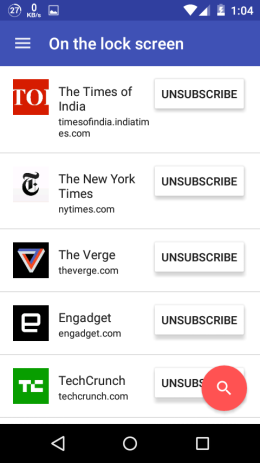
When you have managed the subscriptions, lock the phone and turn on the lock screen to the see the app in action. You will find the translucent colored interface with an image related to news, news title, and the source of the news. Swiping it upwards will show you the whole news story.
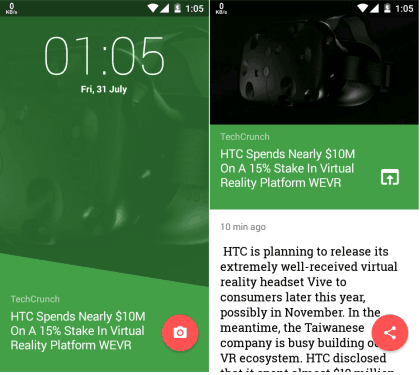
For going to next news, you need to swipe left. This way, you can browse all the news one by one directly on the lock screen.
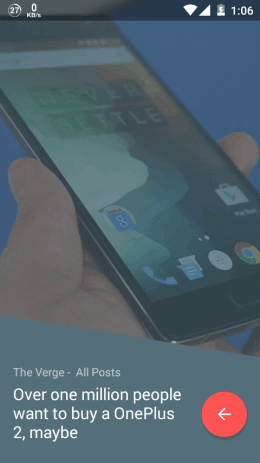
If you want to browse all the news headlines in the listed view, swipe downwards. This will give you the interface somewhat similar to the one found in Feedly. When you’re done browsing, swipe it back upwards.
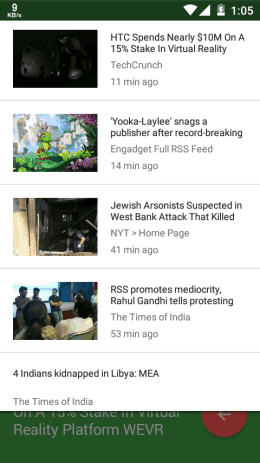
When you want to unlock the phone, you only have to swipe right. These are the gestures you can perform to browse and read Feedly feeds on the lock screen.
Other Options of the Corgi for Feedly on Android:
- Feedly Subscriptions: As the name suggests, it will show you the list of your subscriptions on Feedly. You can also unsubscribe from the ones you don’t like or want anymore.
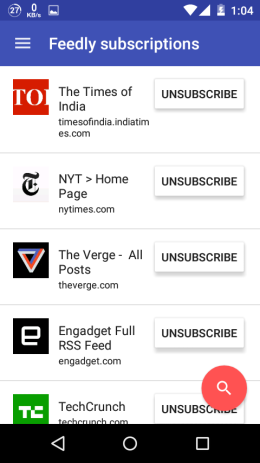
- Categories: If you want to subscribe to more news sources, then this is the option for you. Browse various categories and choose the news sources on the basis of the category of your choice and also subscribe to them.
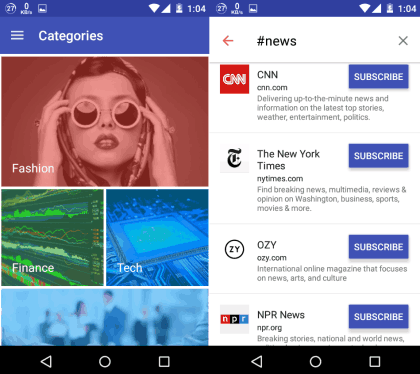
- Settings: Choose different options like the type of lock screen (swipe/pattern), enable/disable notifications, choose colors for the interface, etc..
You may also like: 5 Free Feedly Alternatives.
Final Verdict:
Corgi for Feedly News is a really awesome Android app, which makes keeping updated with the World really easy and fast. Since it uses Feedly as the source for subscriptions, so you don’t need to worry about anything. It is a must have app for all those who loves stay updated and especially the Feedly users.