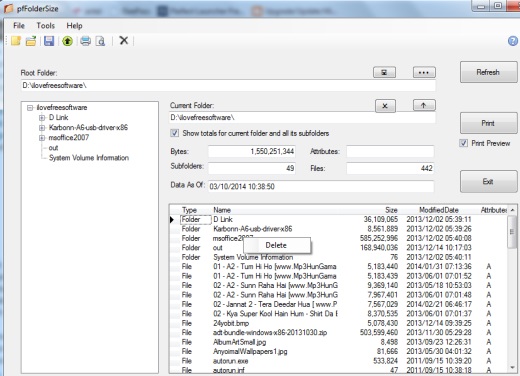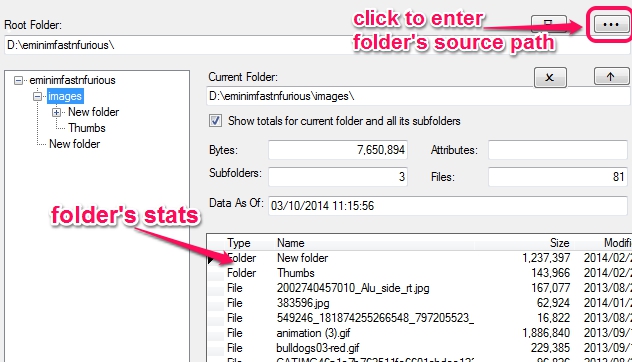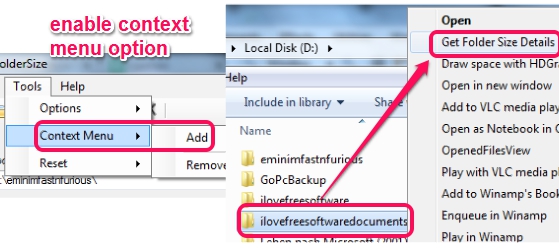pfFolderSize is a free disk space analyzer to find biggest files and folders on the hard drive. This freeware helps to view folder size, and size of all files and subfolders in that folder. You can easily scan a root folder to generate its Stats, and from the statistics you can see the items that are occupying most of your hard disk space.
pfFolderSize is also useful to save all the stats of root folder as XML file. Or else, you can export stats in form of csv, mdb, accdb, and xls file format. It also lets you take print of all stats.
In screenshot above, you can see interface of this disk space analyzer where you will be able to add a root folder to generate stats.
Earlier, we have also covered 5 best free disk space analyzers that could be of your use.
How To Use This Disk Space Analyzer to See Folder Size:
pfFolderSize’s zip archive is around 28 MB in size. After extracting the zip archive, you can find setup.exe file to start and complete the installation process. You will need .Net 4.0 runtime installed on your PC to run this. Find the link at the end of this review to download this product.
Open the interface of this freeware to find out size of a folder with all items. You need to provide a folder’s path to view its Stats. It will automatically scan that folder, and will show you stats that include each item’s size, modified date, and attributes. Total size of that folder, number of subfolders, and total number of files will also be shown.
On the left side of its interface, a navigation pane of root folder will also be visible to you. This helps to quickly navigate to a particular sub-folder (or directory).
If you have to delete any unwanted sub-directory or item, you can right-click on it, and delete that particular item. If you don’t want to delete items, rather want to save statistics for later analysis, then you can use File menu, and can save or export the stats.
Context Menu Integration:
pfFolderSize can also be integrated with Windows explorer context menu. Doing so will help you to generate Stats of any folder just by right-clicking. For this, you first need to enable context menu option using Tools menu present on its interface. After this, whenever you will right-click a folder, a Get Folder Size Details option will be visible to you. Clicking on that will automatically open pfFolderSize’s interface and will generate Stats for that folder.
Conclusion:
pfFolderSize provides all the options that are helpful to view folder’s details and delete unwanted items. But what it missed is a graphical view of stats that makes it easy to find large files. However, the best part is integration with Windows Explorer context menu, so you can easily see a folder size just by right clicking on it.
You may try these disk space analyzers that provide pie chart view as well as Stats: HDGraph, Disk Space Fan, and Overdisk.