Diskspd is a free hard drive benchmarking tool that tests your hard drive’s performance with lots of applicable parameters. This tool is purely based on command line interface and is open source. Diskspd was made to benchmark systems with hefty needs, like a server. That is why it happens to be quite complex at what it does.
Even though Diskspd is made with complex options, a normal user can get his way around with it easily with the default settings. The advanced users can play with its settings to grab the best of it. One can set the memory block size, define cool down time, toggle software caching, I/O burst size, number of threads, etc. For normal tests on this free hard drive benchmarking tool, just run the Diskspd executable as a command on command prompt with the target file. The results will tell you the time percentage of usage of CPU, the time taken to read and write, cool down time, etc.
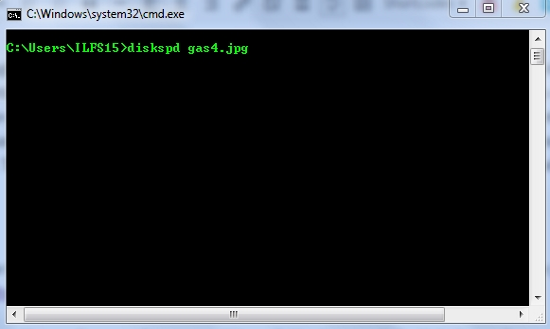
So let’s use this awesome tool and find how good our hard drive is. You can also try out these 5 Hard Disk Speed Tester Software For Windows 10 based on graphical user interface.
How to Benchmark Hard Drive with Diskspd
To benchmark the performance of your hard drive on this free hard drive benchmarking tool, here is what you need to do:
- Copy-paste the Diskspd executable that you downloaded to System32 folder in your Windows. Make sure it is the 64 bit version if you have a 64 bit system
- You will need a dummy file of any extension. Make sure the file is not small or empty. Make sure it’s bigger than 2 MB for a good test.
- Place the dummy file in the hard drive you want to test
- Run command prompt and switch to the directory where the dummy file is placed
As mentioned earlier, Diskspd is a complex free hard drive benchmarking tool. That is why it has tons of parameters that you can use to specify how the benchmarking should be done. Hence, I will cover a few of the important parameters.
The syntax of using Diskspd is shown below:
Diskspd [parameters][target]
The parameters you can use are as follows:
- -d<seconds>: this parameter is used to set the benchmarking duration, not including the cool down and warm up time. The default measurement is 10 seconds
- -F<count>: this defines the number of process threads that will be used to run the benchmark
- -w<percentage>: this determines the percentage of write requests to be issued. By default there are no write requests used and read requests are used 100%
- -b<size>[K|M|G]: The –b parameter is used to define the memory block size that’ll be used in benchmarking. K,M,G define the block size in KB, MB, and GB. The default block size is 64KB.
- -o<count>: this parameter sets the number of outstanding I/O requests per target per thread. ‘1’ makes the process synchronous, ‘2’ makes the process asynchronous. This may conflict with ‘-F’ parameter which defines the number of process threads. So if you enter the count as 1 then make sure there are not more than one threads as defined by ‘-F’ parameter.
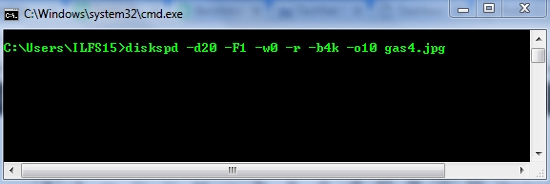
Here is an example of Diskspd’s syntax:
diskspd –d20 -F1 -w0 -r -b4k -o10 gas4.jpg
The syntax means that benchmarking will be done for 20 seconds using a single thread that drives a 100% random 4 KB block of file memory at a depth of 10 outstanding I/O requests.
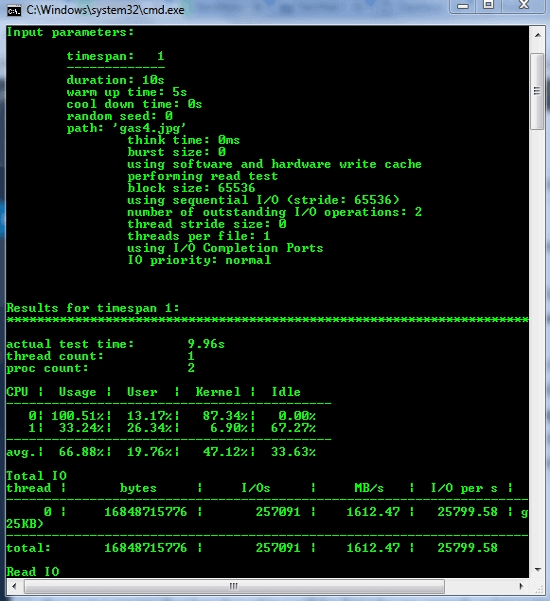
I benchmarked my hard drive with a 3 MB JPEG file and it worked fine with all the default settings. In the results it showed me the total CPU usage, I/O requests, block size, etc.
How to Write Diskspd Result to a File
The problem with this free hard drive benchmarking tool is that it can’t write to a text file by default when you run it. Fret not, because I’ll tell you how to output the result to text file. To write the result to text file, open command prompt and enter cmd>diskspdtest.txt. This will write the result of whatever you run next into a text file called ‘diskspdtest’. Next all you have to do is enter the command to run diskspd with the target. You’ll have to wait till the benchmarking finishes (default: 10 seconds) and then you’ll able to see the result in diskspdtest.txt.
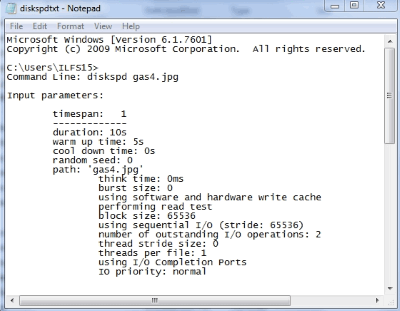
My Analysis
Diskspd is a really complex but a useful free hard drive benchmarking tool that computer engineers can use to test the performance of their hard drives. It is definitely not easy to use for beginners with all the configurable parameters, but its usefulness outruns its knottiness. With all these facts taken in consideration, I award Diskspd with 4 stars.
Get Diskspd here.
Know a better alternative to diskspd? Tell me in the comments!