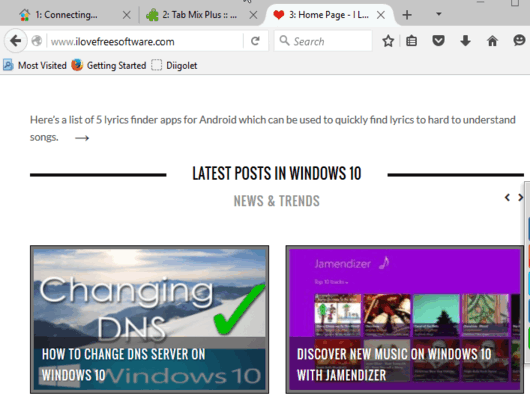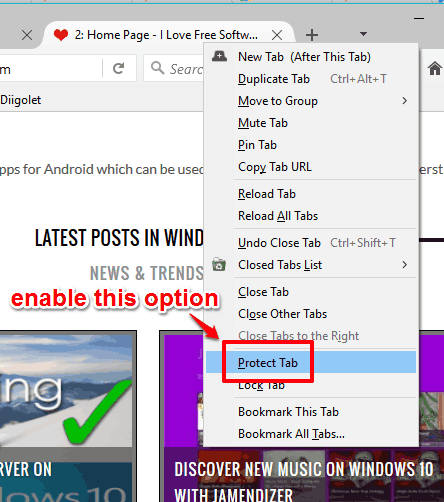This tutorial explains how to lock tabs in Firefox.
Sometimes it happens we close tabs in a hurry. Although we can undo the last closed tab, but when the tab we closed is not the last tab, then we rush for history. So, how about the solution to lock a tab which will prevent that tab from closing? For this task, I have used a free Firefox add-on, named Tab Mix Plus.
Tab Mix Plus lets you lock a tab in just two clicks. You can also lock multiple tabs one after another. After this, the ‘close tab’ icon will not be visible for the locked tabs. The tabs will remain safe till you close the window or unlock the tabs.
Above recording shows a tab locked by me using this add-on.
Google Chrome users can use this extension to lock tabs.
How To Lock Tabs In Firefox?
Step 1: Install Tab Mix Plus add-on using this link. You also have to restart the browser.
Step 2: After restarting the browser, open a webpage. Now right-click on that tab and you will find Protect Tab option. Activate this option and that tab will be locked immediately. Now try to close that tab, but you won’t be able to do so.
Step 3: When you no longer want to lock the tab, simply right-click and disable Protect Tab option.
Other Key Features Available In Tab Mix Plus Firefox Add-on:
- It provides a Lock Tab option. Enabling this option will open each and every link available in that webpage in a new tab in background
- You can hide the tab bar
- You can copy tab URL in a single click, etc
You may also check these free tab manager add-on for Firefox.
Conclusion:
Tab Mix Plus is indeed a useful add-on. Using this add-on, you can protect important tabs, and secure them from closing accidentally.