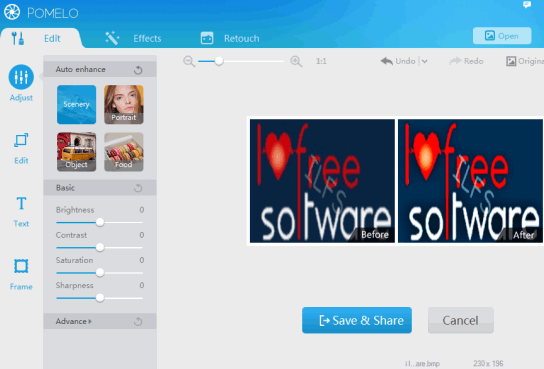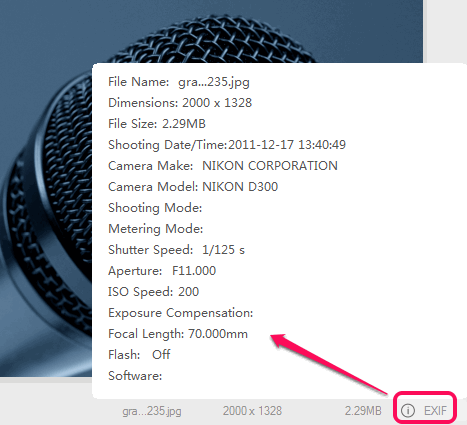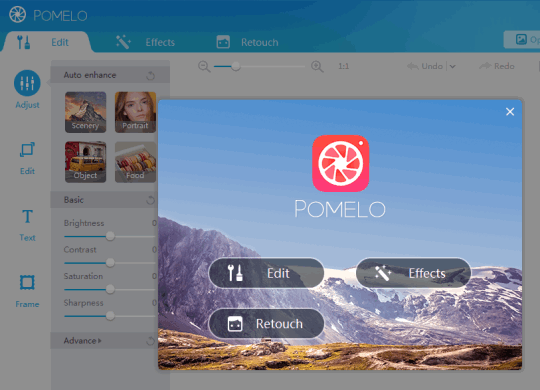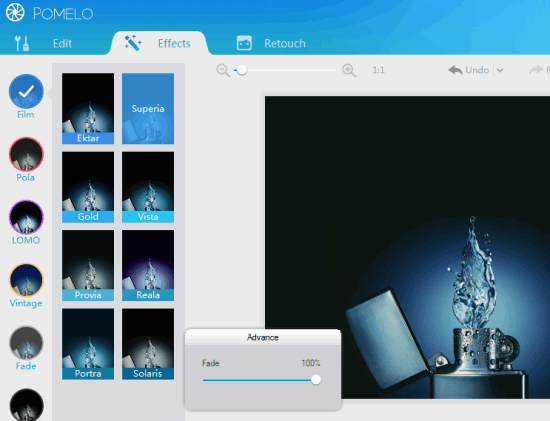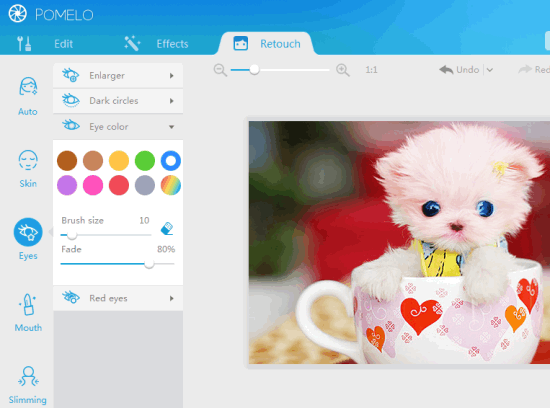POMELO (beta) is a free photo enhancer software that helps to edit images as well as retouch your images. It comes with a special feature to compare original and enhanced image together, so you can easily find out the difference. It provides multiple effect types to enhance the images, such as: film, pola, vintage, Fade, B&W, and LOMO. Each effect type contains multiple styles to make your image more beautiful.
POMELO also comes with photo editing tools which let you crop and resize images, add text (use it as watermark) to images, frame, and rotate input image. Earlier, only POMELO iPhone app was available. But now its beta version has been released for desktop. It worked absolutely fine during my testing.
In above screenshot, its beautiful interface is visible with enhanced and original photo side-by-side.
Key Features:
- You can zoom in/out of photo, which is helpful to view changes more clearly.
- It supports jpeg, png, gif, and bmp images as input. Output photo can be saved as jpg, bmp, or png image. If you want to save image as jpg, you can also set image quality.
- Enhanced photo can be shared to your Twitter and Facebook account. First you have to sign in to your account and then authorize this photo enhancer for sharing the image.
- It also lets you view Exif information of your photo (if available) in a single click.
How To Use This Free Photo Enhancer?
Grab its setup file (around 22 MB size) using the link available at the end of this review. After this, install this software by just following simple and basic steps.
After installing this software, open its interface. It will provide you three main options: Edit, Effects, and Retouch. Each option contains multiple features.
Lets have a look at these options one by one.
Photo Editing Option:
This feature lets you edit your photo with four different features. These are:
- Adjust: This feature lets you automatically enhance your photo using Scenery, Object, Food, and Portrait effect. Apart from this, you will be able to customize brightness, sharpness, contrast, saturation, exposure, and colors. Each task can be done by just moving the sliders left to right.
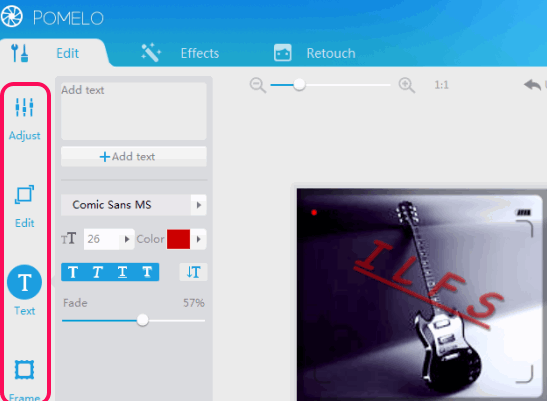
- Text: As the name indicates, this feature is handy to add text to your image at any required position. Text color, font, and size can also be set easily. Moreover, you can set fade in effect to text, that will make text as watermark to your photo.
- Frame: More than 10 frames are available to choose from.
- Edit: This is one of the beneficial feature, which can be used to crop photo, rotate, and resize the photo.
Add Effects To Your Photo:
As mentioned in beginning, total 6 effect types are available in Effects option. With each effect type, at least 6 effects are available. You can apply any effect to your photo and preview the applied effect side by side. For each effect, you can also set Fade effect by moving the slider.
Retouch Your Photo:
This option is especially for girls as it helps to enhance beauty of your photo (mainly face). Using this option, you could change your eyes color, skin color, can make skin smoother, remove dark circles (if any), make teeth white, and apply slimming effect wherever needed. Auto enhancer feature is also available here that provide presets to use.
All of these options can be used together for your photo. And you can use Compare (Before and After) option to see the difference between your original photo and enhanced photo. Once you are happy with the changes, you can save your photo to PC or share it on Facebook and Twitter.
Conclusion:
There is so much to do in POMELO as multiple options are provided to enhance your photo. It’s a handy photo enhancer to change dull and boring photo(s) into eye-catching photos. I can surely recommend it to you for enhancing your photos.