There’s not doubting the fact that Windows 10 is one incredible operating system. And that’s not only because of its laundry list of powerhouse features, but also due to the fact that you can personalize it as you see fit. You can change the desktop background, and even tinker with the start menu and taskbar color.
Yep, you read that right. Windows 10 easily lets you tinker with the start menu and taskbar’s color, so that you can have them displayed in your favorite shade. Can’t wait to know more? Let’s dig in, and find out how you can change start menu and taskbar color.
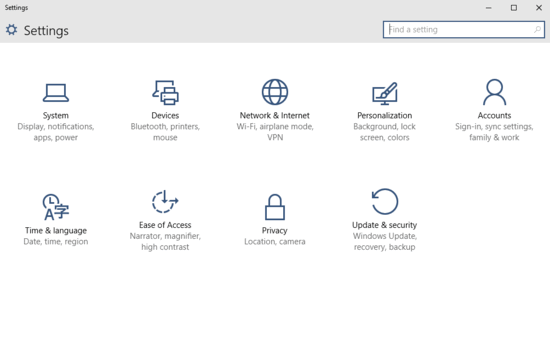
How To Change Start Menu And Taskbar Color In Windows 10?
Take a look at the video embedded below, illustrating how you can change Start Menu and Taskbar color in Windows 10:
By default, the start menu and taskbar both have a greyish color. However, you can easily tweak that, and use any of the forty plus color choices available in Windows 10. Not only that, you can even have the OS automatically pick a color from your current desktop background. Read through the following step by step tutorial, illustrating how it’s done:
Step 1: Open up the modern style Settings app (you probably already knew that, didn’t you?), and click on the Personalization sub-category.
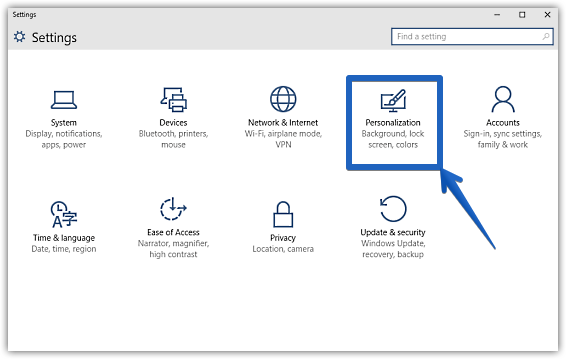
Step 2: A few options will now be displayed in the left pane. Click on Colors, and move to the right pane. Under Choose a color section, you’ll see a grid of of available colors. Scroll down it, and turn the pill toggle saying Show color on taskbar and Start menu to On. After this, you can simply select the color you want for the taskbar and start menu, and it’ll be instantly applied. Check out the screenshot:
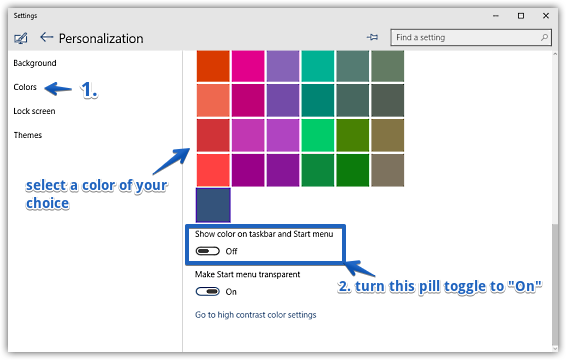
That’s all it takes, folks. You’ve successfully changed the start menu and taskbar color in Windows 10. If you don’t want to pick a color manually, simply turn the pill toggle corresponding to Automatically pick a color from my background to On, and Windows 10 will do the job for you. How cool is that?
Check Out: How To Disable Start Menu Transparency
Wrap Up
One of the most interesting things about Windows 10 is its customizability, and the stuff mentioned above just affirms this fact. Check it out, and let me know your favorite color(s).