In this article, I have compiled a list of 5 free websites to see the cache of any web page. With these websites, you can see the cached version of any website. Most importantly, you can see the old screenshot of websites and get to know how they looked in the past. However, most of these websites show a limited number of snapshots but one website in this list shows a lot more screenshots of websites back in time. The best part is that you can also submit web pages to archive their content.
You can also check out these Chrome extensions to archive web pages to read later in the offline mode.
Internet Archive- Wayback Machine:
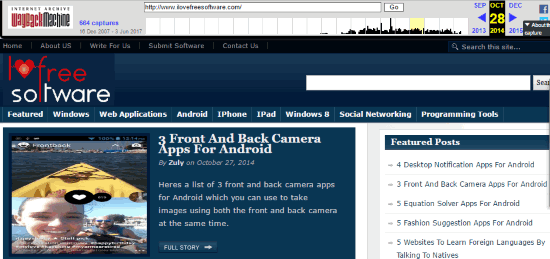
Internet Archive is a free website to see the cache of any web page. The best part is that you can also see older snapshots of the websites captured by it. It shows the time range between which the screenshots were captured and the total number of screenshots. It displays a calendar on which dates, when a screenshot of that website was captured is highlighted, as shown in the screenshot below. This allows you to quickly see the screenshot of a website captured on a specific date.
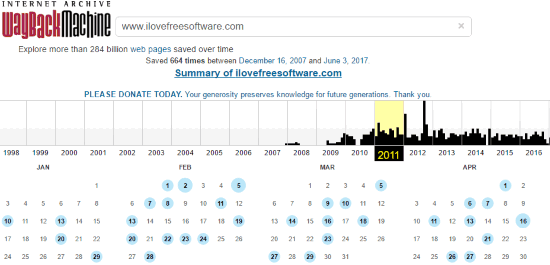
Visit the link provided above and then specify the website URL in the search box and click on the “GO” button. It will then show you the years and months when the screenshots of the searched website were captured. Select a year and then click on any highlighted date of the month to see its screenshot, as shown in the main screenshot. An easy navigation is also provided when you view a screenshot of the past. As you can see in the main screenshot, there is a navigation bar at the top-right to see a screenshot of the website captured on the next and previous day. If you are a Chrome user then you can also check out these 3 Wayback Machine extensions to quickly see older snapshots of websites.
Archive.is:
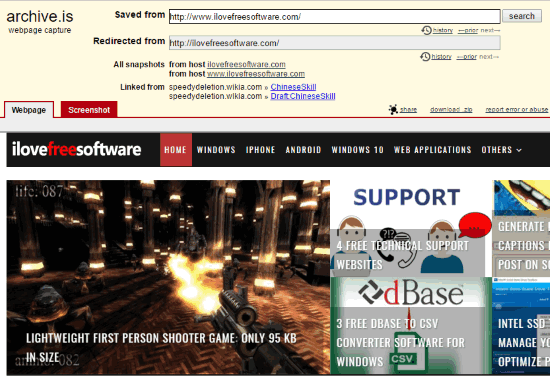
Archive.is is another free website to see a cached version of any web page in the past and present. You can use it in 2 ways i.e. archive the content of a live URL or search the archive to see older snapshots of a website. When you submit a URL to archive, it will show you when that web page was last archived and if you think the displayed screenshot of the web page is obsolete then you can choose to archive it again. On the other hand, you can search a website to see its all screenshots captured by it. There is no option to specify a date to see older screenshots of a website. It shows all the older screenshots, arranged date-wise at the same place.
Visit the link provided above and you will see two search bars: one for submitting a URL to archive its content and the second to see the older versions of a website. In order to archive a web page, specify its URL in the read search bar and click on “save the page” button. This will save its content on Archive.is. It saves the text and images from the specified web page in its archive and saves it even if the original page is ever deleted.
If you want to browse older versions of a website then specify its URL in the blue search bar and click on the search button. It will then display all the older snapshots of the website. Click on any of them to view its web page and screenshot. It displays the web page and screenshot in 2 different tabs. From the web page tab, you can interact with it as usual. The Screenshot tab displays its snapshot and you can save it as an image using the context menu of the browser.
Gigablast:
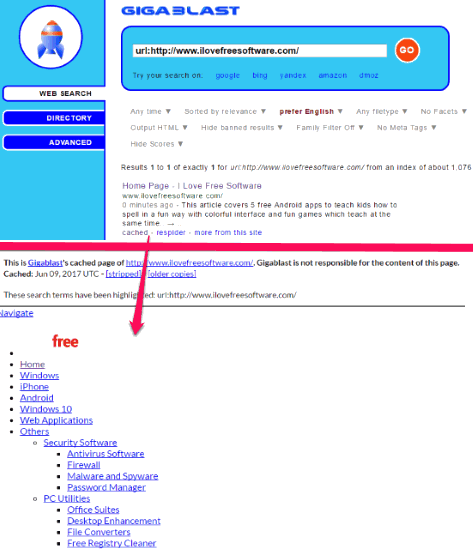
Gigablast is another free website to archive web page and see its cached version. However, in order to see the older snapshots of the website, it redirects you to Internet Archive. It can come in handy to see the cached version of a website and cache it contents. The cached version of the webpage only contains the text as well as the images (not all).
Visit Gigablast from the link provided above and then enter the URL of the web page whose cached copy you want to see. It then shows the results below the search bar, as shown in the screenshot above. Now, to view its cached version, click on the “cached” button below the link. After that, the cached version of the webpage will be displayed. The cached version includes all the text of the web page and some images too.
In order to submit a web page to cache its content, switch to the “Add URL” tab from the left sidebar. After that, enter the URL in the textbox and hit the “GO” button. It will then cache the web page content and display a message that the site was added to the main section. It also provides a link to see the cached version of the webpage; click on the “Check it” button.
WebCite:
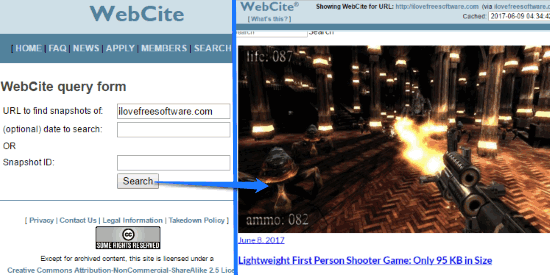
WebCite is a free website to see cache version of any web page. Just like other similar websites to see cached versions of websites on my list, it also works in the same way. It lets you archive a web page and see its cached versions. You can also see the older snapshots of a web page if it has been cached by WebCite. To see a cached version of any web page, go to the link provided above and then enter an URL. After that, perform the search and then you will see the cached copy of the webpage, as shown in the screenshot above. If you want to see the older snapshot of the web page, then you can select a date to see its cached version at that point of time. Do note that you can only view cached copies when the web page was last archived by it. If you want to archive a web page then open the “Archive” section of the website. After that, you will have to fill a form and then submit the page to cache its content.
Google:
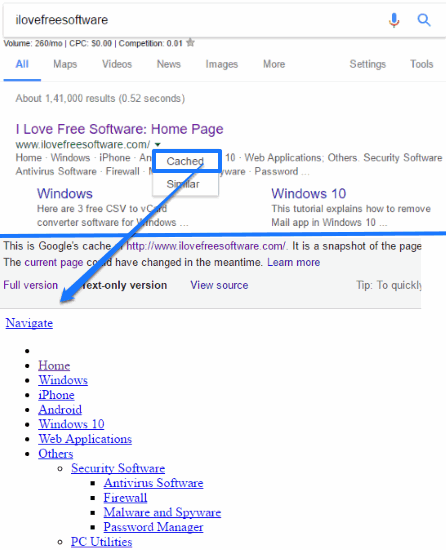
You can also see the cache of any web page from Google. This makes it a pretty instant method to see cache version of any web page. Next time, you want to see the cached version of a webpage, enter its URL in the Google Search box and hit the Enter button. After that, from the Google Search results, click on the little down arrow and select the “Cached” option, as you can see in the screenshot above. This will open the cache of the web page in the same tab. The cached version also states the date when it was cached and a link to view the present web page. Also, it provides 2 types of cache versions i.e. one which also displays images on the web page and the other is simply text-only cache.
Verdict:
In this article, I introduced you to 5 free websites to see the cache of any web page. With these websites, you can see the cache version of any web page and also archive the contents of a web page. Among the websites in this list, my favorites are Internet Archive, Google, and WebCite. If you wish to see the older snapshots of websites then Internet Archive is the best.