In this article, we will tell you about how to create polls in Microsoft Teams using Polly app and improve your team productivity.
Microsoft Teams has been proven to be a handy tool for a lot of professionals during the Work From Home situation in many countries. Professionals are using various kinds of tool to remain in touch with their office teams and be productive. Several tools are available online which help people anonymously create a poll and get feedback on the ideas for working efficiently.
One such tool that can increase the productivity of the employees and work collaboration is using Polly in Microsoft teams. This one tool is easily available and help in collaborating with ideas while working remotely.
How to create polls in Microsoft Teams with Polly App
Polly is a simple tool that can help you create instant polls in the Team Channels and group chat, without interrupting the productivity and workflow of the fellow colleagues. It provides valuable insights into the ideas and help in effective collaborative work during the course of Work From Home.
Here are a fees steps that you will need to follow for increasing your collaboration and work productivity using Polly in Microsoft Teams.
- Login to your Microsoft Accounts in the MS teams app.
- If your account is new, you may not have more than already suggested apps in the Teams Application. To create the polls for your audience, you need to go to the “Apps” section shown in the extreme bottom-left side on the Teams window. Type “Polly” and add the app into your teams account.
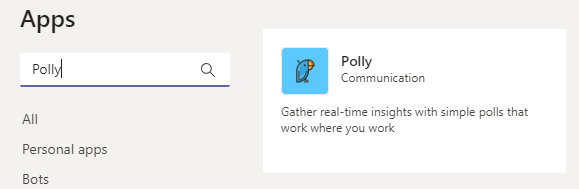
- Now, go to the team channel or group chat where you want to create a poll. Click on the small icon of the bird named “Polly” shown below the typing space.

- A pop-up window will appear in which you can see various options such as the audience of the poll, duration of the poll which can be edited and the space to type in your question.
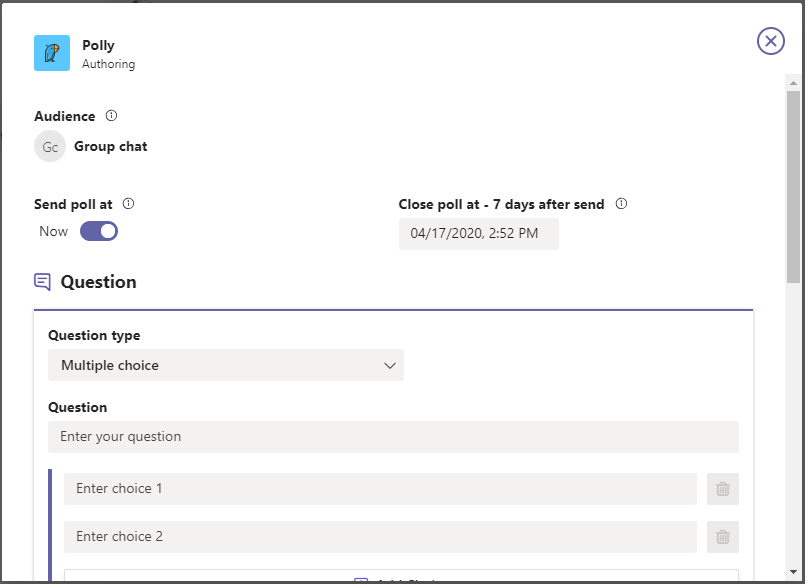
- Here, you can select from the type of question you want to create as a poll, be it yes or no, or multiple choice.
- Add in the choices in the question. You can also allow the option to add suggestions by the audience of the poll.
- You can tweak the settings of the results to be shown in the poll based on your preferences such as keeping the respondents anonymous or whether to show the poll result to everyone participating.
- Before sending the poll, you will see the preview of the poll, if all looks good, send the poll to your group or the team channel.
In Brief
Polly is a great integration in the Microsoft Teams Application where you can ask questions and know the result in an instant. This quick tools helps in easy collaboration with the teams and group for efficient productivity.