This tutorial here explains how to enable “Save as PDF” context menu in Microsoft Edge. In the new update of Microsft Edge Canary, Microsoft has added a right-click menu option to save the current web page as PDF in a click.
If you are an Edge insider, then you can enable it from the browser settings. With this page, you will be able to save webpages as PDF in one of the easiest ways possible.
Normally, you have to give the print command from the browser in order to save it as PDF. And let’s face it, the print dialog sometimes hangs the entire browser and that it is quite exhausting as well if you want to save a lot of pages. To deals with this, you can now use the “Save as PDF” option. Just find it in the right click menu and use it on any website to instantly save the current page as PDF.
How to Enable Save as PDF right Click Menu in Edge to Save Webpages as PDF in 1 Click?
This new feature is indeed useful as it will let you save web pages in a few seconds. However, it is only available to a selected group of Edge Insiders. And if you don’t see this in your installation of Edge Canary, then you will have to wait for a few days.
To enable it, you just go to the Edge Settings. Next, in the Appearance section, just scroll down to the “Context menus” section and from here you just have to slide the switch next to “Show Save as PDF in Context Menu“.
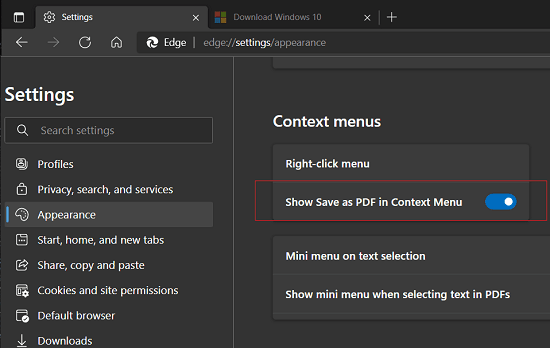
Now, after doing that, just go to any web page and then right click to see this new right click menu item. Use it to save the current web page as PDF instantly and without having to open the print dialog. This is as simple as that.
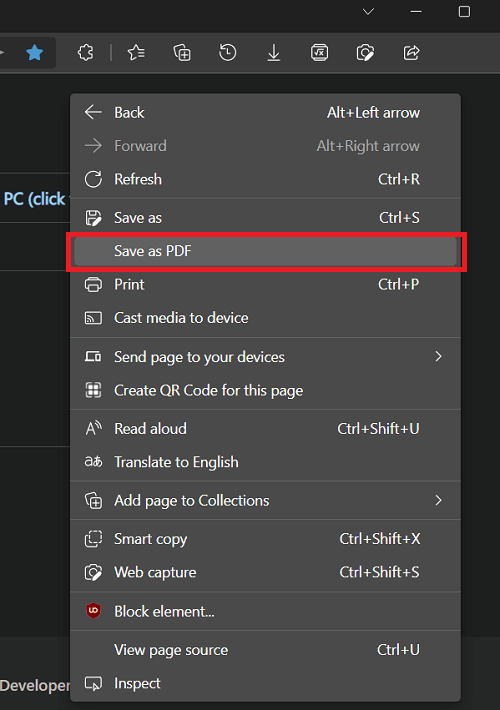
In this way, you can find, use, and enable this new “Save as PDF” context menu in Microsft Edge.
Final thoughts:
If you are an Edge user, then you will surely find this new option useful. All you have to do is enable it from the Edge settings and then you are done. Right now, this feature is available in the Edge canary build 94.0.974.0 and up. However, not everyone will get access to it unless it is tested properly by the selected Edge insider.