This tutorial explains how to count file read, write operations by applications in Windows. AppReadWriteCounter, freeware by Nirsoft is a very powerful software that monitors all the reading and writing operations by the running applications in real-time and show you the details. On its main interface, you can clearly see the stats like read count, write count, read bytes, write bytes, read speed, write speed, product name, its version, and description, etc. You can see all these stats in realtime and even export them to HTML, CSV, TXT file easily.
AppReadWriteCounter is a good tool to monitor read and write operations by suspicious applications like ransomware. If an unknown application is doing so much read and write operations on files, then you will know that. And then you can take further steps to block that. However, this software doesn’t show you the read, write operations that a process was doing earlier. It can only show you the R/W stats after you run the software.
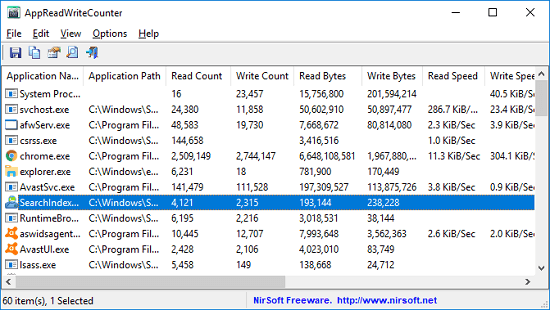
How to Count File Read, Write Operations by Applications in Windows?
AppReadWriteCounter is a powerful software to monitor file operations by running applications in Windows. You can use it anytime to actively monitor any application that is doing file operations. You can exactly see how often an application is reading or writing files along with other detailed stats.
Here are the steps to use this software to monitor file operations by applications in real-time.
Step 1: Download this software from this URL. After that, open it up and then it will automatically start scanning running processes. Wait for a few seconds and it will load the list of all running operations along with their stats of file operations.
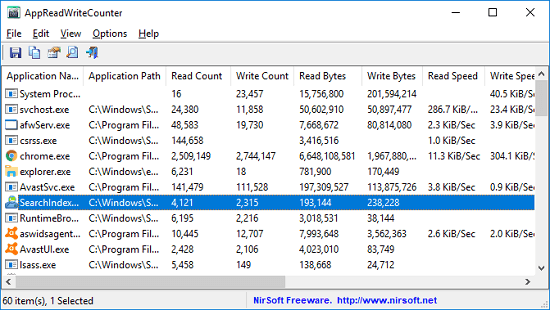
Step 2: If you want to export the file operation details, then you can select the programs from the list or export them all in one shot. After selecting programs, simply right-click anywhere and select “Save Items” option. Here you are allowed to save the report in TXT, CSV, HTML format.
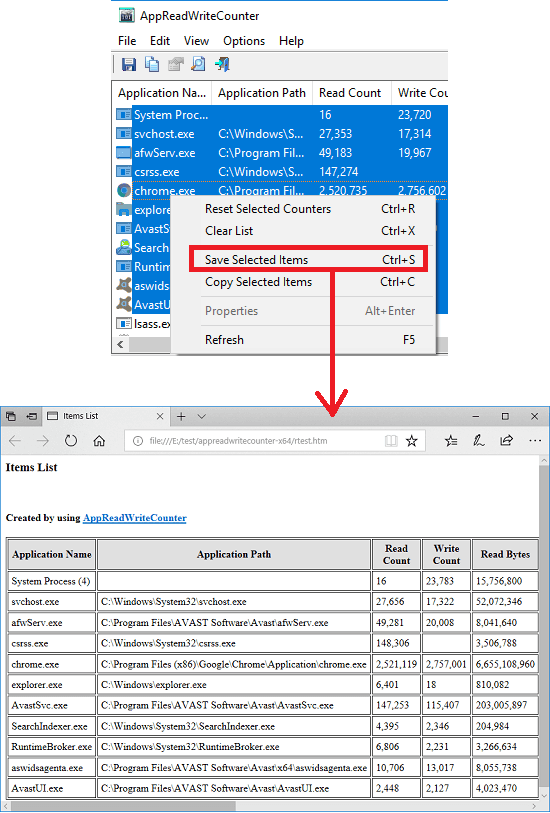
In this way, you can easily count file read, write operations by applications in Windows. And this software, AppReadWriteCounter does great job when it comes to see the file reading and writing stats of any application. You can use this tool to detect a suspicious process which is doing so much abnormal read and write operations. And later you can block that either using Controlled Folder Access or any other process blocker tool.
FInal thoughts
AppReadWriteCounter is a very good software to count file read, write operations by applications in Windows. You can actively monitor every read and write operation by a process and see how much bytes of data it has read or written. This is very useful tool for testing your applications or monitoring suspicious ones.