This tutorial covers how to auto Bcc emails on Android? You will be able to add multiple email accounts and then add Bcc contacts (email addresses) to add them automatically. The best part is you can add different or same Bcc email addresses for each added account, Be it Gmail, Outlook, etc. So, when you will compose a new email, then Bcc set by you for that account will be added automatically. This is gonna save your time when you have some client or other person to whom you email frequently and also Bcc emails when you send some emails to those people. To do this, there is a free Android app named “Spark“.
This app also lets you set Cc for an added email address if you don’t want to set Bcc. So, you have a choice. Using this Android app is as easy as using Gmail or Outlook app. Just install the app, add your email accounts, and then you can add Bcc contacts to any of the added contacts.
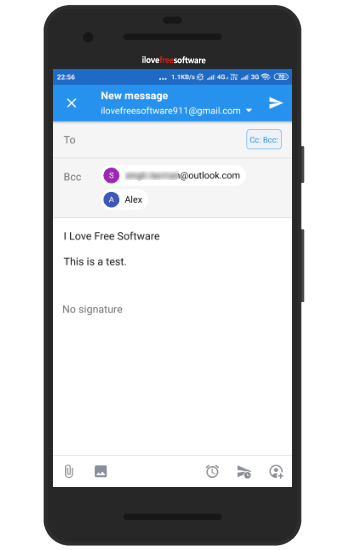
How to Auto Bcc Emails on Android?
Step 1: Download and install this Android app from the Play Store (Google Play). You can also use the link given at the end of this tutorial to access the app homepage.
Step 2: Launch the app and then sign in with your Google account. You can add any of the supported accounts later by accessing Settings and then using Mail Accounts option.
Step 3: Now the main interface will be in front of you. The interface is elegant and I also like that interface. Click on the three horizontal bars (hamburger icon) on the top left corner and then access Settings.
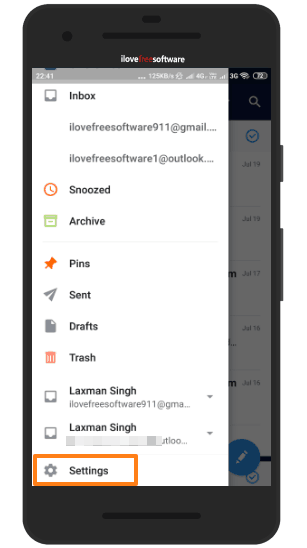
Step 4: Under Settings, use Mail Accounts option, and select any of the added accounts. If you have added only one account, then you can use ADD ACCOUNT option to add some other supported email accounts. After that, you can select any of the added accounts.
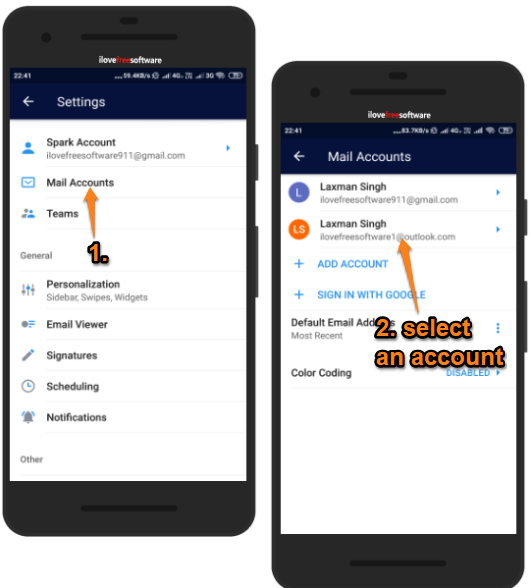
Step 5: Scroll down the available options and then you will see Auto Cc/Bcc option. Tap on that option. Now you can select Bcc option and then add the email addresses for auto Bcc.
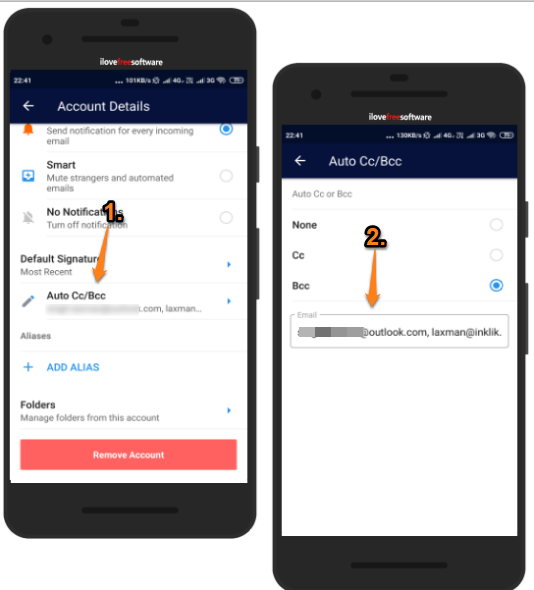
That’s it. In a similar way, you can add auto Bcc for any other added accounts.
Now when you will compose a new email and select any of the email addresses for sending the email, you will notice that Bcc accounts are added automatically.
You can later edit or remove Bcc accounts anytime by accessing the Auto Cc/Bcc option (mentioned in step 5).
If you are looking for some ways to auto Bcc emails in Gmail while using some browser on the desktop, then you may check this list.
You may also check some other Android email apps covered by us.
The Conclusion:
There are native Android apps already available for Gmail, Outlook, etc., which are pretty good. However, this android app has its unique feature that lets you auto Bcc emails on Android. This feature makes it stand apart from the crowd. You can try it.